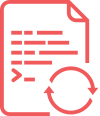Update
For guidance to Create Google API settings. Go through Video Tutorial
Update WPSyncSheets For WooCommerce
There are two methods for updating WPSyncSheets For WooCommerce Plugin.
License Settings and Manually Update.
Update WPSyncSheets For WooCommerce Plugin from Admin Dashboard
1. Please follow the steps below:
- Please go to Purchase History login into your account and click on View Licenses.
- Click on the key icon to copy the license key & paste it into the license key field.
- Click the “Save” button.
- After License is saved you will see Activate button click on this button to activate the license.
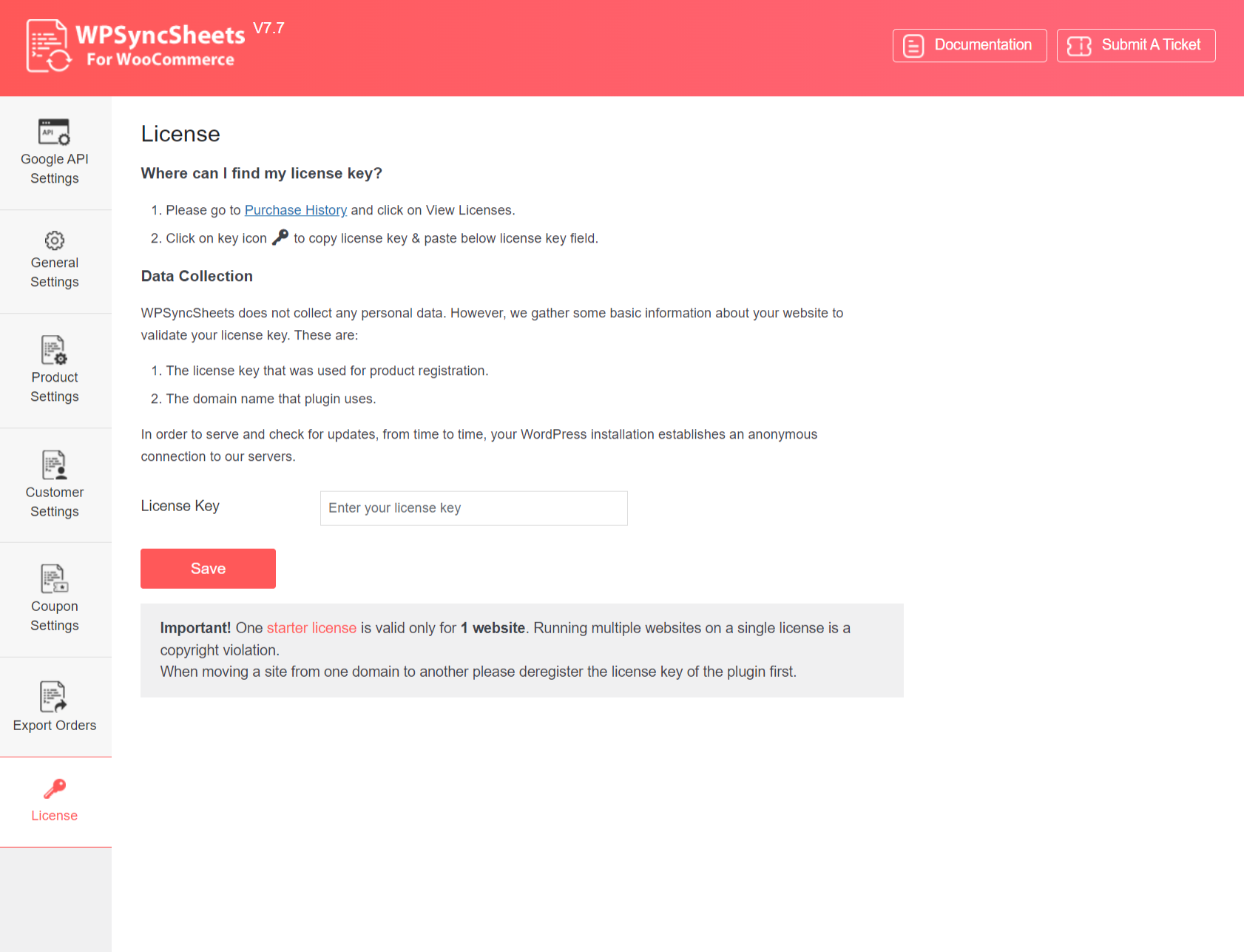
Once you had updated the License and activated it as per the above steps then you will get an update notification shown below on the plugin’s page.

2. Manually Update WPSyncSheets For WooCommerce Plugin
1. Log in to WordPress Dashboard using your login credentials and navigate to the Plugins tab in the left column.
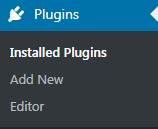
2. Click on Deactivate button to Deactivate WPSyncSheets For WooCommerce Plugin.

3. After successfully deactivating the plugin, Click on Delete.

4. Now, if you want to follow the Plugin Installation steps, please navigate here.