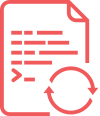Plugin Installation
For guidance to Create Google API settings. Go through Video Tutorial
WPSyncSheets For WooCommerce Plugin Installation
This block will give you information on how to install WPSyncSheets For WooCommerce plugin to your website manually.
1. First, make sure that you’ve installed and activated WooCommerce plugin before proceeding to plugin installation.
2. Log in to WordPress Dashboard using Your login credentials and navigate to the Plugins tab in the left column.
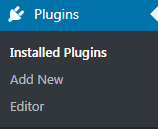
3. Click on Add new button to upload WPSyncSheets For WooCommerce Plugin from Your hard drive.
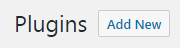
4. Click on Upload button, which can be found at the top of Plugins page. Browse the path to WPSyncSheets For WooCommerce Plugin and start installation.
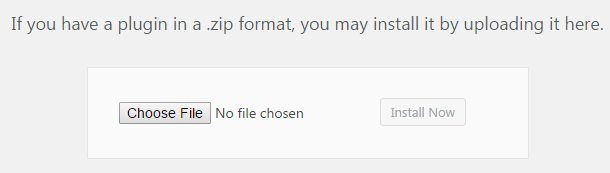
5. When WPSyncSheets For WooCommerce Plugin is uploaded and installed you’ll need to activate it. Navigate to Plugins tab and locate WooSheets Plugin in the list of installed plugins. After all the steps the plugin will get activated.