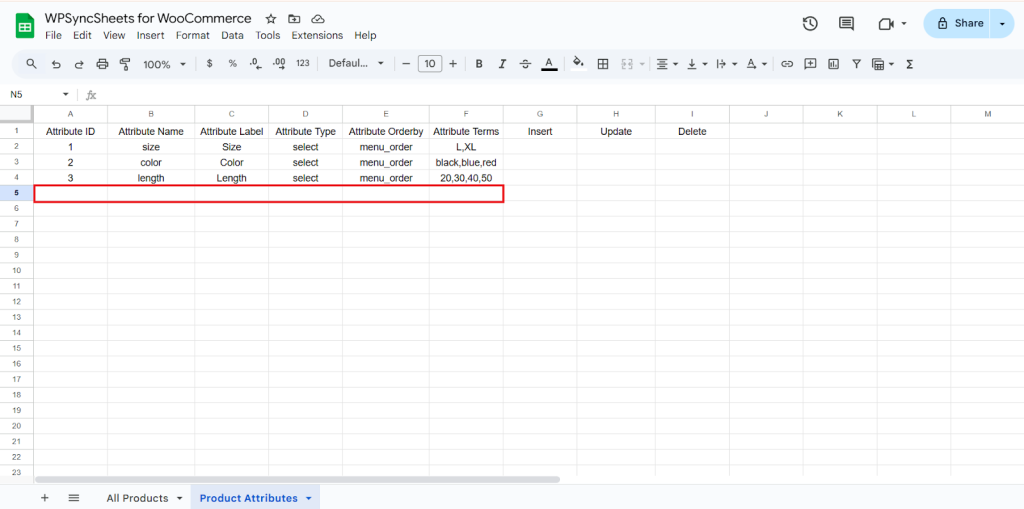How to Import Attributes?
Step 1
Find and enable the Import Product Attributes and Save the page.

Step 2
Now click on the View Spreadsheet, and you can see the insert, update, and delete column in the Google Sheet.
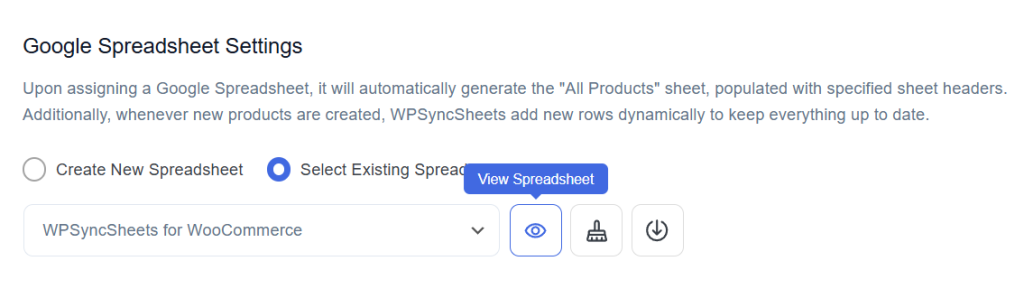
Original Spreadsheet
WooCommerce will provide you with preset sheet headers, so you won’t need to manually maintain or change them.
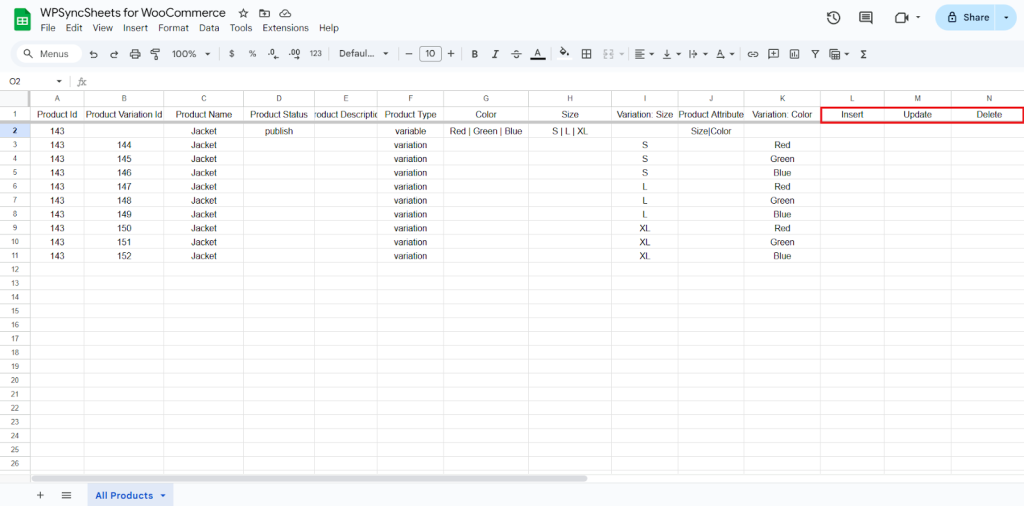
Insert Attribute
Step 1
To insert a new attribute, fill the required column. Leave the Attribute ID and Attribute Terms blank. Go to the Insert column and type “1” in the row you want to add a product.
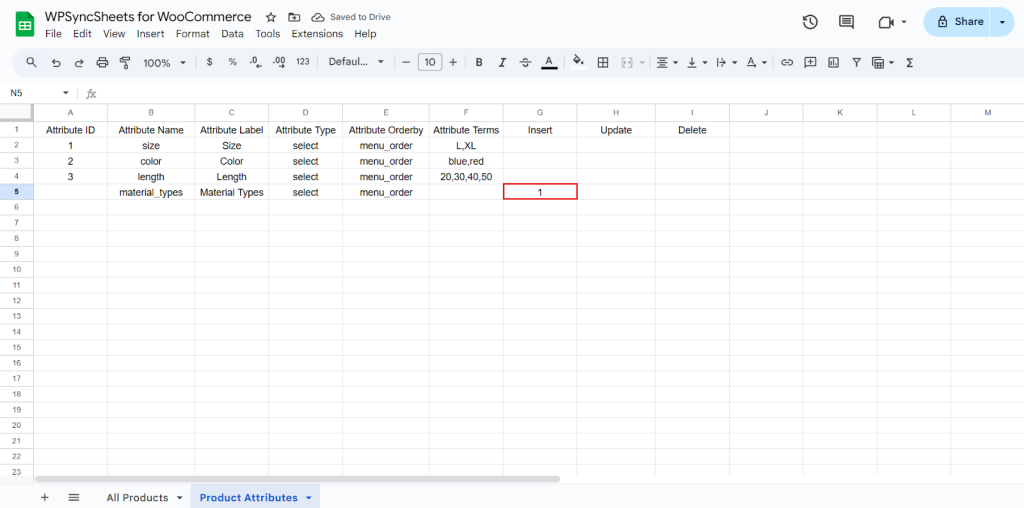
Step 2
Click on Import Attribute.

Step 3
Click on Proceed.

Final Spreadsheet
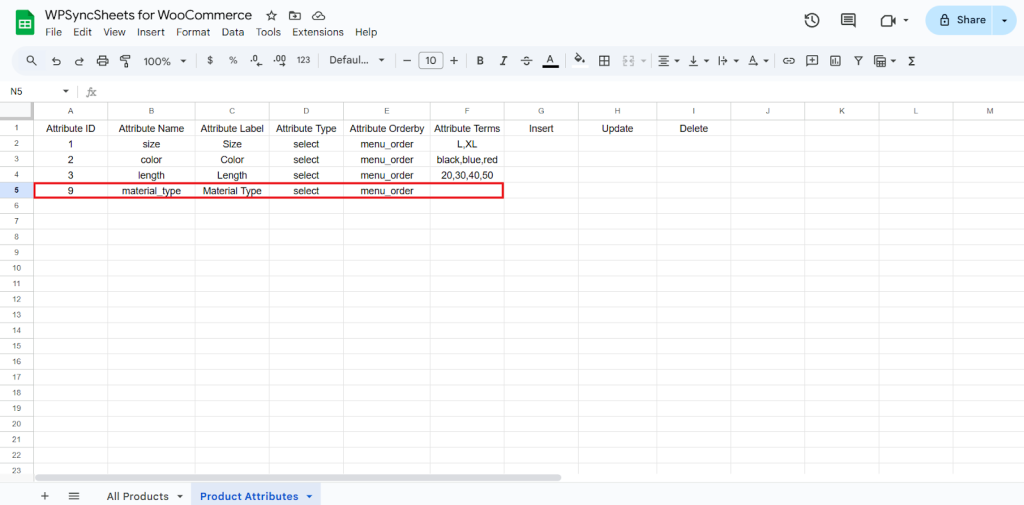
Update Attribute
Step 1
To update an existing row, modify or add data in that row, and type ‘1‘ in the Update column.
Before (Attribute ID – 9) → Attribute Terms : not given
After (Attribute ID – 9) → Attribute Terms : cotton,silk
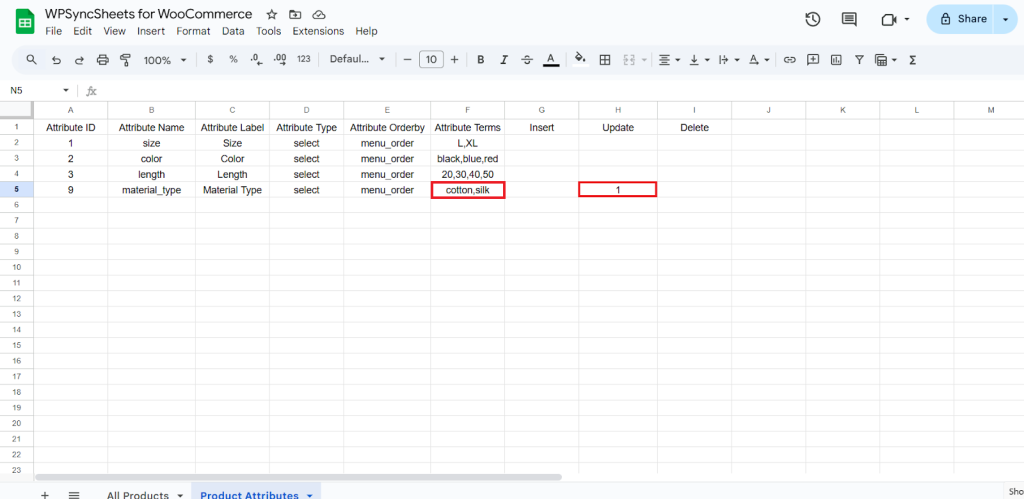
Step 2
Click on Import Attribute.

Step 3
Click on Proceed.

Final Spreadsheet

Delete Attribute
Step 1
To delete a particular column, type “1” in the Delete column.
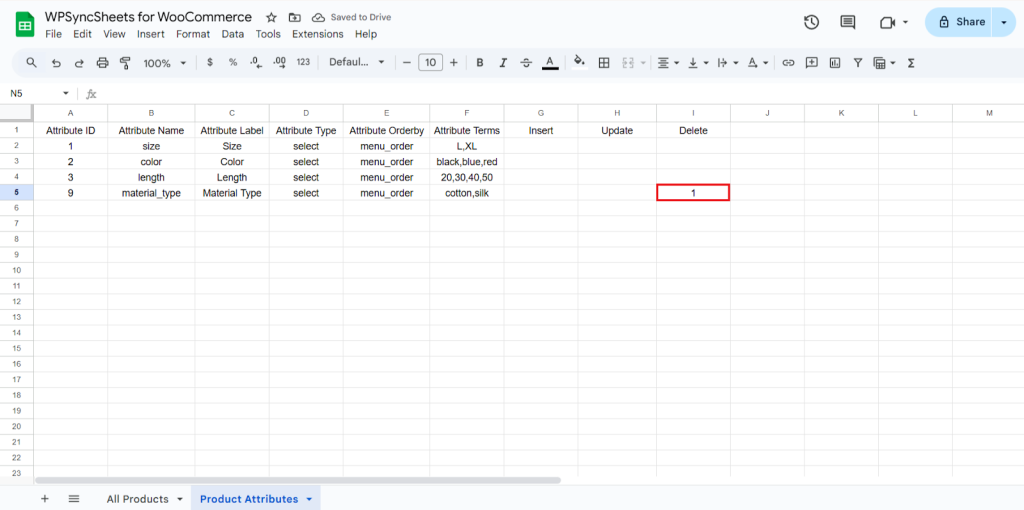
Step 2
Click on Import Attribute.

Step 3
Click on Proceed.

Final Spreadsheet