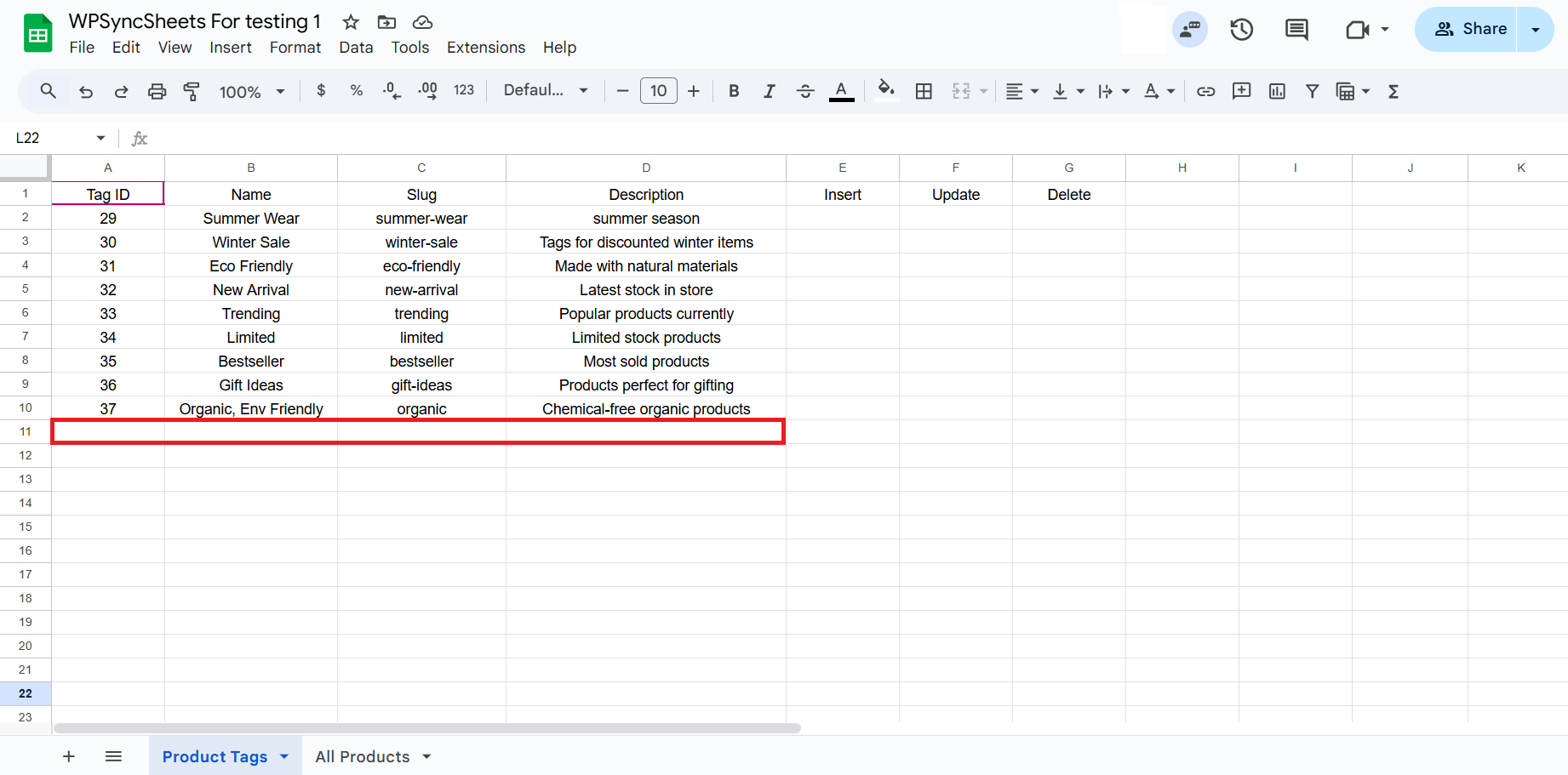Import WooCommerce Product Tags with WPSyncSheets For WooCommerce plugin
If users want to manage WooCommerce product tags efficiently, they can import all tag details in bulk from Google Sheets to WooCommerce with just one click. This makes it easier to organize, update, and maintain consistent tags across multiple products. Importing tags also saves time and ensures accurate data management for smoother store operations.
How to Import Tags?
Step 1
Find and enable the Import\Export Product Tags and Save the page.

Step 2
Now click on the View Spreadsheet, and you can see the insert, update, and delete column in the Google Sheet.
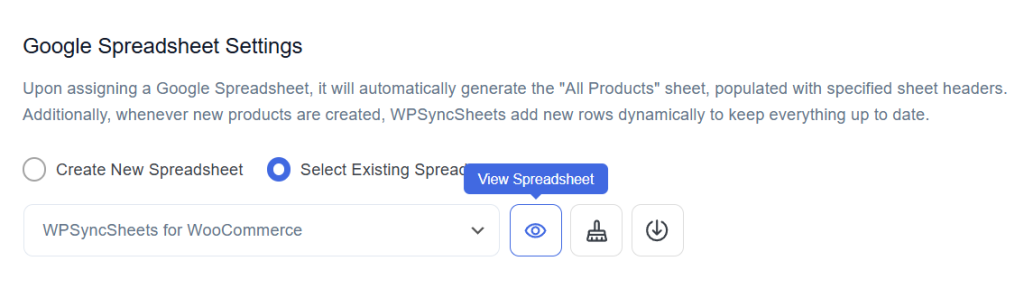
Original Spreadsheet
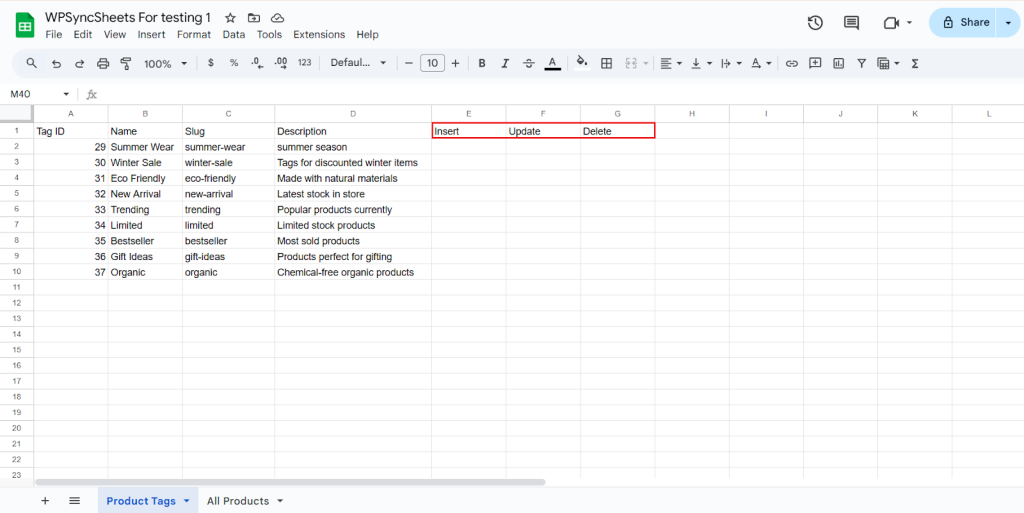
Insert Tags
Step 1
To insert a new attribute, fill the required column. Leave the Tag ID blank. Go to the Insert column and type “1” in the row you want to create a new tags.
- Fill the Details:
- ID: Leave this Blank
- Name: Enter the name of the tag you want to create
- Slug: This will be the URL-friendly version of the tag name.
- Description: Add a short description for the tag.
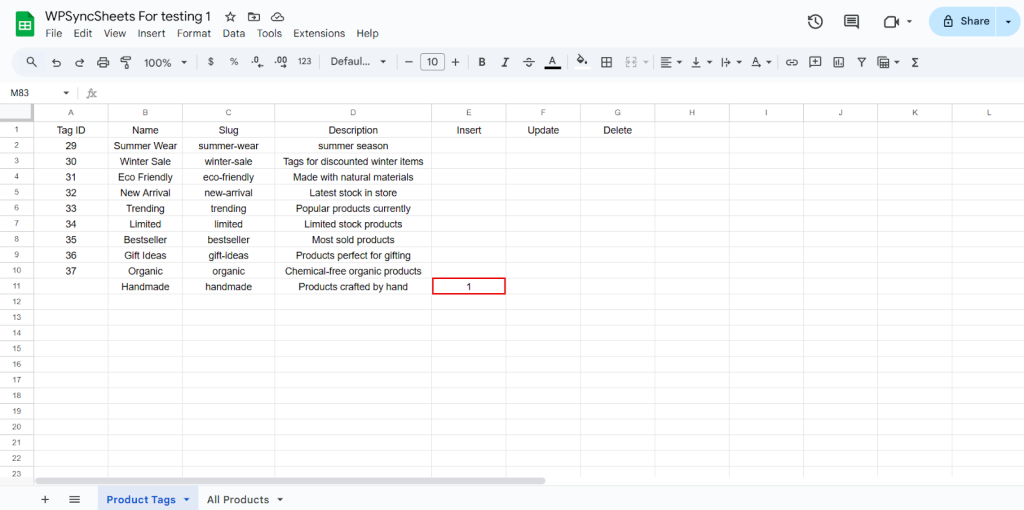
Step 2
Click on Import Product Tags.
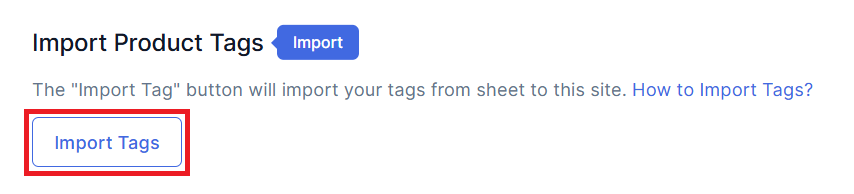
Step 3
Click on Proceed.
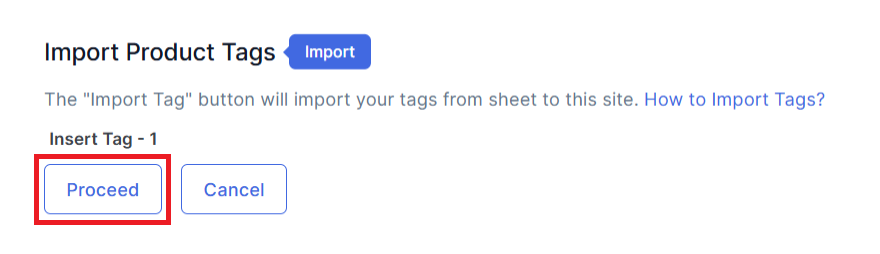
Final Spreadsheet
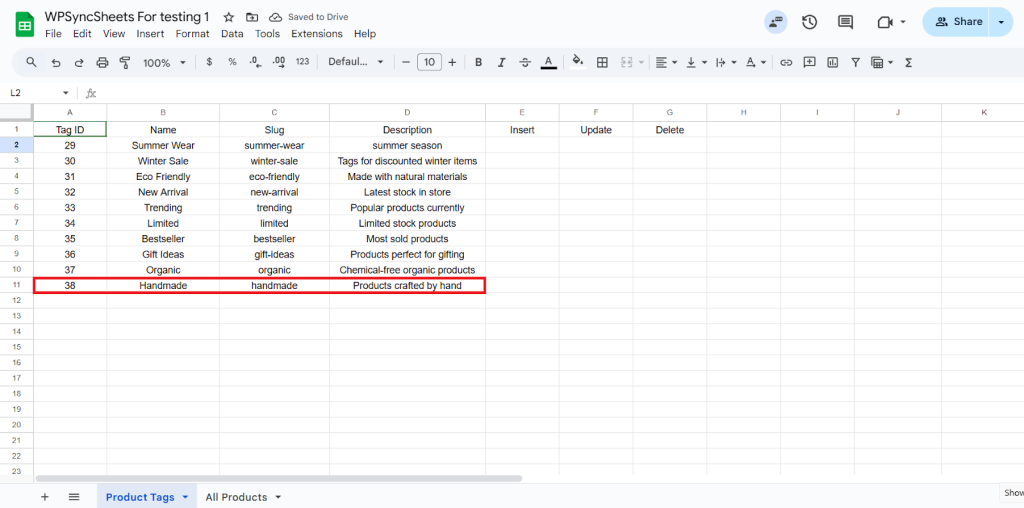
Update Tags
Step 1
To update an existing row, modify or add data in that row, and type ‘1‘ in the Update column.
Before → Name: Organic
After → Name: Organic, Env Friendly
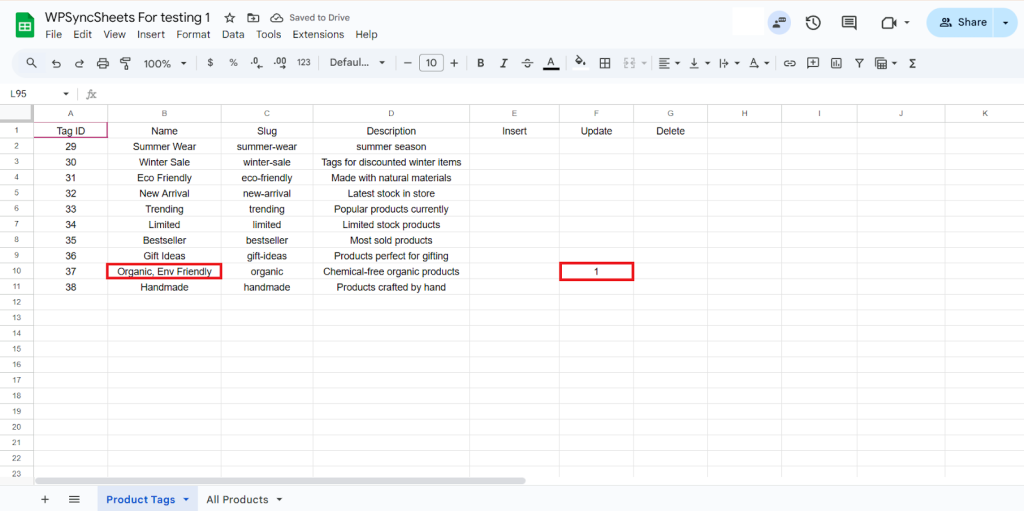
Step 2
Click on Import Tags.

Step 3
Click on Proceed.
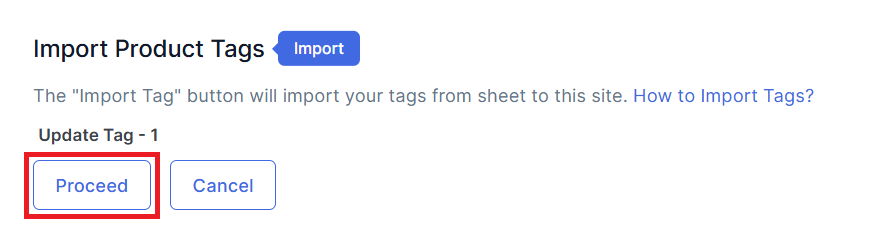
Final Spreadsheet
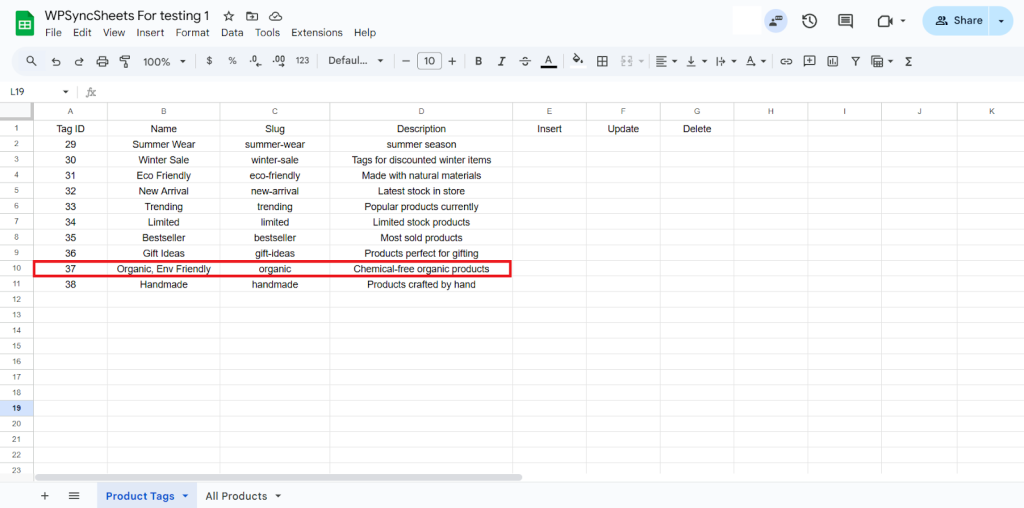
Delete Tags
Step 1
To delete a particular column, type “1” in the Delete column.
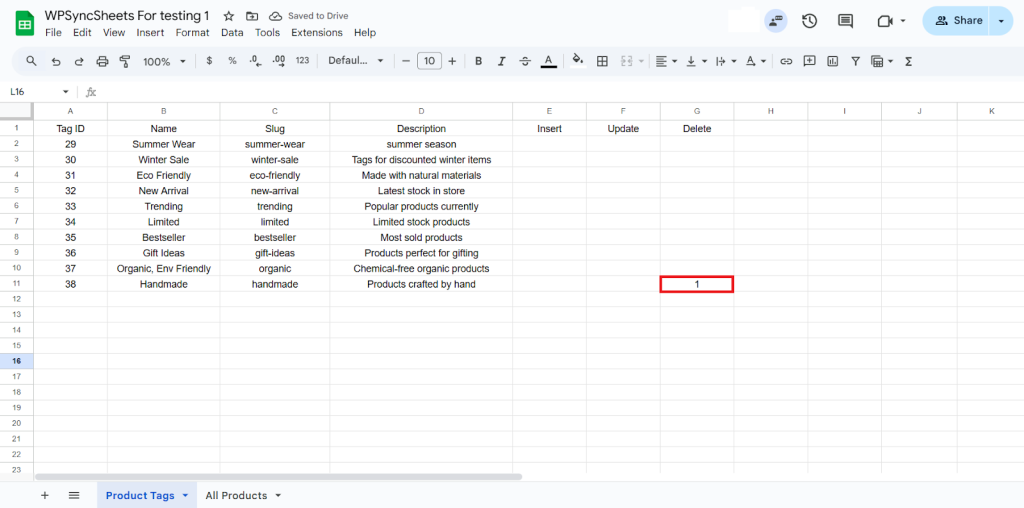
Step 2
Click on Import Tags.
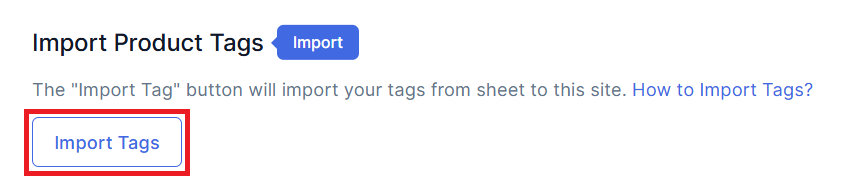
Step 3
Click on Proceed.
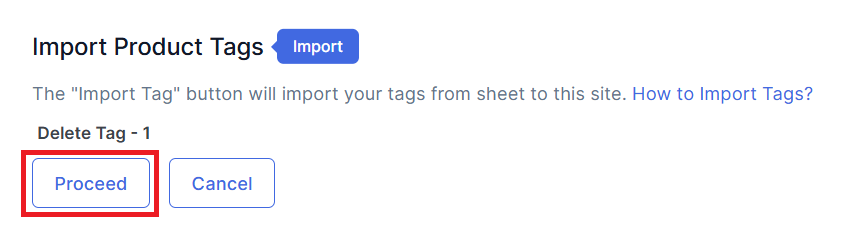
Final Spreadsheet