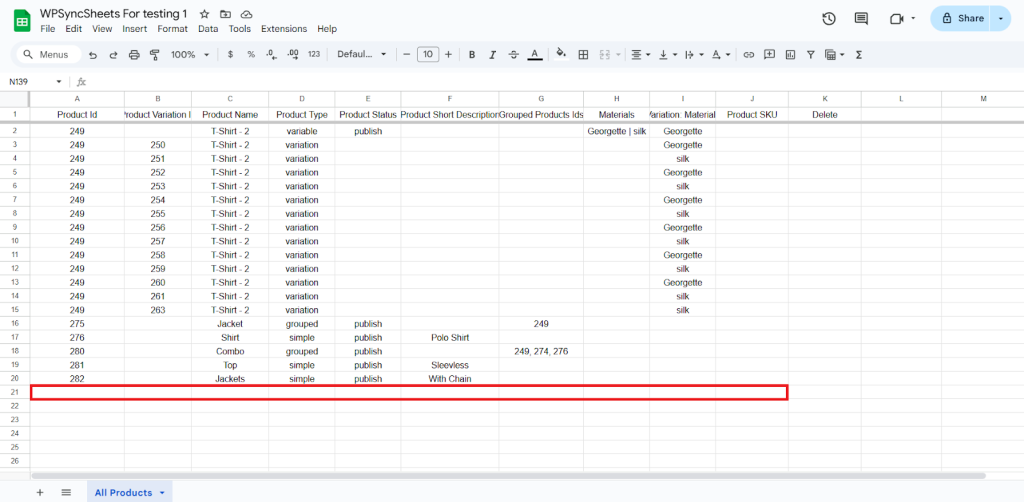How to Import Group Product?
Step 1
Find and enable the Import Products option and after enabling the Import Products you will see three options.
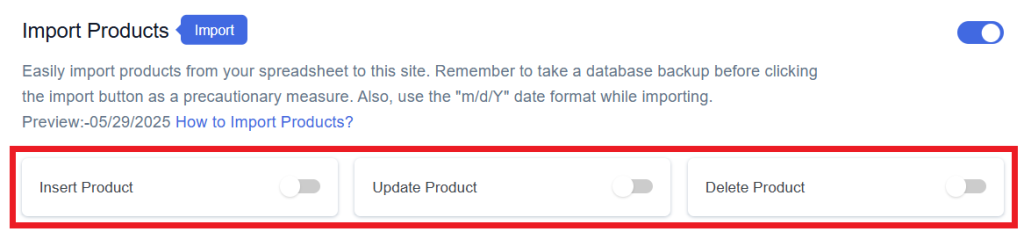
Step 2
Enable/Disable the options insert/update/delete as per your requirement and Save Settings. Enabled options will be displayed in the Sheet headers.
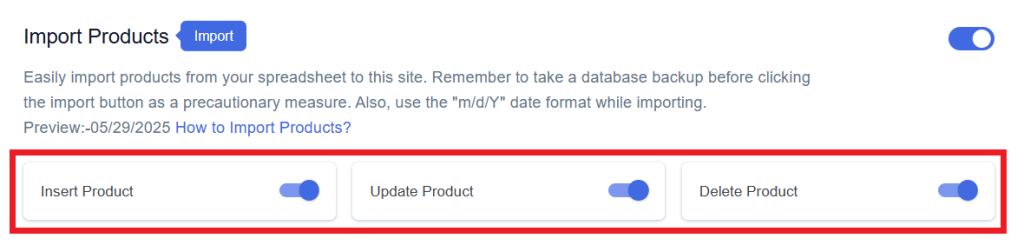
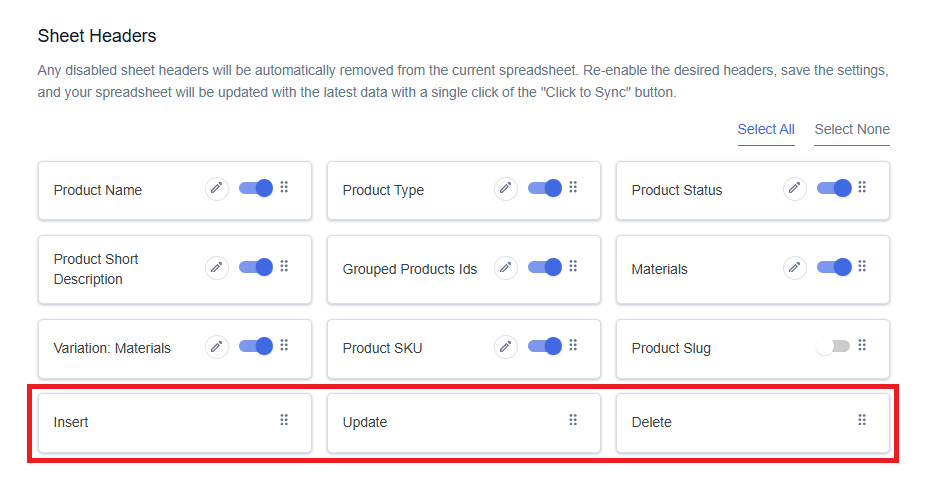
Step 3
After that, in Google Spreadsheet Settings click on View Spreadsheet.
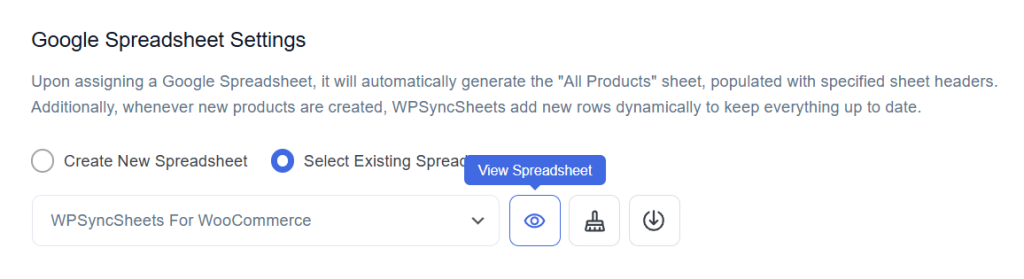
Original Spreadsheet
After save the settings, our plugin code will automatically add sheet headers respectively.
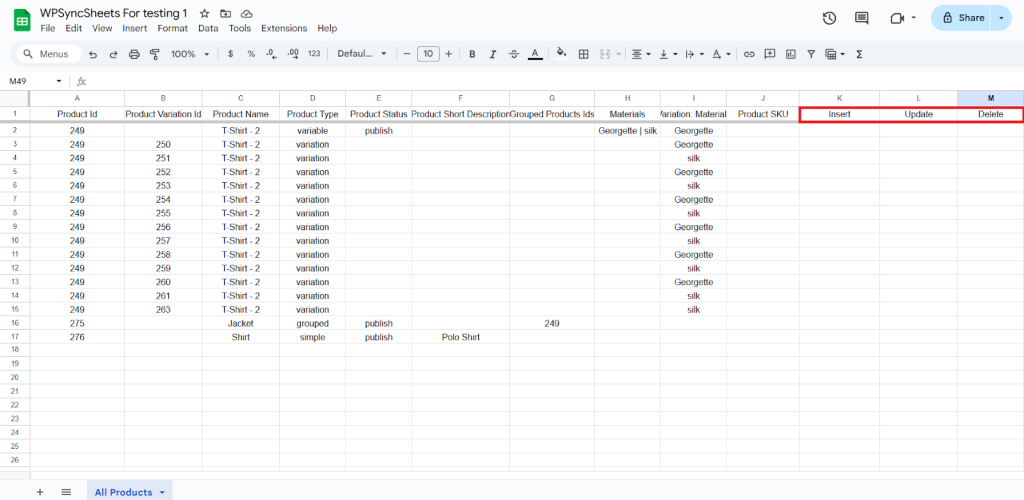
Insert Products
Step 1
Enable Insert to import your desired data.
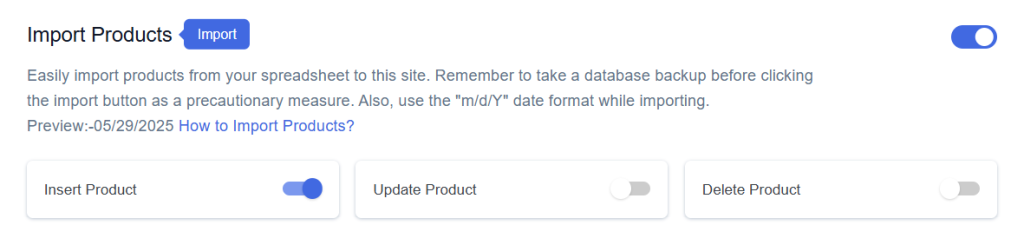
Step 2
Enable/Disable the sheet headers as per your requirement and click on Save.
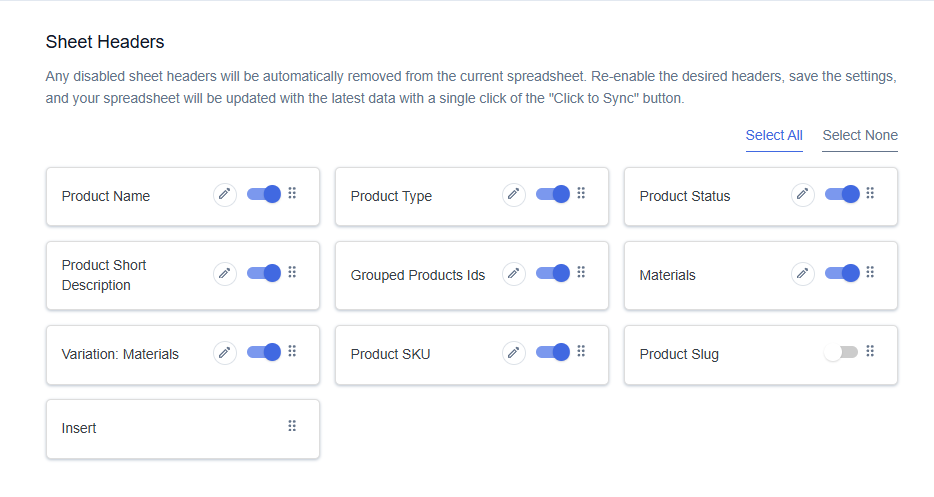
Step 3
After you save the settings, you will have the “Insert” column in your connected Google Spreadsheet parallelly Import Product option in the settings page.
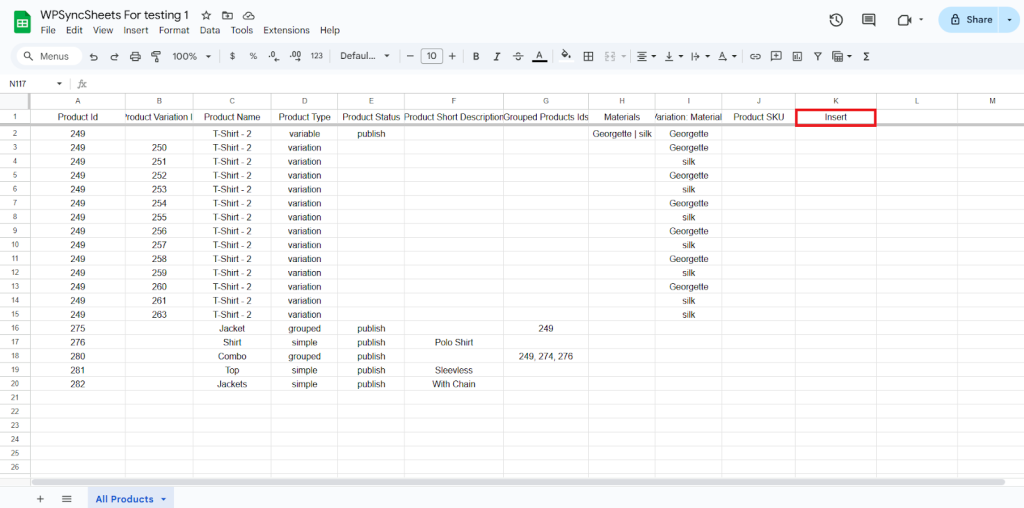
Step 4
- Leave the Product ID and Product Variation ID blank.
- Set Product Type as grouped.
- Set the Product Status as publish.
- Fill in the required product details, such as:
Product Name, Regular Price , Any other required columns like SKU, Category, etc.
- Assign products to the group:
- In the Group Product Id column, enter the Product IDs of the individual products you want to include in the group.
- Use comma-separated values (e.g., 276,281,282) to list multiple Product IDs.
- Product IDs must already exist in your WooCommerce store.
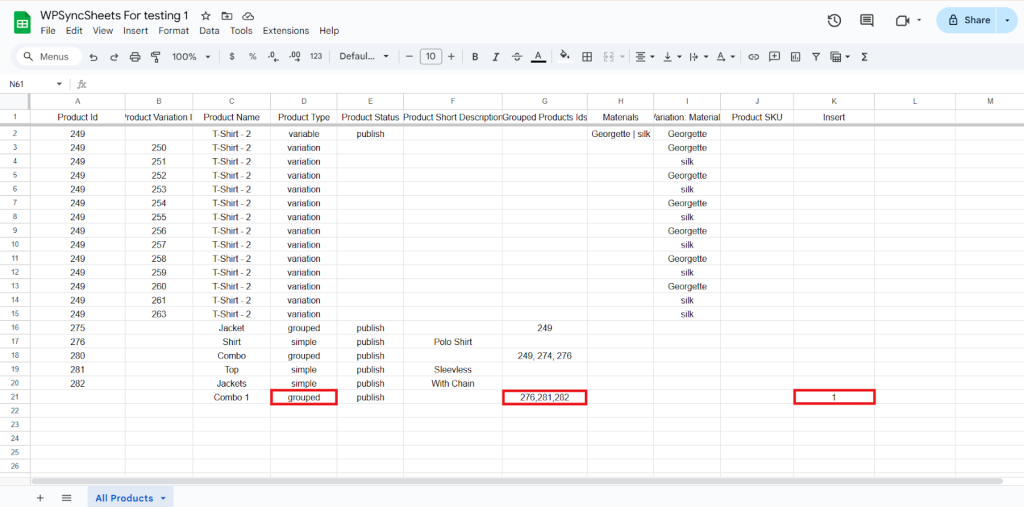
Step 5
Click on the Import Product button.
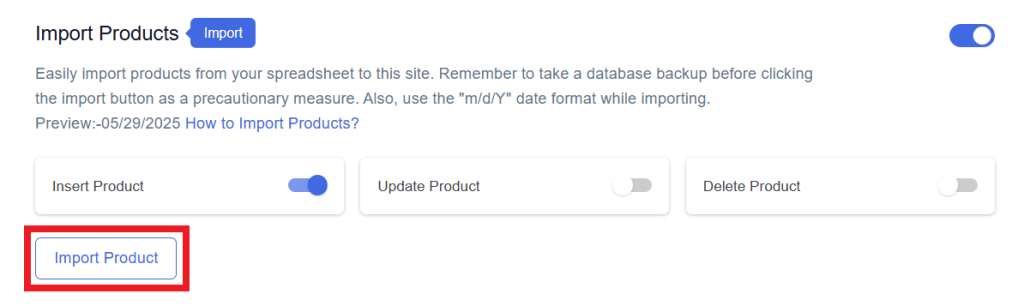
Step 6
Now, you will have the Proceed option, click on it.
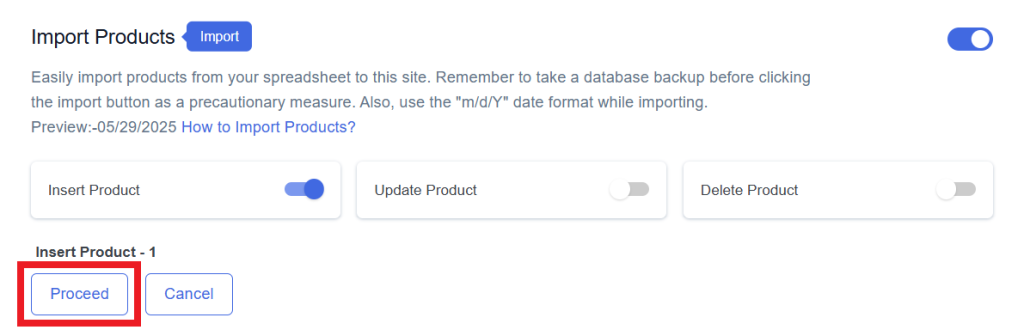
Final Spreadsheet
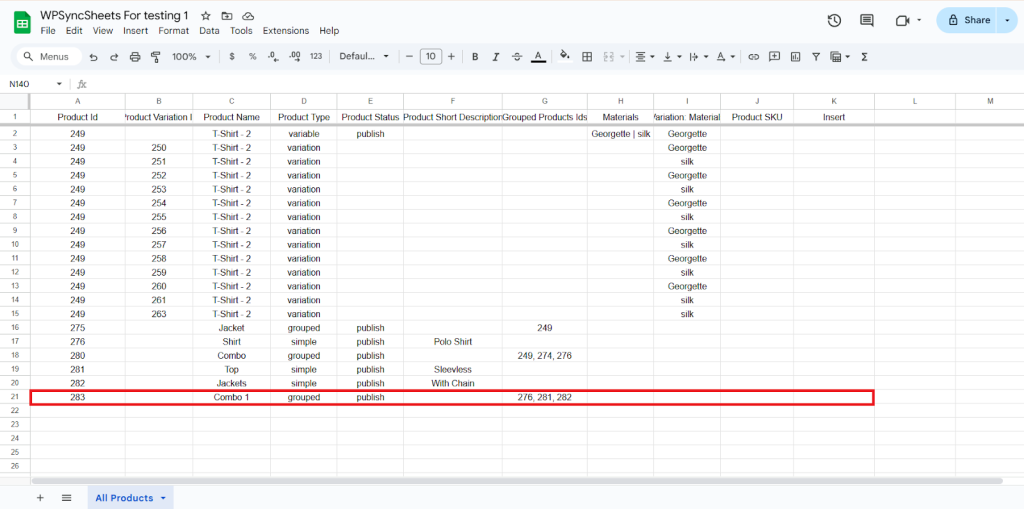
Update Products
Step 1
Enable Update to update your desired data.
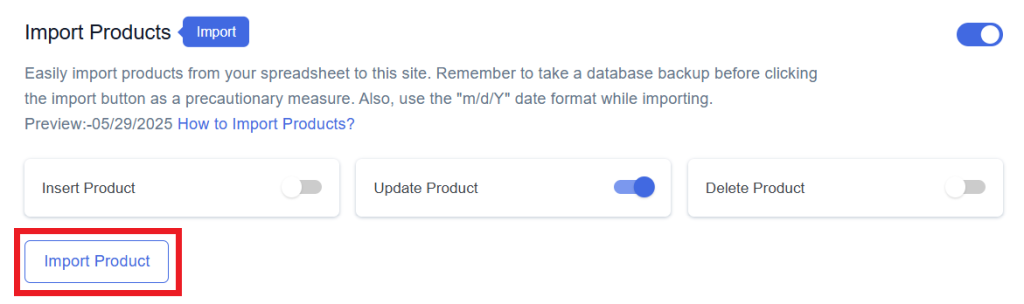
Step 2
Enable/Disable the sheet headers as per your requirement and click on Save.
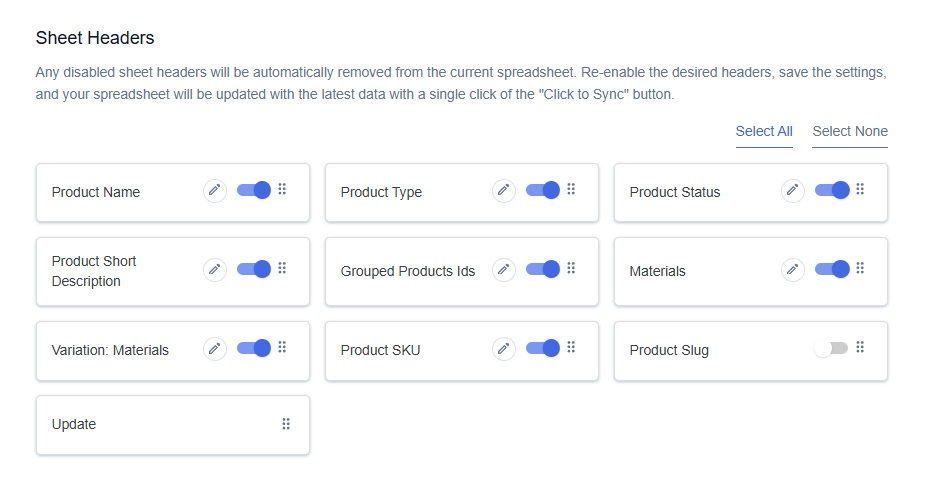
Step 3
After you save the settings, you will have the “Update” column in your connected Google Spreadsheet parallelly Import Product option in the settings page.
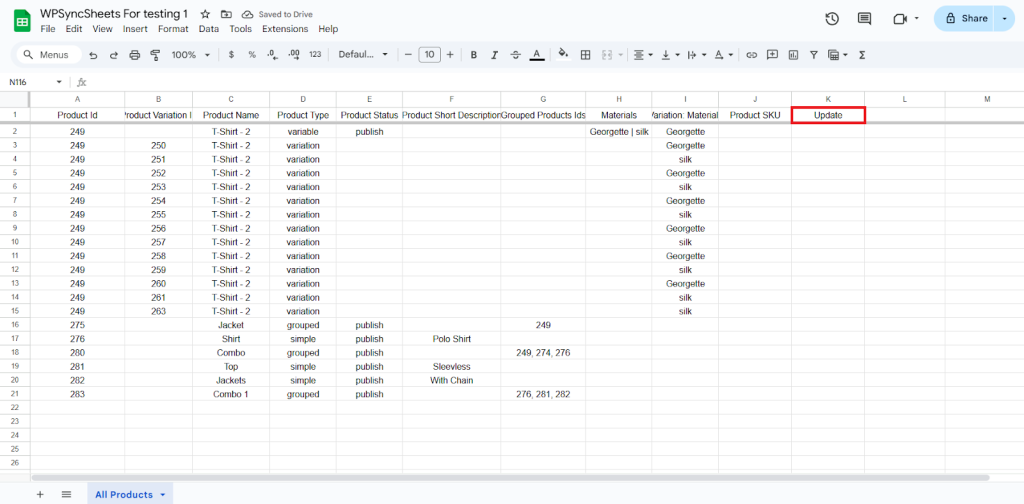
Step 4
Make the changes you want and in the Update column of that row, type “1”, to update a particular column.
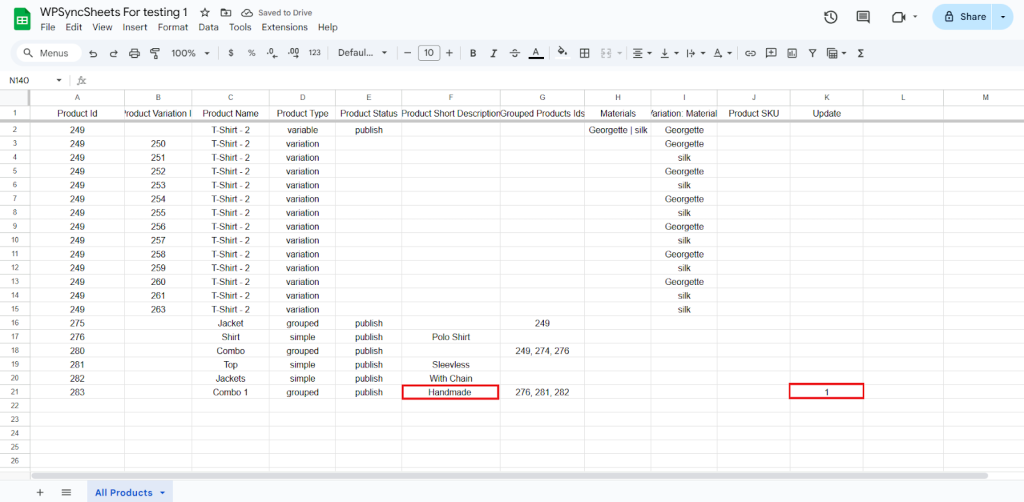
Step 5
Click on the Import Product button.
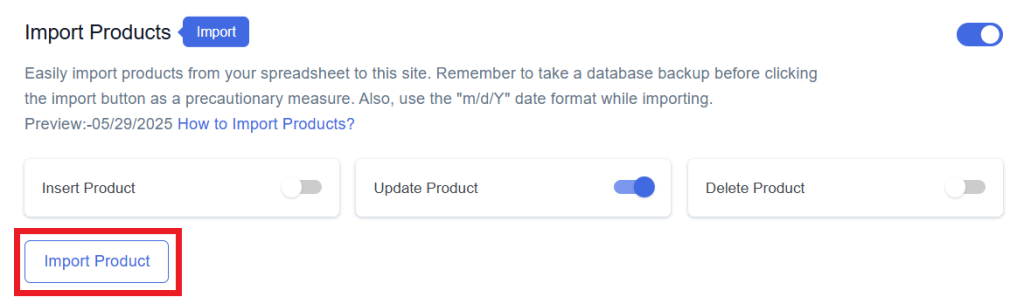
Step 6
Now, you will have the Proceed option, click on it.
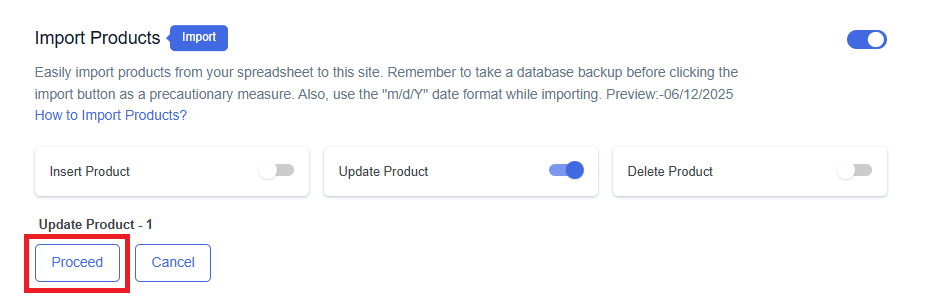
Final Spreadsheet
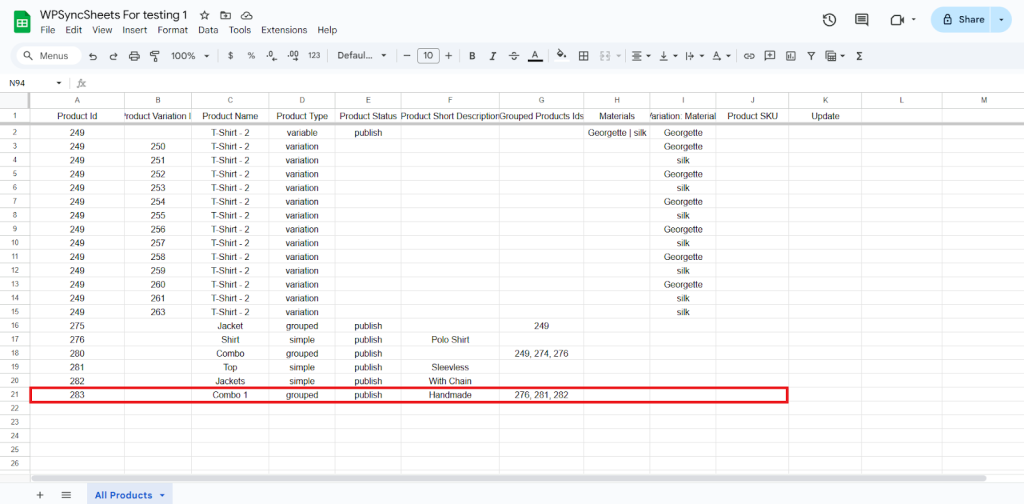
Delete Product
Step 1
Enable Delete to delete your desired data.
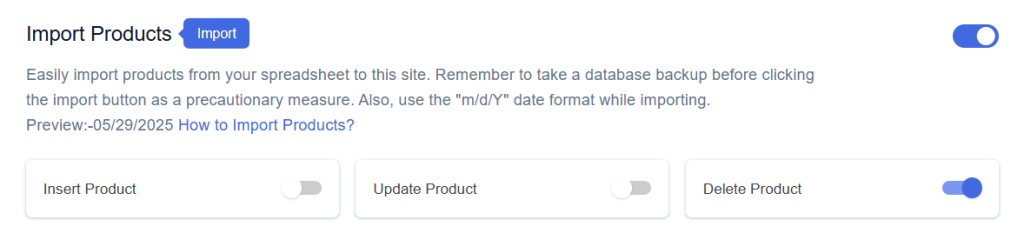
Step 2
Enable/Disable the sheet headers as per your requirement and click on Save.
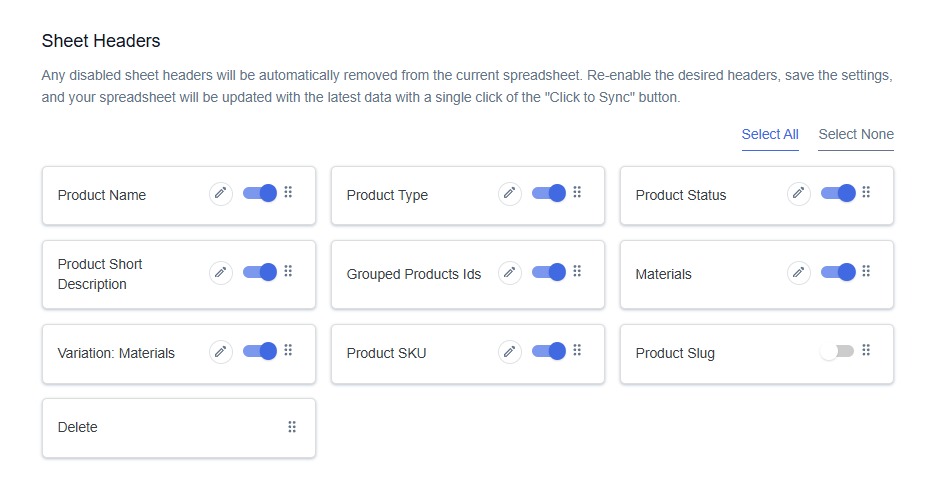
Step 3
After you save the settings, you will have the “Delete” column in your connected Google Spreadsheet parallelly Import Product option in the settings page.

Step 4
In the Delete column of that row, type “1”, to delete a particular column.
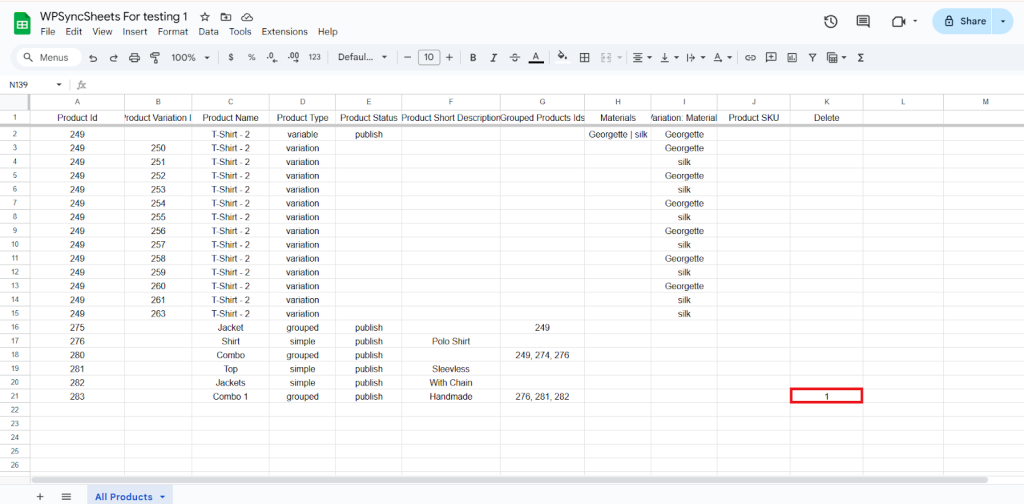
Step 5
Click on the Import Product button.
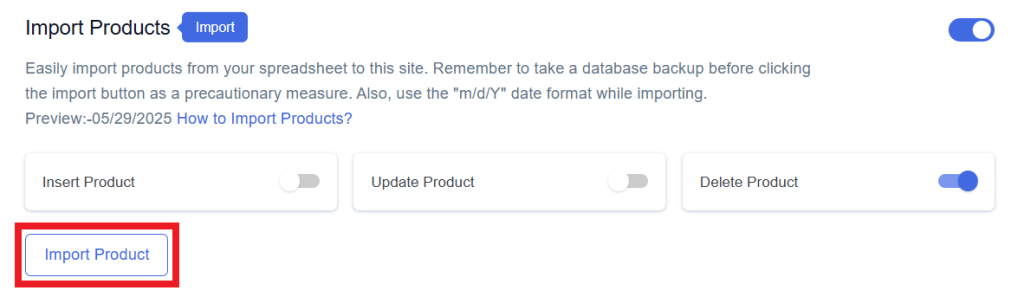
Step 6
Now, you will have the Proceed option, click on it.
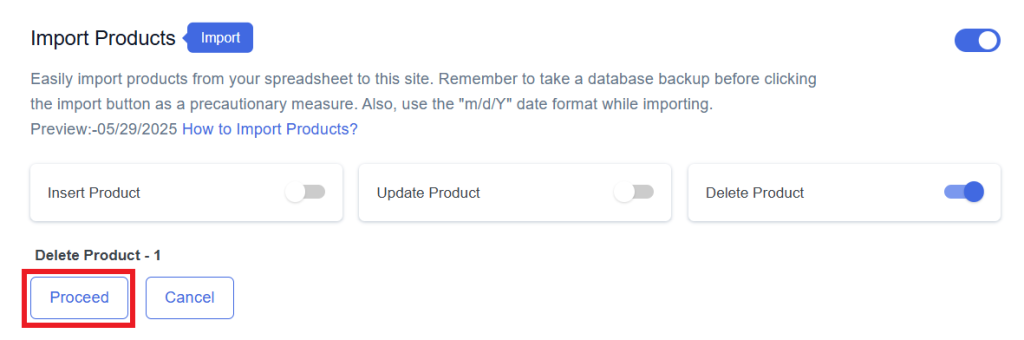
Final Spreadsheet