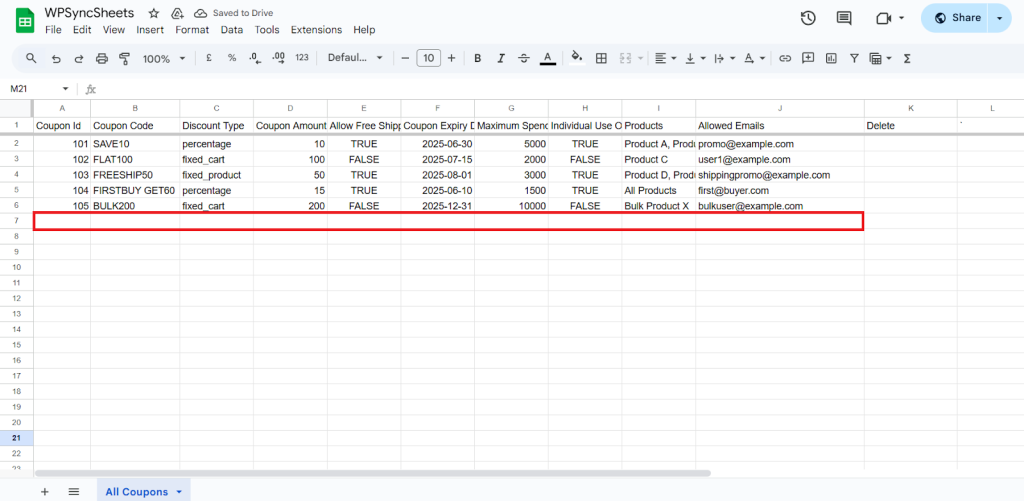Import WooCommerce Coupons with WPSyncSheets For WooCommerce plugin
If users want to create or update multiple coupons codes at once, adjust discount values, or manage usage limits in bulk, they need to import coupons. It speeds up the process, ensures consistency, and avoids repetitive setup tasks within WooCommerce.
How to Import Coupons?
Step 1
Navigate to WPSyncSheets > For WooCommerce > Coupon Settings and enable the Coupon Settings option.
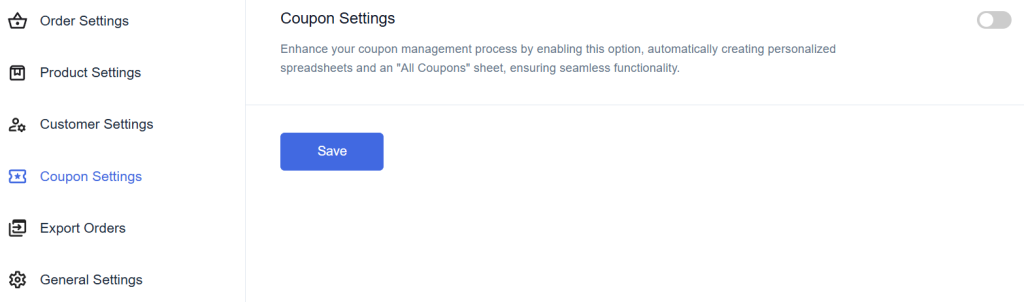
Step 2
Click “Create New Spreadsheet” and give a name of your spreadsheet or “Select Existing Spreadsheet”
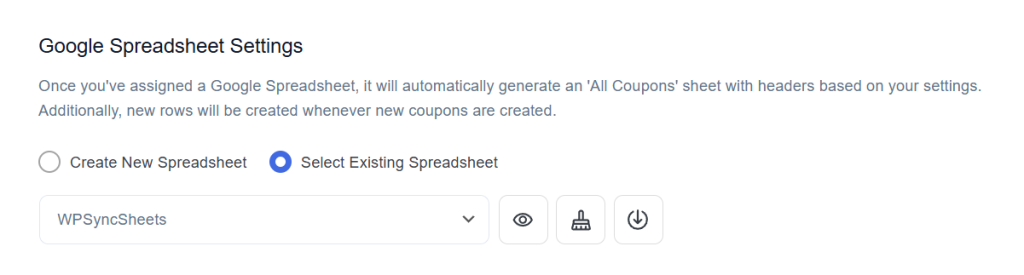
Step 3
Find and enable the Import Coupon option and after enabling the import coupons you will see three options.
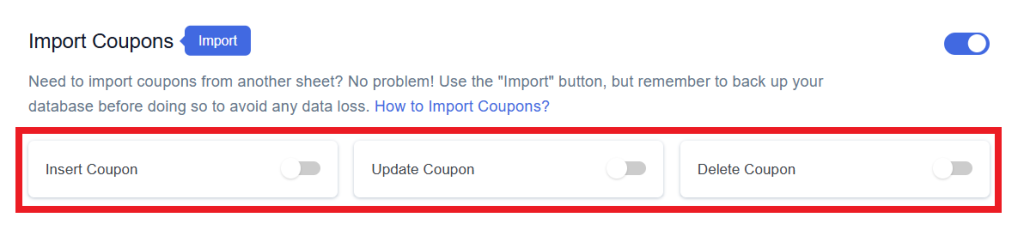
Step 4
Enable/Disable the options insert/update/delete as per your requirement and Save Settings.
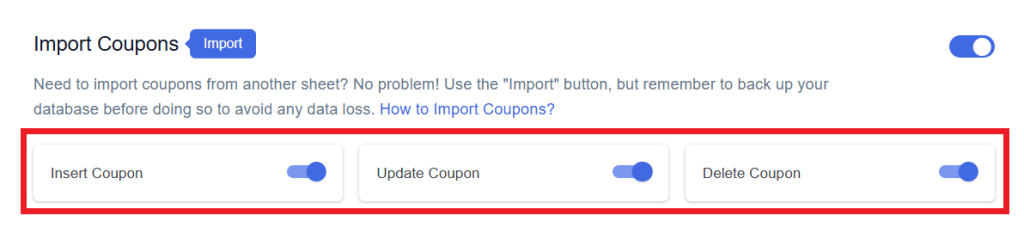
Step 5
Enabled options will be displayed in the Sheet headers.
You can Enable/Disable the sheet headers as per your requirement.
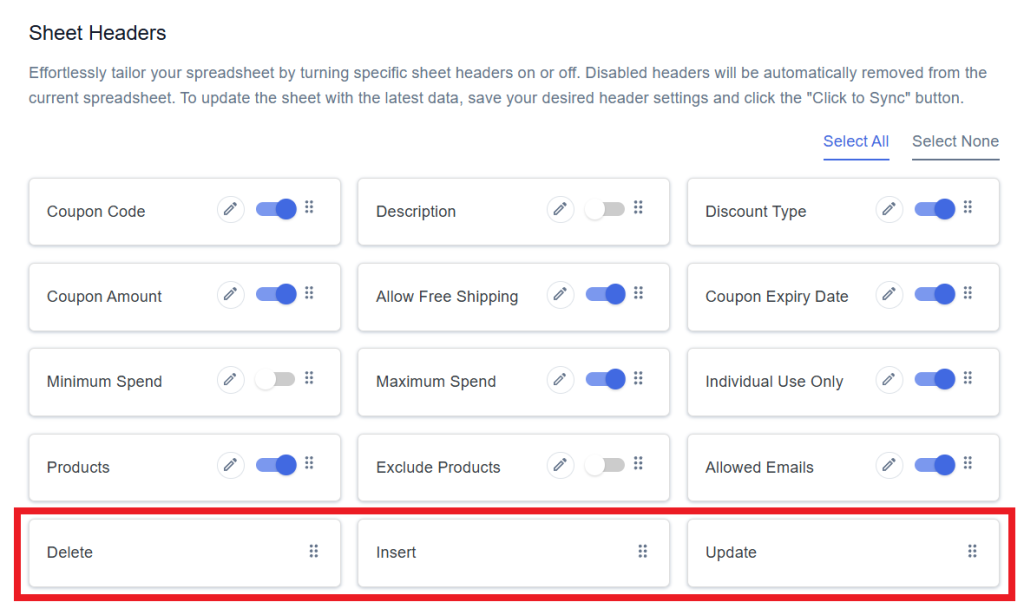
Step 6
After that in Google Spreadsheet Settings click on View Spreadsheet.
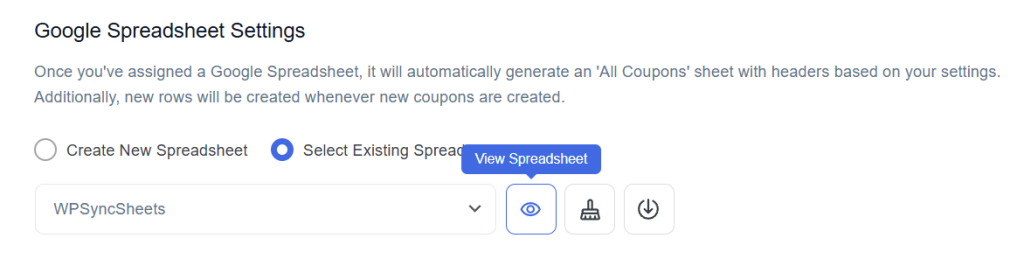
Original Spreadsheet
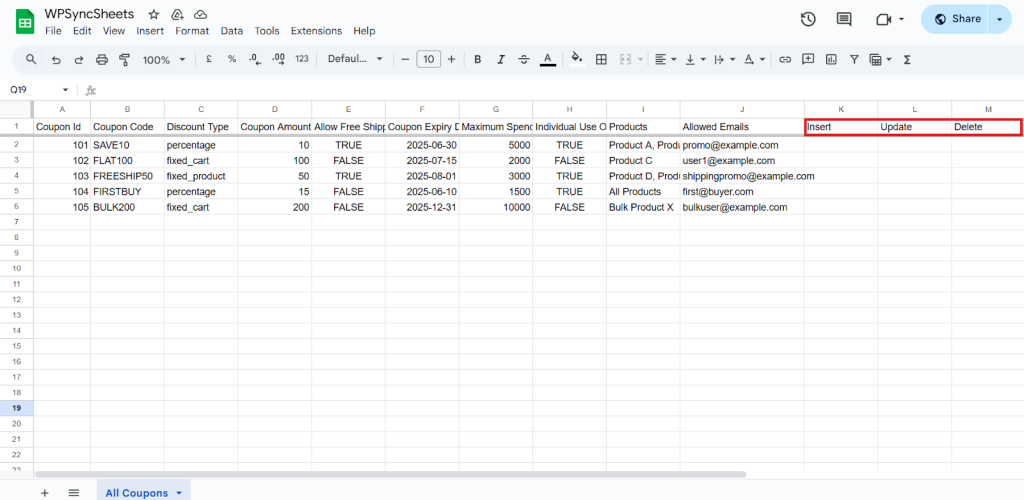
Insert Coupons
Step 1
Enable Insert to import your desired data and click on save settings.
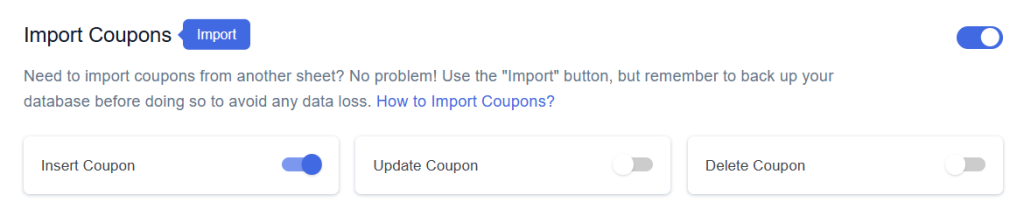
Step 2
Enable/Disable the sheet headers as per your requirement and click on Save.
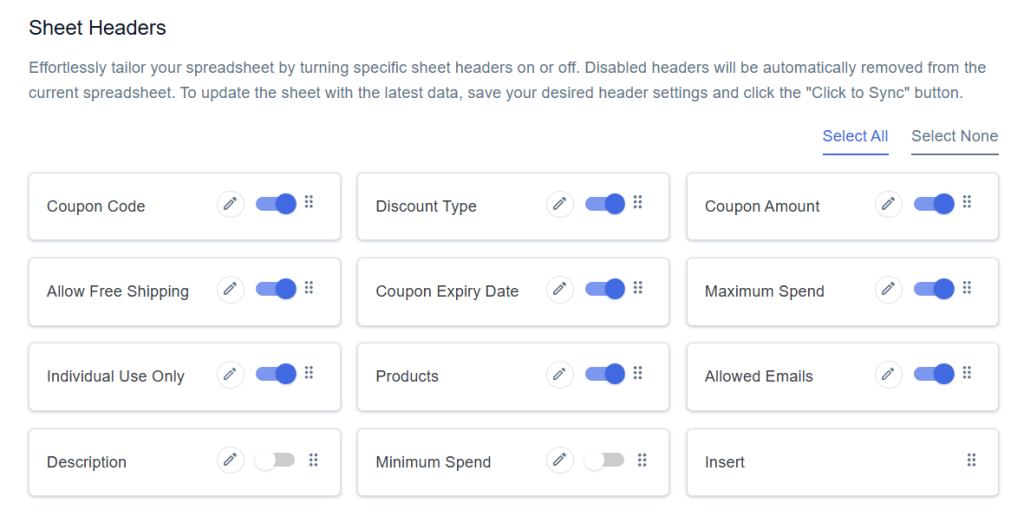
Step 3
After you save the settings you will have the “Insert” column in your connected Google Spreadsheet parallelly Import Coupon option in the settings page.
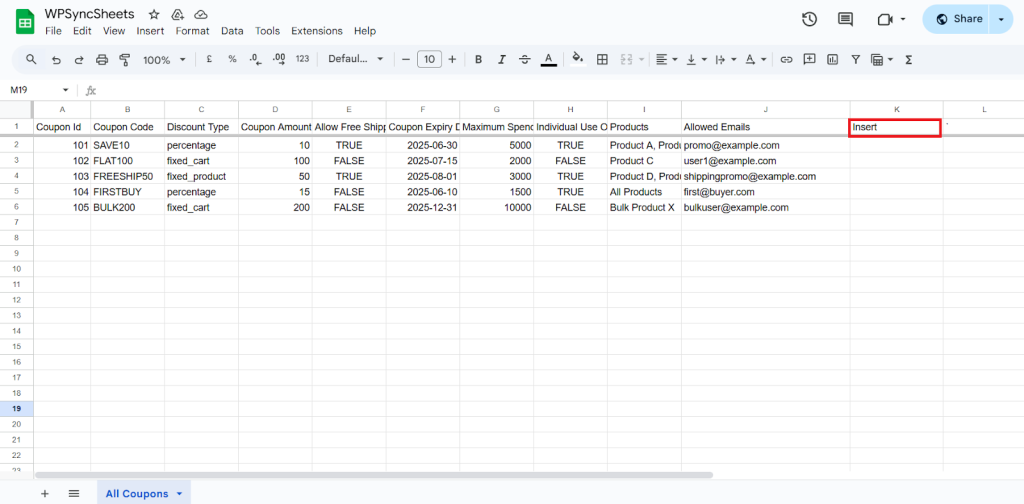
Step 4
In the same row, under the “Coupon Code” column, enter your desired coupon code.
Coupon Code is mandatory. If it’s missing, the coupon will not be added.
Fill in the required details. Go to the Insert column and type “1” in the row you want to create a new coupon.
For Example:
- Coupon ID: Leave this Blank
- Coupon Code: Required – Enter the unique code customers will use.
- Discount Type: Specify the type of discount(e.g., fixed_cart, percentage etc.)
- Coupon Amount: Enter the discount value (Do not include any symbol).
- Allow Free Shipping: Use TRUE or FALSE to allow free shipping with the coupon.
- Coupon Expiry Date: Enter the expiration date in YYYY-MM-DD format.
- Maximum Spend: Set the minimum order total required to apply the coupon.
- Individual Use Only: Use TRUE or FALSE to enforce individual use (cannot combine with other coupons).
- Products: Write a product name in which you want to apply the coupon.
- Allowed Emails: Specify email addresses permitted to use the coupon, separated by commas.
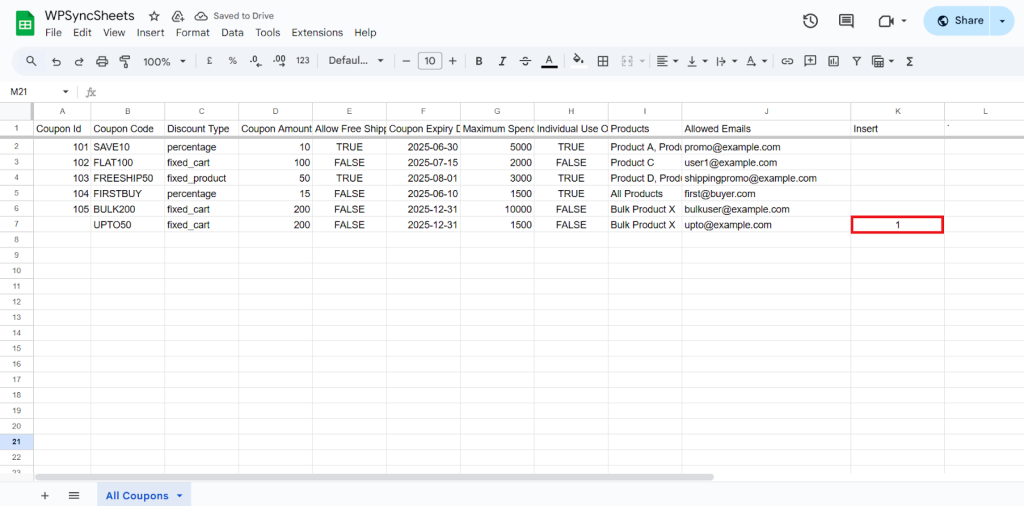
Step 5
Click on Import Coupons.
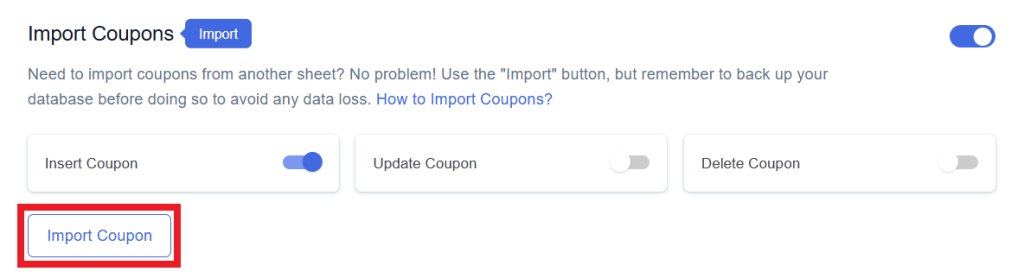
Step 6
Now, you will have the Proceed option, click on it.
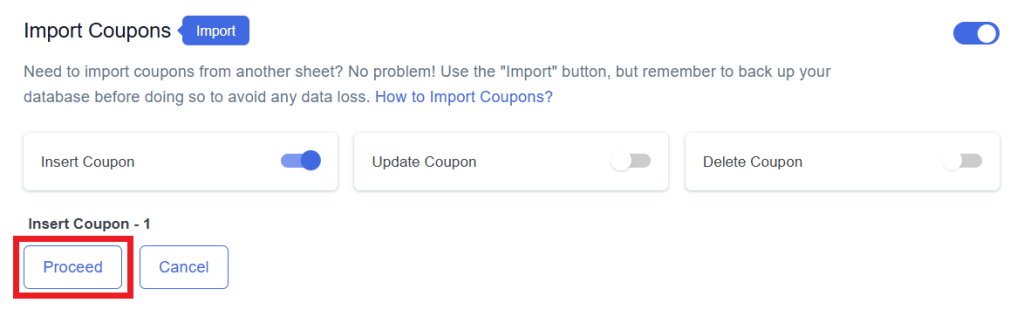
Final Spreadsheet
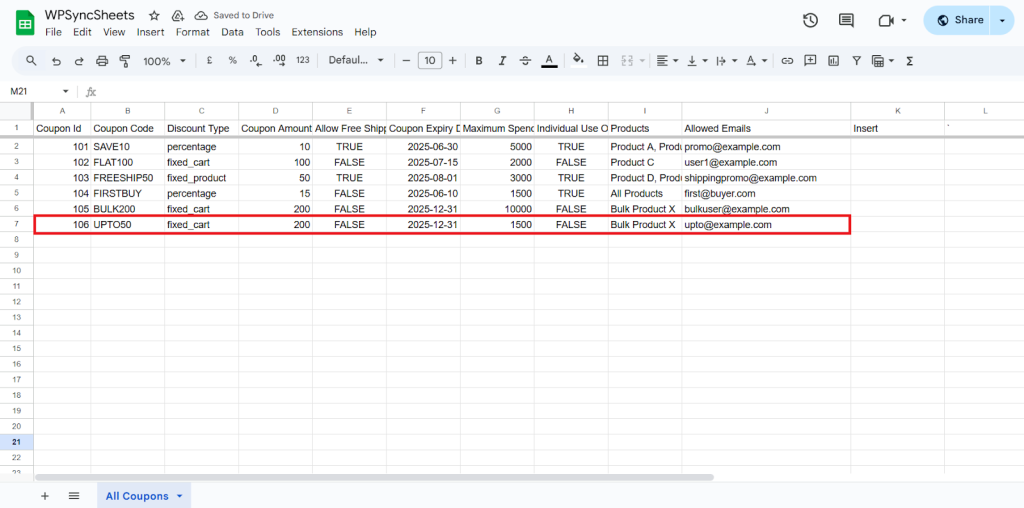
Update Coupons
Step 1
Enable Update button to update your desired data.
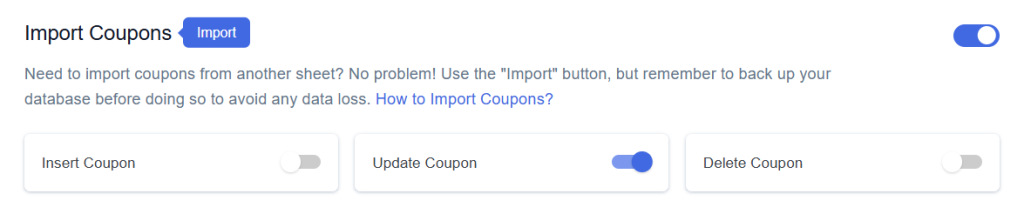
Step 2
Enable/Disable the sheet headers as per your requirement and click on Save.
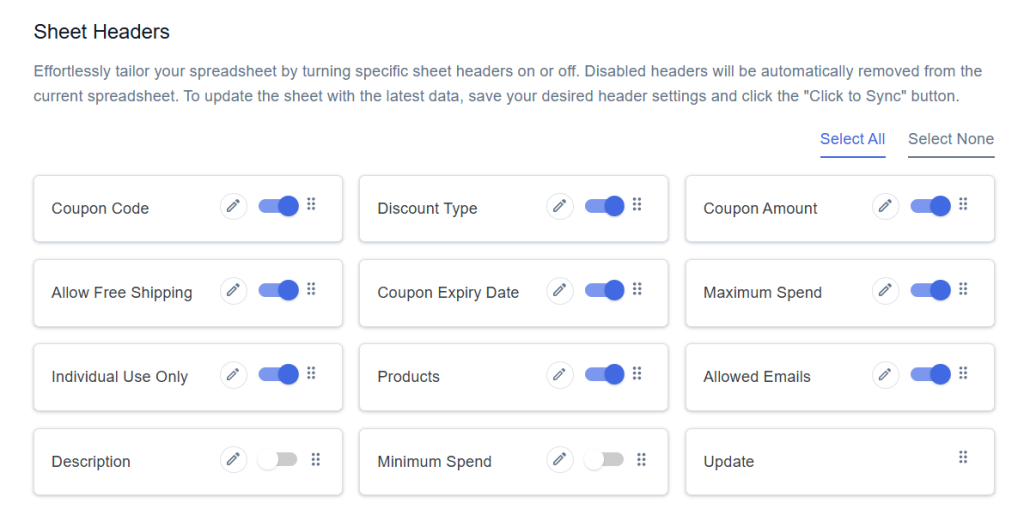
Step 3
After you save the settings you will have the “Update” column in your connected Google Spreadsheet parallely Import Coupon option in the settings page.
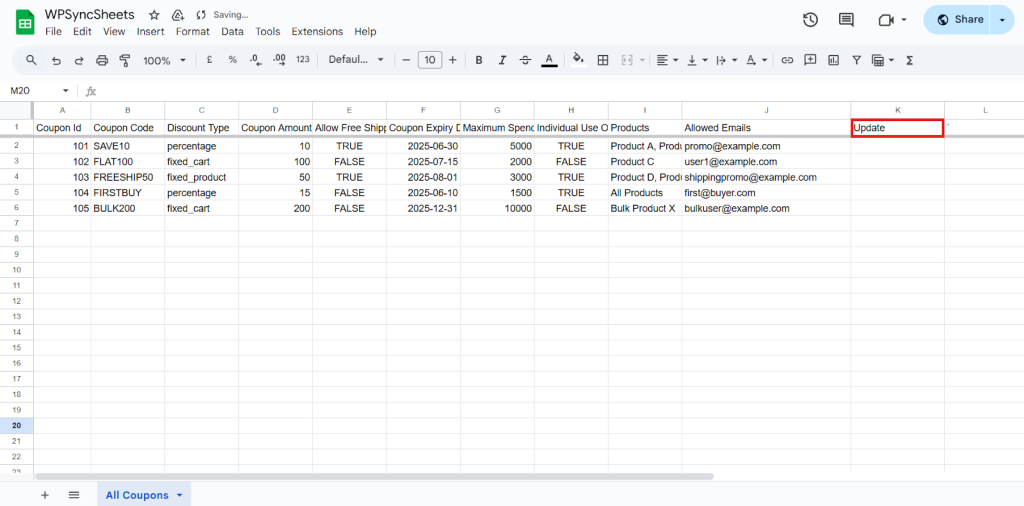
Step 4
Make the changes you want and in the Update column of that row, type “1”, to update a particular column.
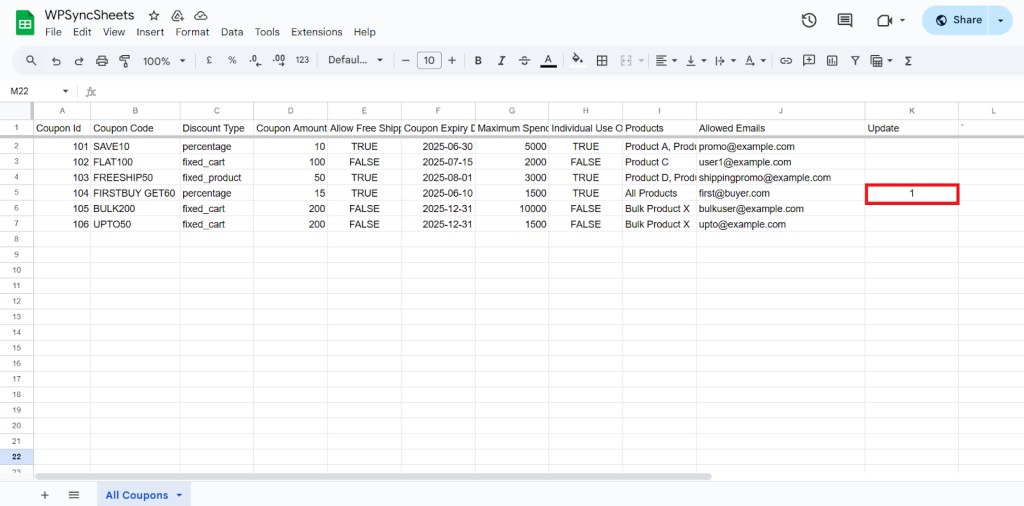
Step 5
Click on the Import Coupon button to apply the updates.
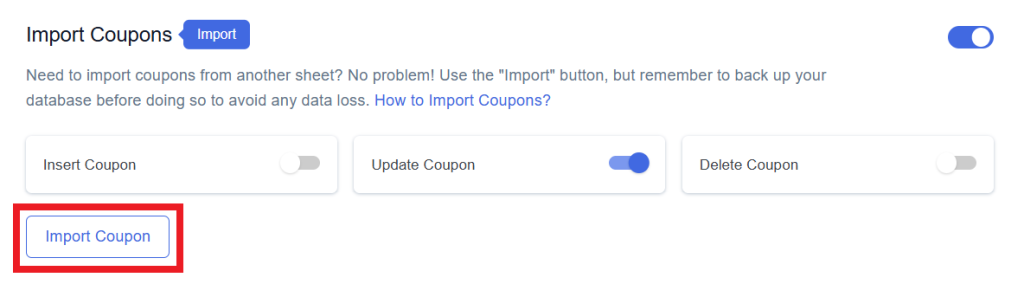
Step 6
Now, you will have the Proceed option, click on it.
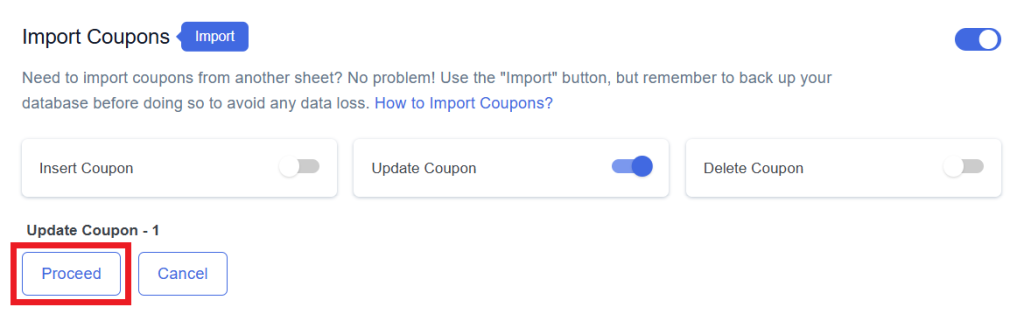
Final Spreadsheet
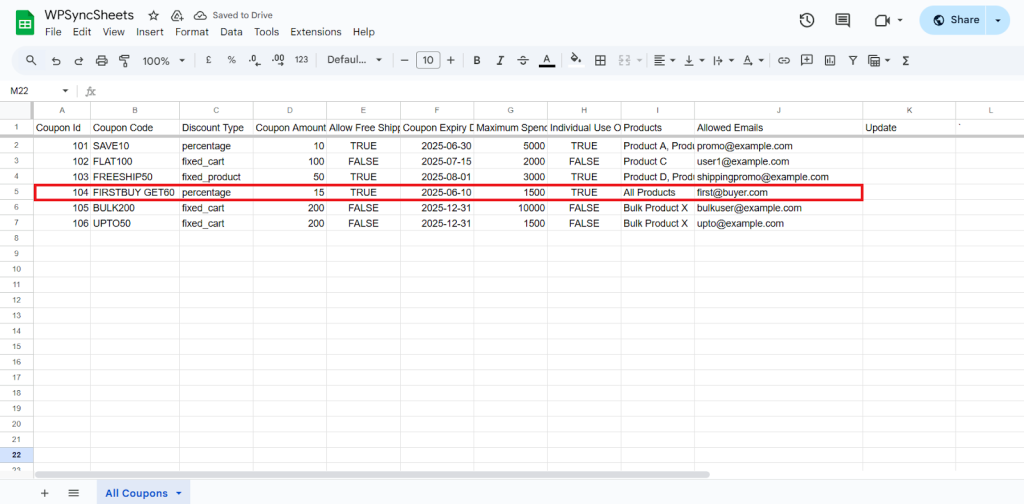
Delete Coupons
Step 1
Enable the Delete button to update your desired data and click on save.
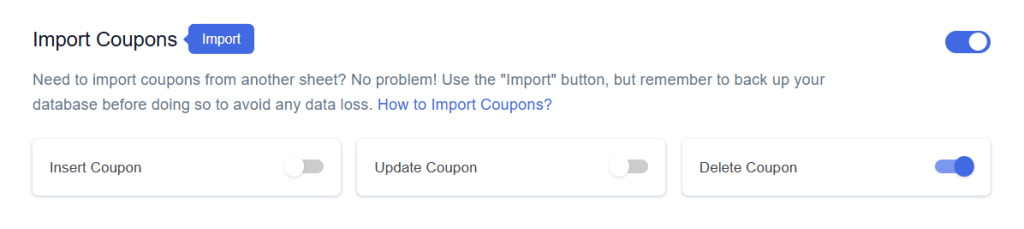
Step 2
Enable/Disable the sheet headers as per your requirement and click on Save.
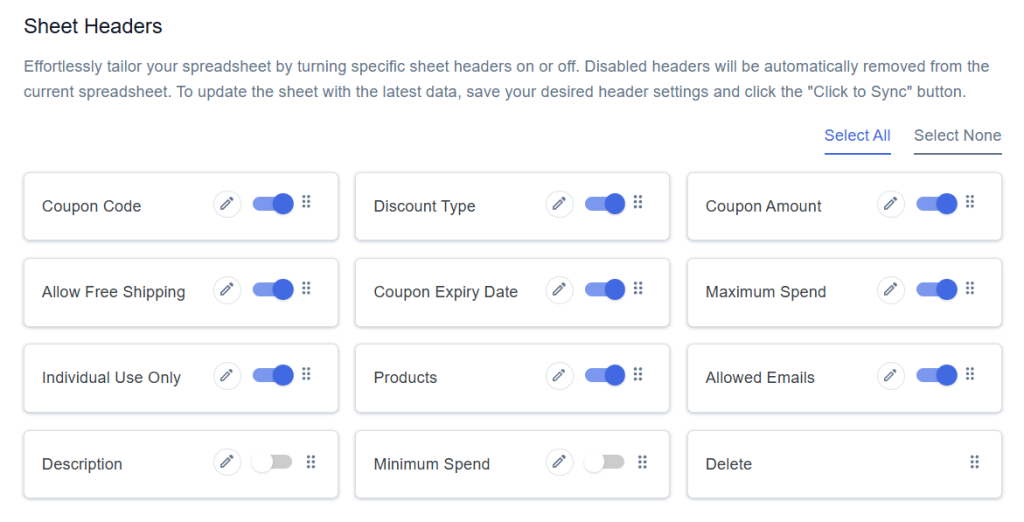
Step 3
After you save the settings you will have the “Delete” column in your connected Google Spreadsheet parallely Import Coupon option in the settings page.
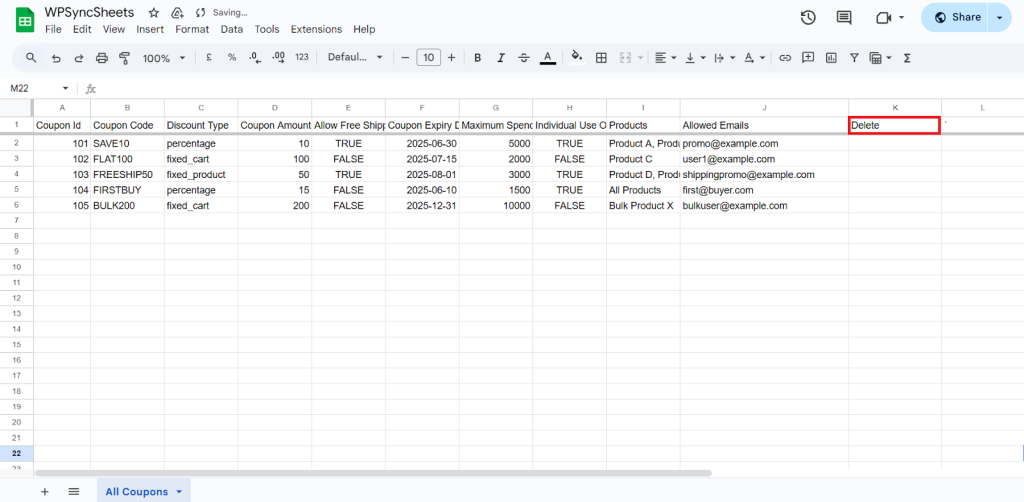
Step 4
In the Delete column of that row, type “1”, to delete a particular column.
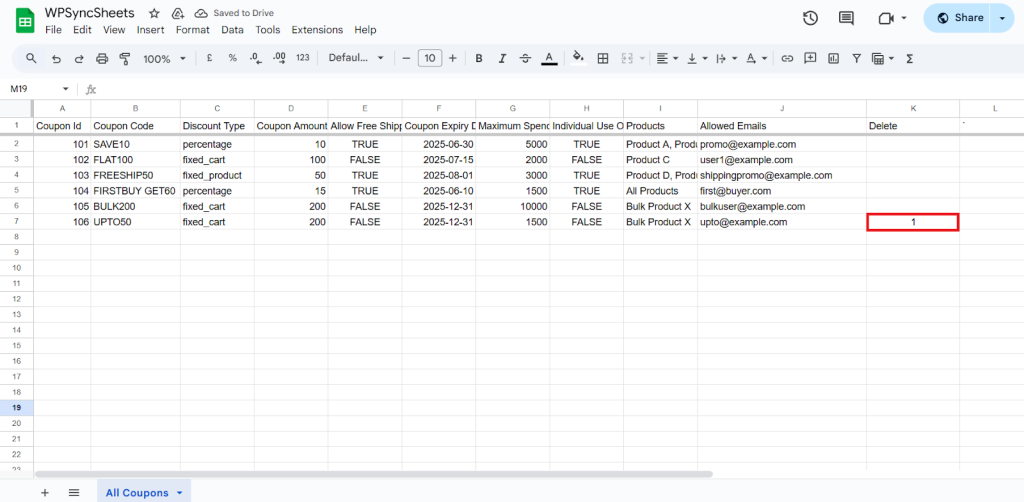
Step 5
Click on Import Coupon
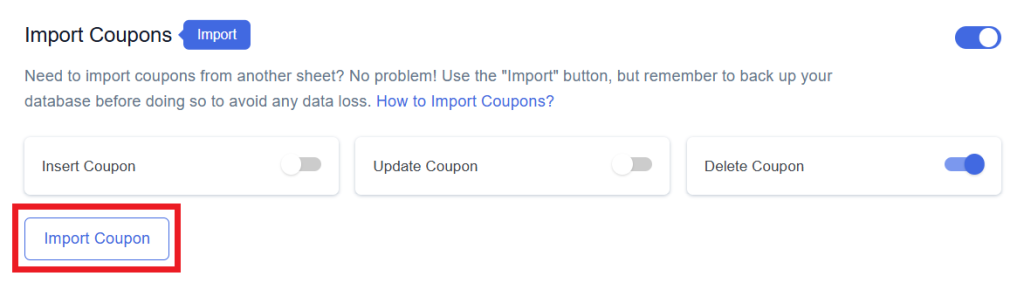
Step 6
Now, you will have the Proceed option, click on it.
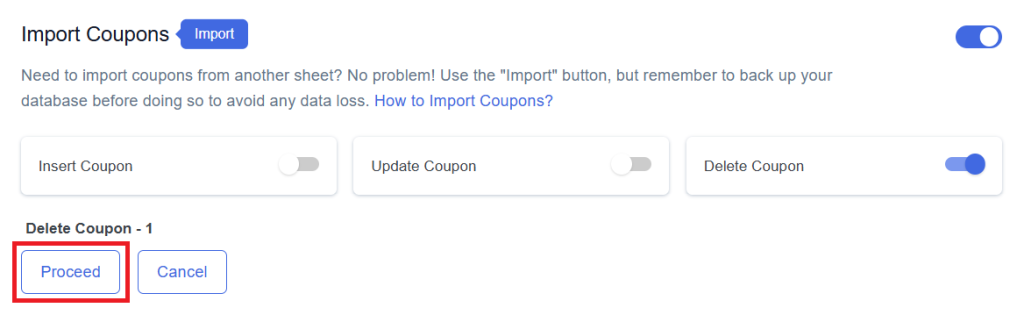
Final Spreadsheet