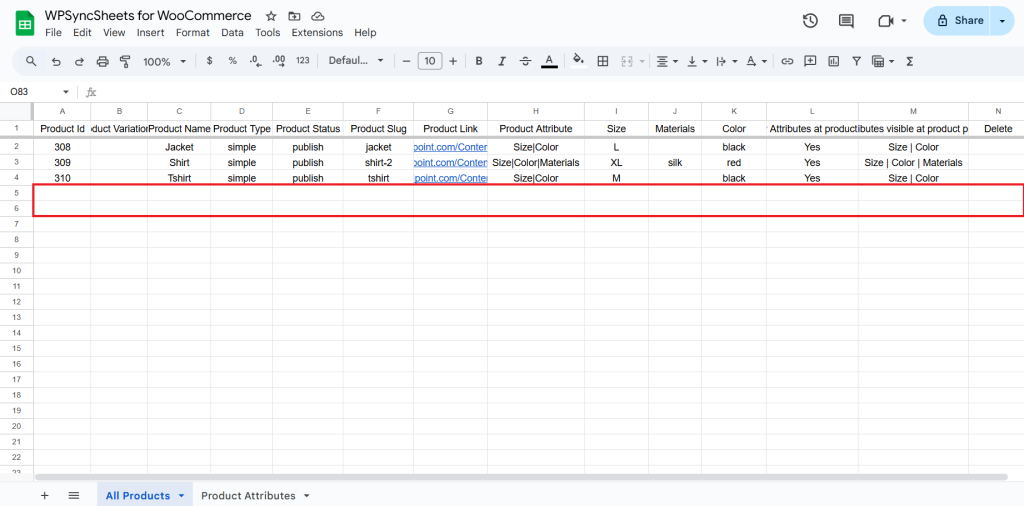Import WooCommerce Product Attributes with WPSyncSheets For WooCommerce plugin
If users want to import WooCommerce product attributes into their store, they can bulk add or update attribute sets, values and visibility directly from Google Sheets to WooCommerce using the WPSyncSheets For WooCommerce plugin. This streamlines attribute management, reduces manual work, and ensures consistent, up-to-date attribute data across products.
How to Import Attributes in WooCommerce Product?
Kindly make sure you have created the attribute as you want to assign to a respective product.
Step 1
Find and enable the Import Products option and after enabling the Import Products you will see three options.
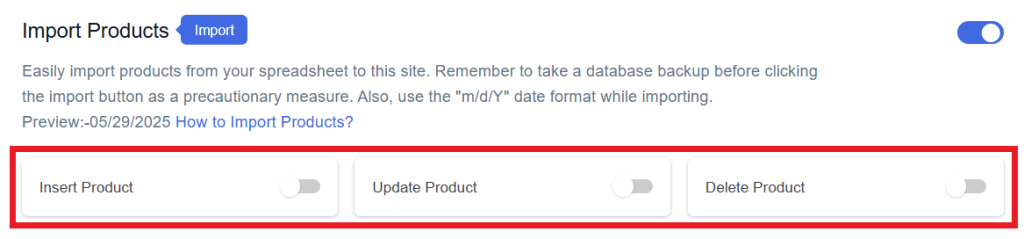
Step 2
Enable/Disable the options insert/update/delete as per your requirement and Save Settings. Enabled options will be displayed in the Sheet headers.
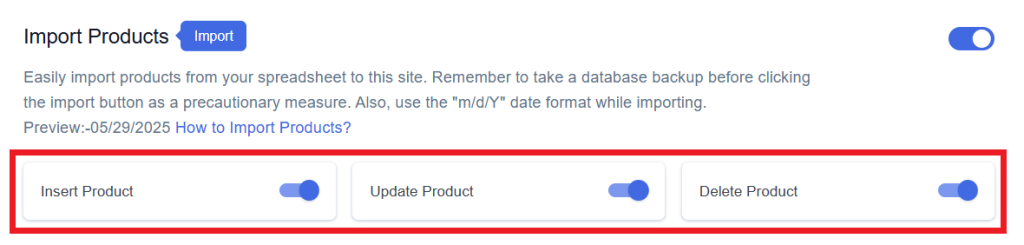
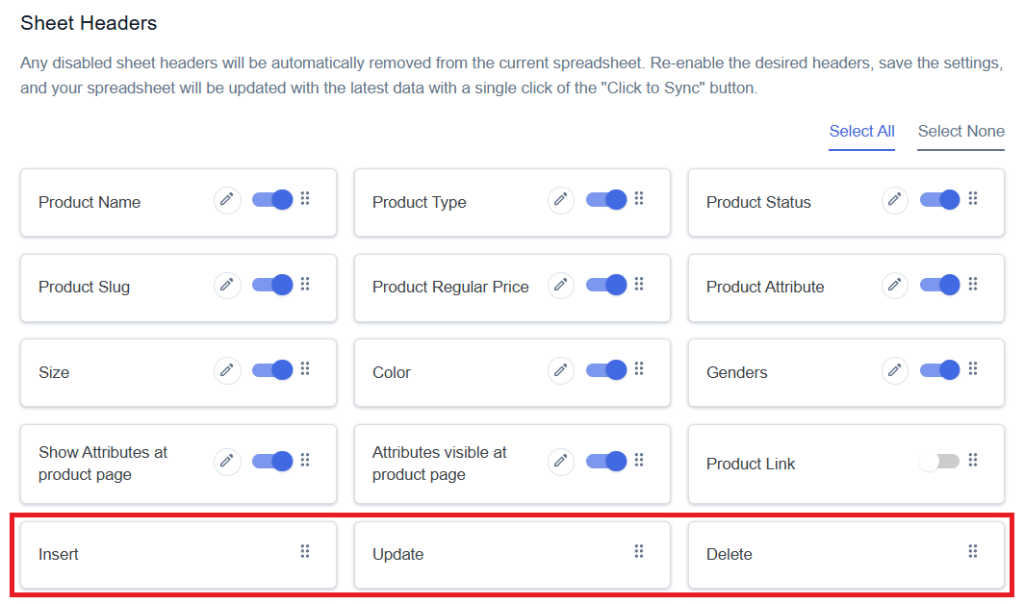
Step 3
After that, in Google Spreadsheet Settings click on View Spreadsheet.
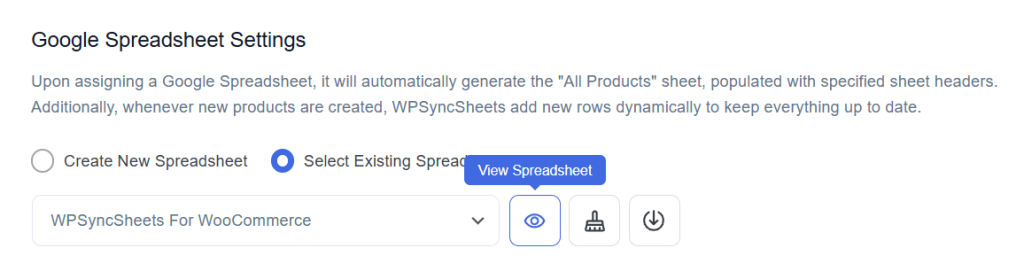
Original Spreadsheet
After save the settings, our plugin code will automatically add sheet headers respectively.
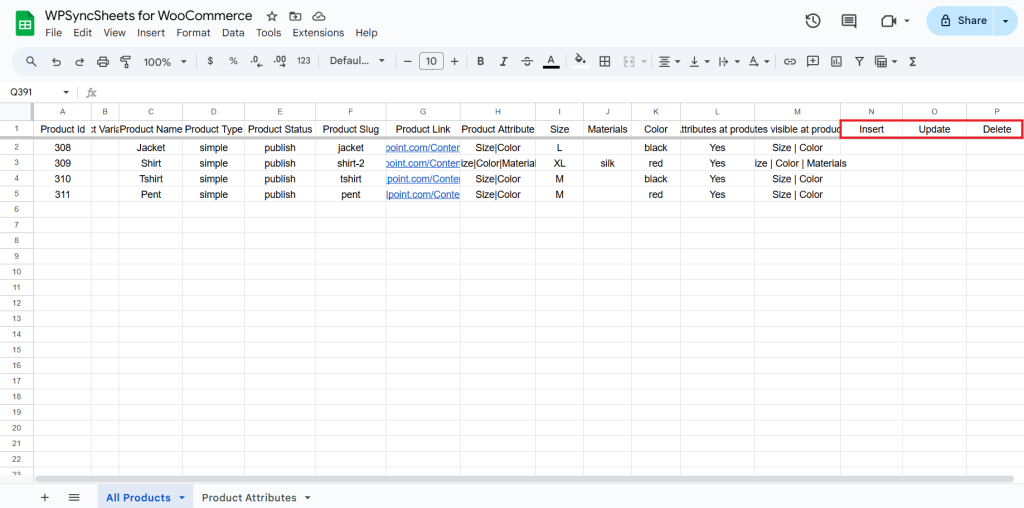
Insert Products
Step 1
Enable Insert to add your desired product in a new row.
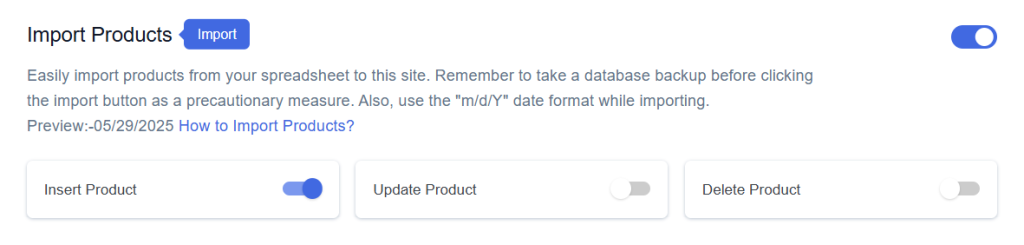
Step 2
Enable/Disable the sheet headers as per your requirement and click on Save.
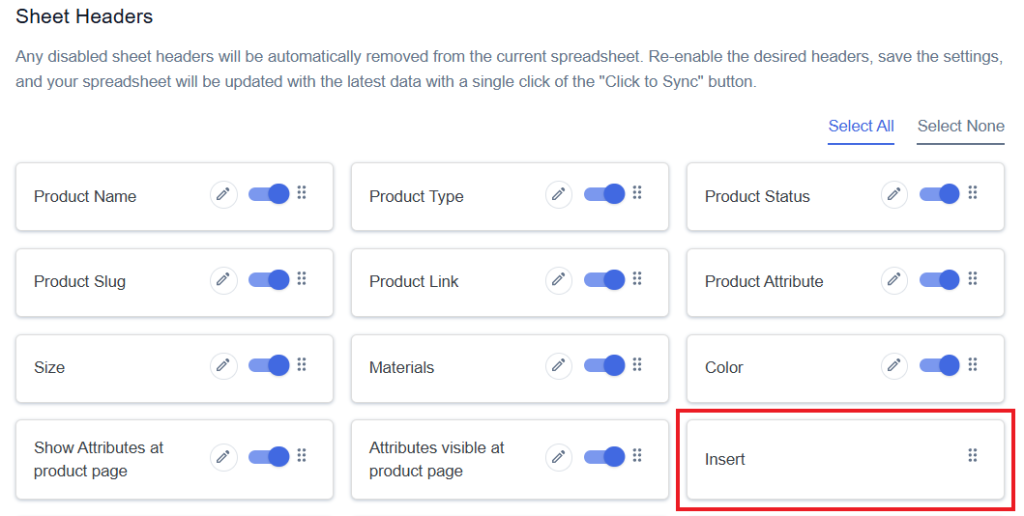
Step 3
After you save the settings, you will have the “Insert” column in your connected Google Spreadsheet parallelly Import Product option in the settings page.
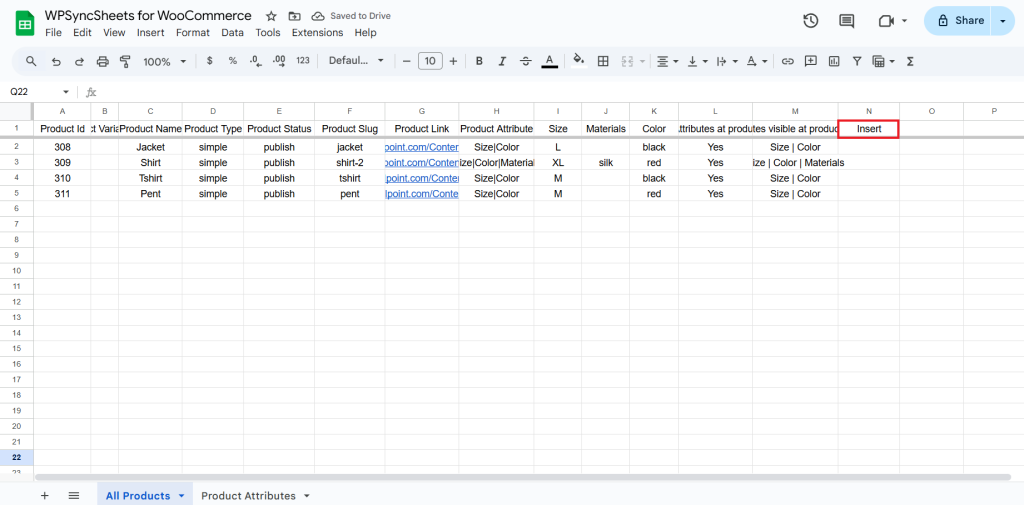
The attribute will be imported only if it is added. If it’s not added, the user will not be able to import the any type of product.
Step 4
- Product Name is mandatory.
- Set Product Status as publish.
- Add Attribute Names in “Product Attribute” Colum :
In the “Product Attribute” column, write the attribute names you want to use (for example: Size, Color, Material).
If you want to use multiple attributes, separate them using a vertical bar “|”.
Example: Size | Color | Material
- Make Sure Attribute Headers Exist :
Enable each attribute you mentioned in the “Product Attribute” column from the Sheet Headers.
– Each attribute must have its own column with its name as the header title.
– The header should exactly match the attribute name used in the “Product Attribute” column.
– If you add the data manually then make sure you have used the similar format as above row(s) or else you can copy the existing products.
- Fill in the Attribute Values :
In each attribute column (like Size, Color etc.), enter the values you want for that product.
Example:
– Size = L
– Color = Red
– Material = silk - Attributes visible at product page
Write the attributes that you want to show on the product page.
Example: Size | Color - Show Attribute on Product Page :
If you want to show the product attribute on the Page then type “Yes” or else “No“.
- Leave the Product ID blank. Go to the Insert column and type “1” in the row you want to create a new product.
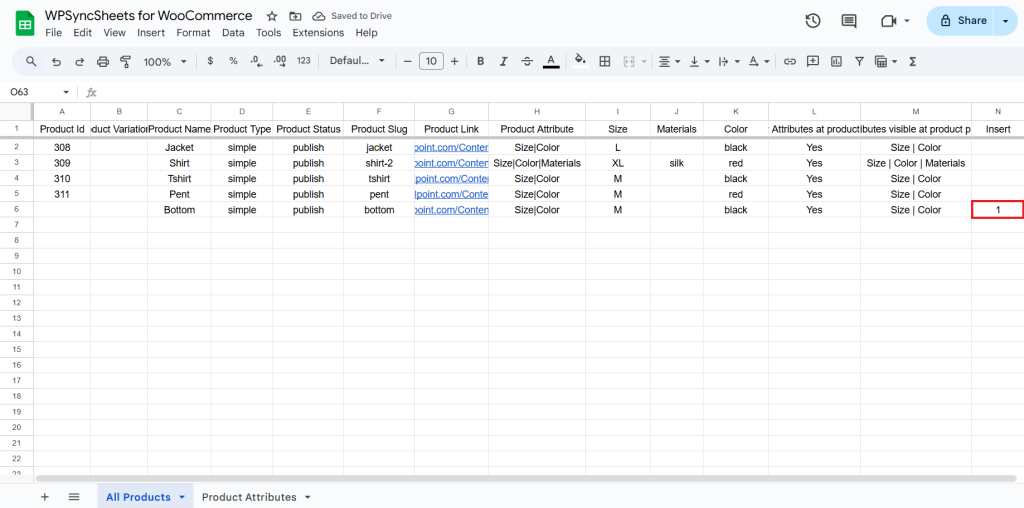
Step 5
Click on the Import Product button.
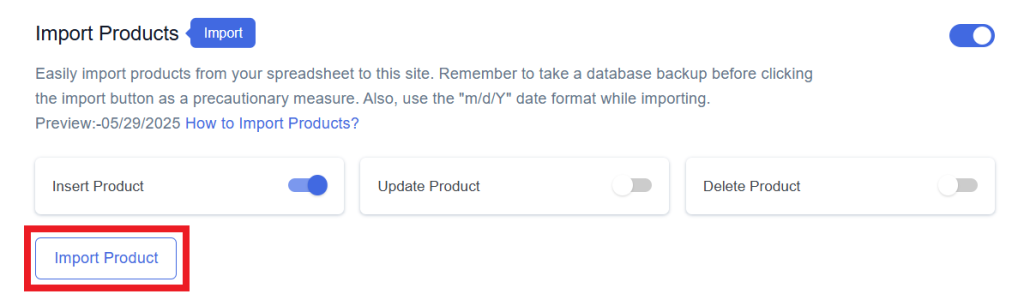
Step 6
Now, you will have the Proceed option, click on it.
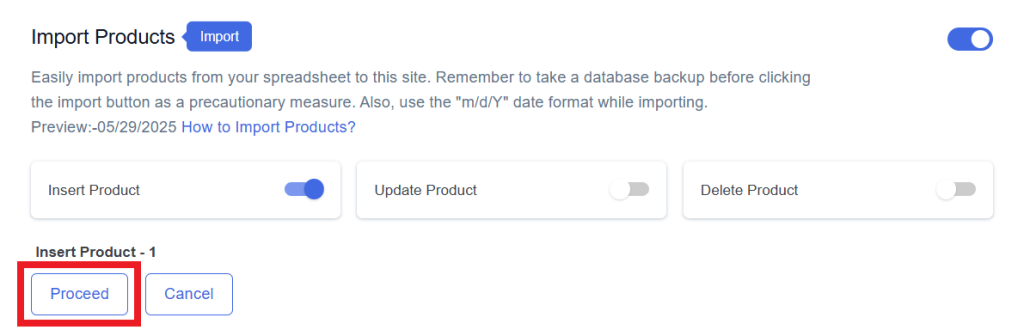
Final Spreadsheet
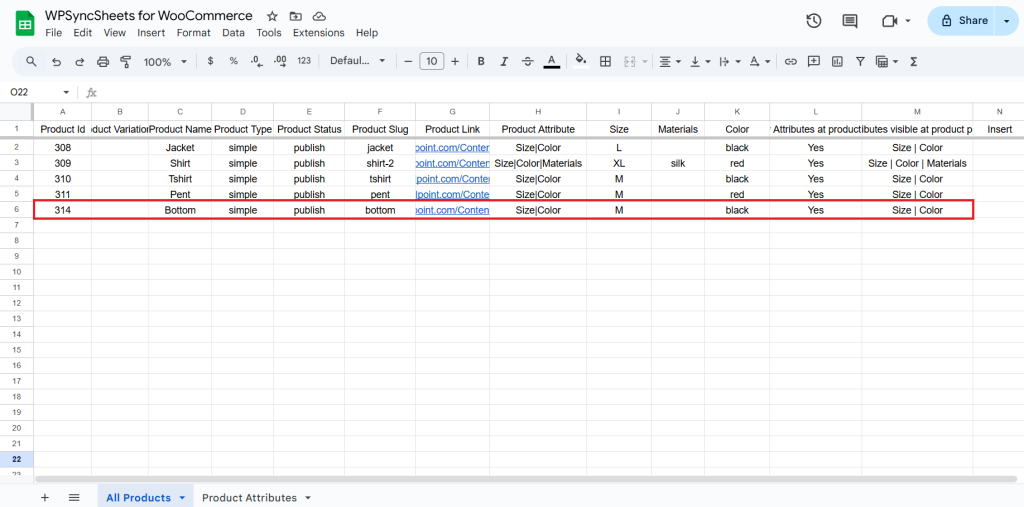
Update Products
Step 1
Enable Update to update your existing product.
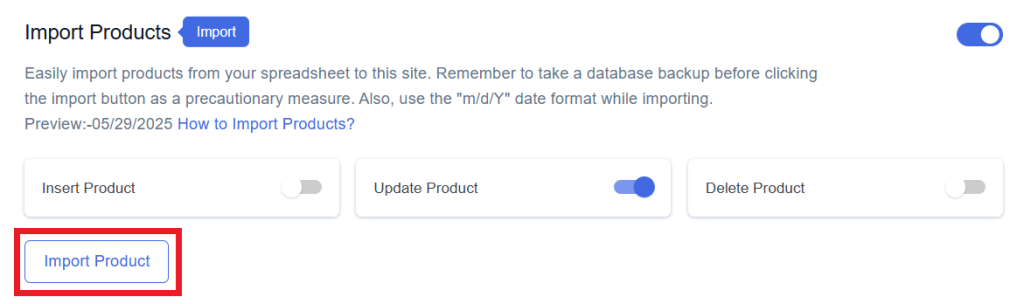
Step 2
Enable/Disable the sheet headers as per your requirement and click on Save.
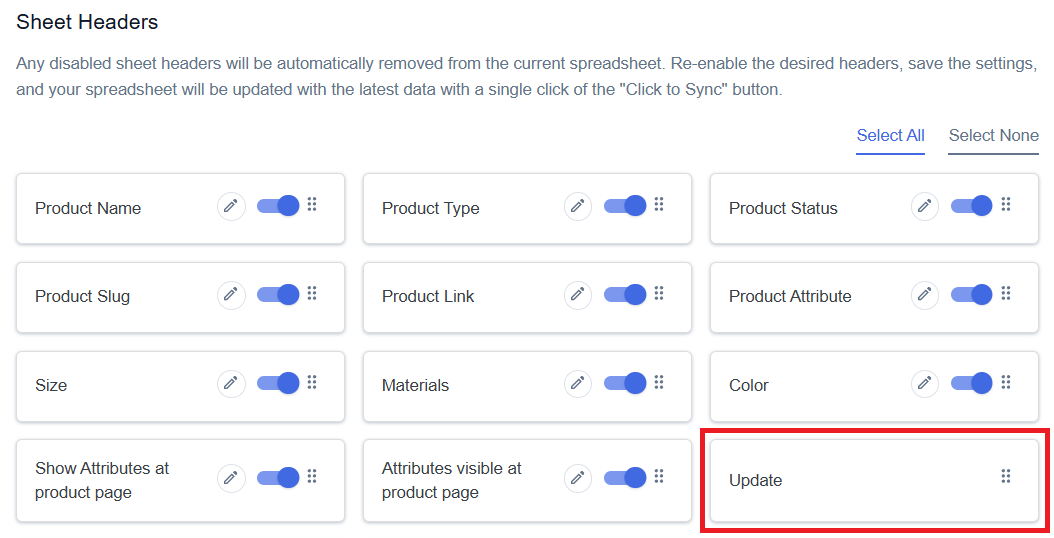
Step 3
After you save the settings, you will have the “Update” column in your connected Google Spreadsheet parallelly Import Product option in the settings page.
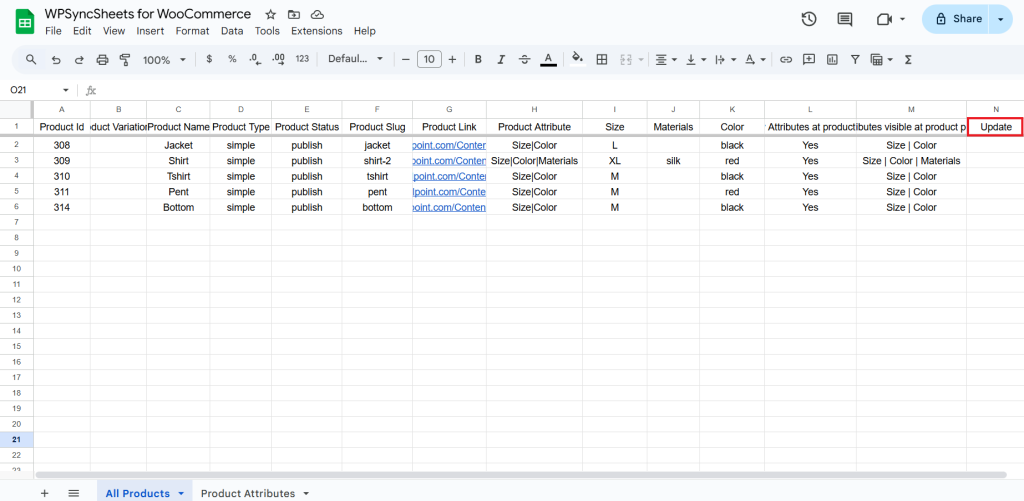
Step 4
Make the changes you want and in the Update column of that row, type “1”, to update a particular product.
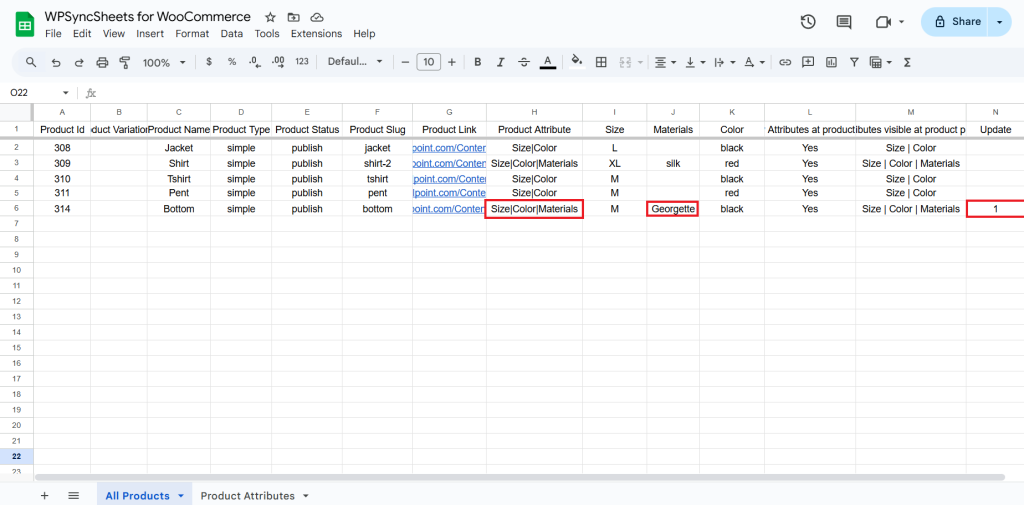
Step 5
Click on the Import Product button.
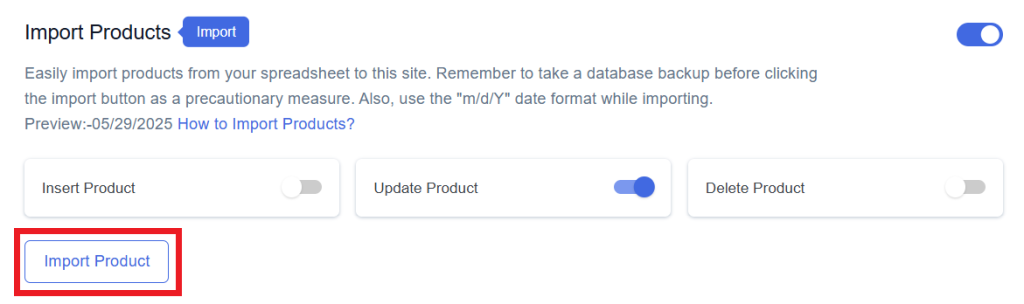
Step 6
Now, you will have the Proceed option, click on it.
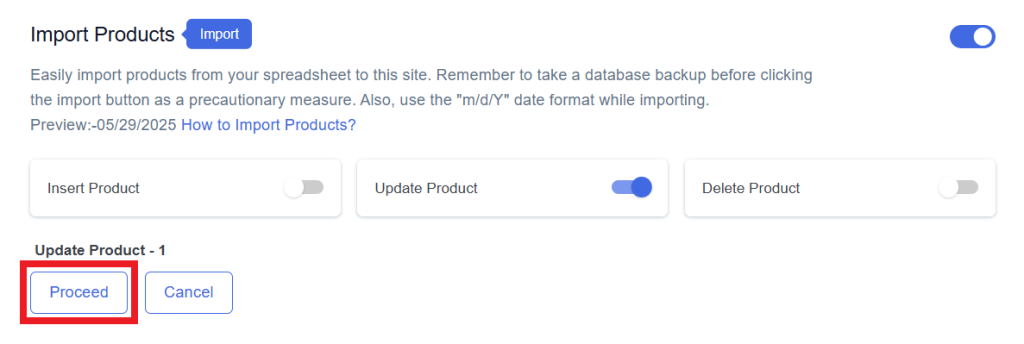
Final Spreadsheet
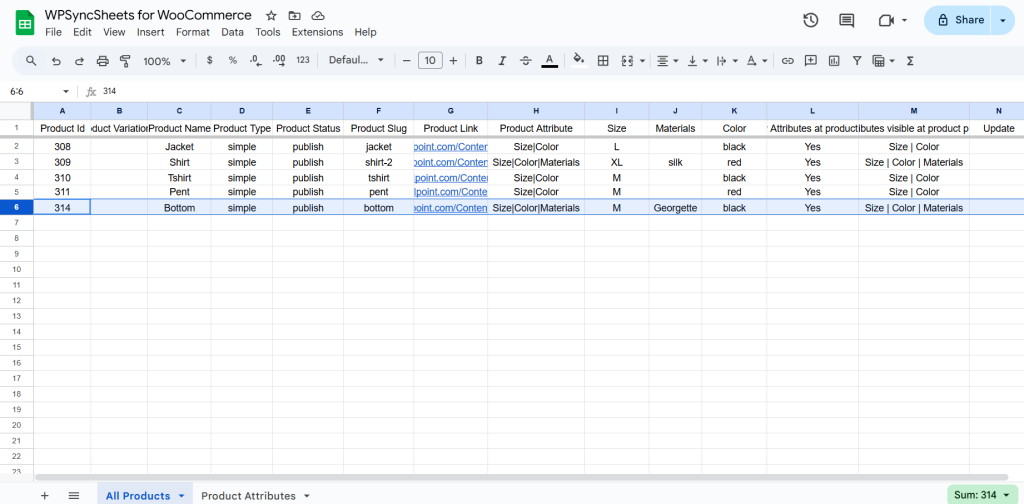
Delete Products
Step 1
Enable Delete to delete your desired product.
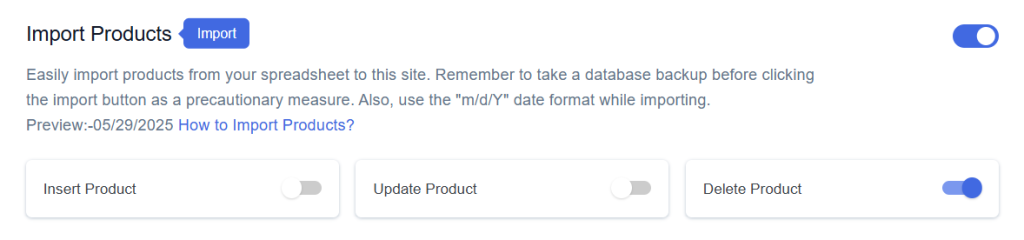
Step 2
Enable/Disable the sheet headers as per your requirement and click on Save.
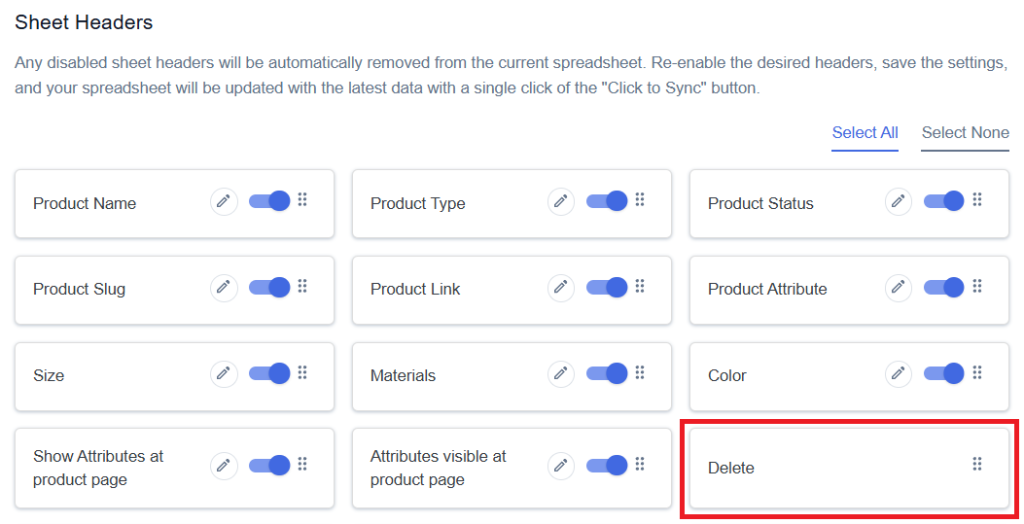
Step 3
After you save the settings, you will have the “Delete” column in your connected Google Spreadsheet parallelly Import Product option in the settings page.
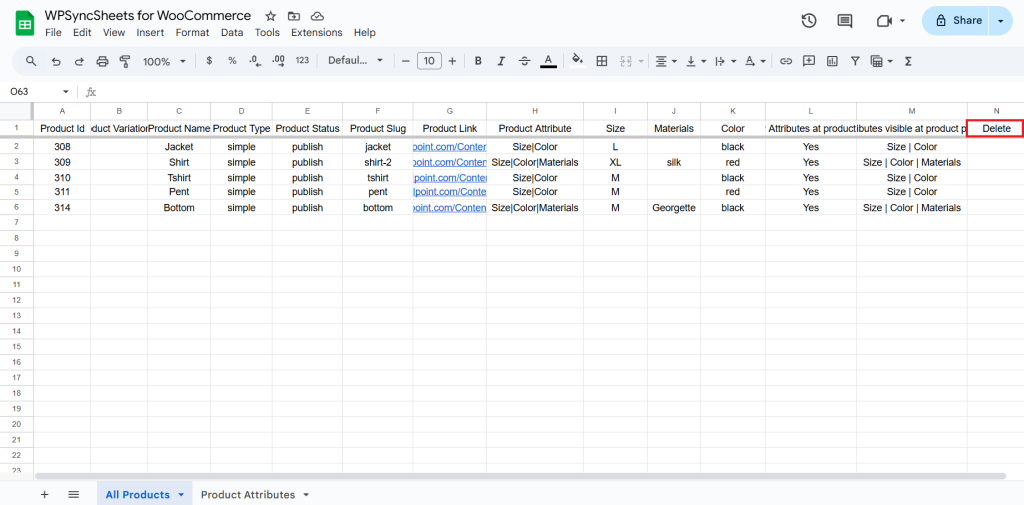
Step 4
In the Delete column of that row, type “1”, to delete a particular column.
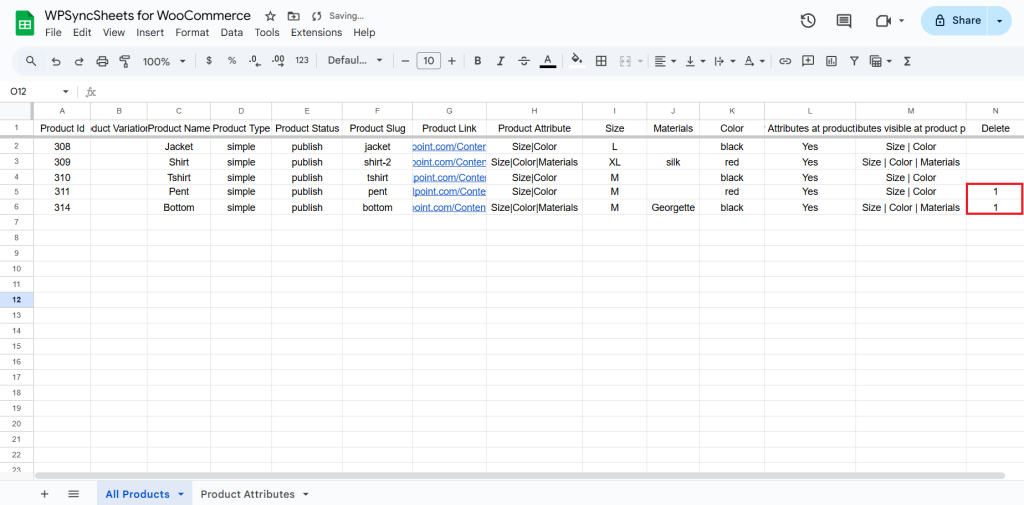
Step 5
Click on the Import Product button.
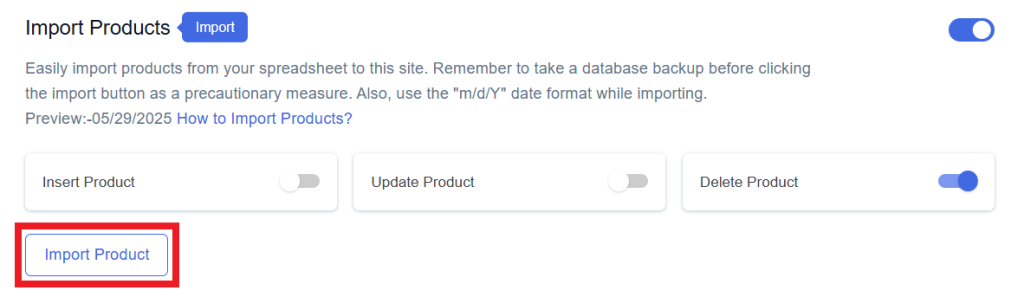
Step 6
Now, you will have the Proceed option, click on it.
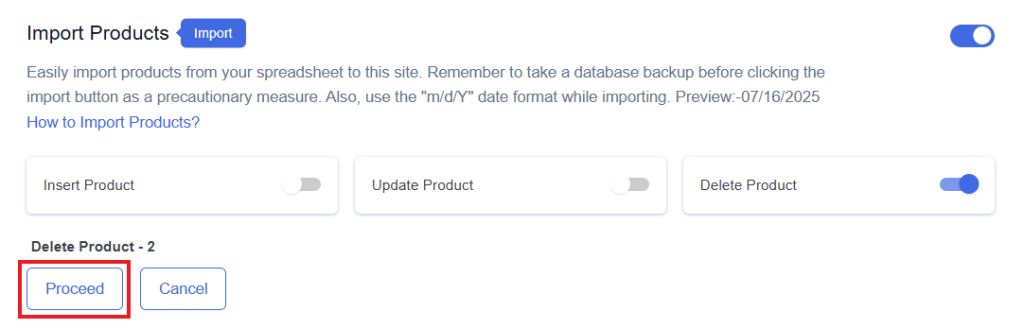
Final Spreadsheet