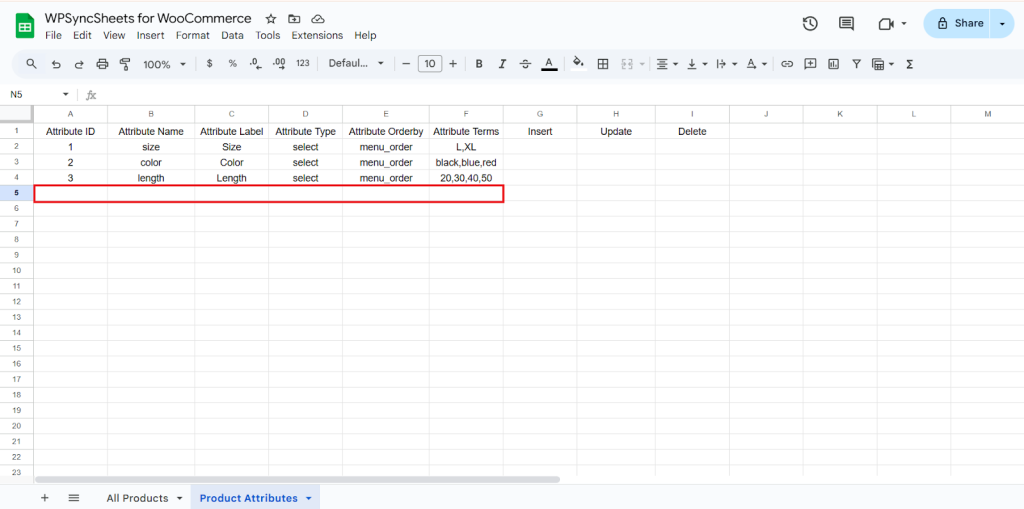Import WooCommerce Attributes with WPSyncSheets For WooCommerce plugin
If users want to add or update WooCommerce product attributes in bulk, they can easily import attribute data directly from Google Sheets to WooCommerce. This helps save time, reduces manual work, and ensures all attribute values remain accurate and consistent across products. Importing attributes also simplifies managing variations and product details efficiently.
How to Import Attributes?
Step 1
Find and enable the Import Product Attributes and Save the page.

Step 2
Now click on the View Spreadsheet, and you can see the insert, update, and delete column in the Google Sheet.
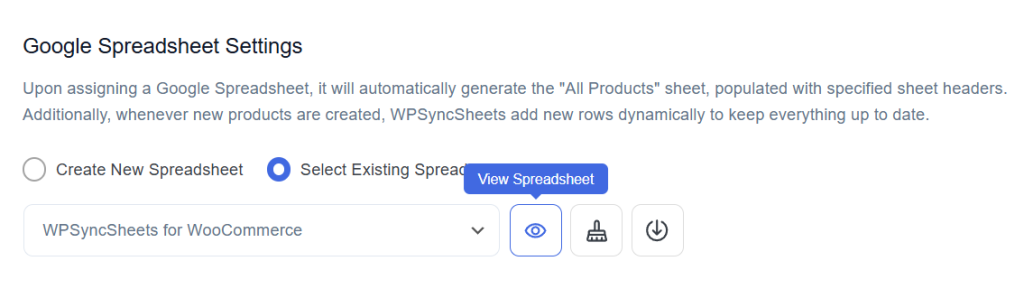
Original Spreadsheet
WooCommerce will provide you with preset sheet headers, so you won’t need to manually maintain or change them.
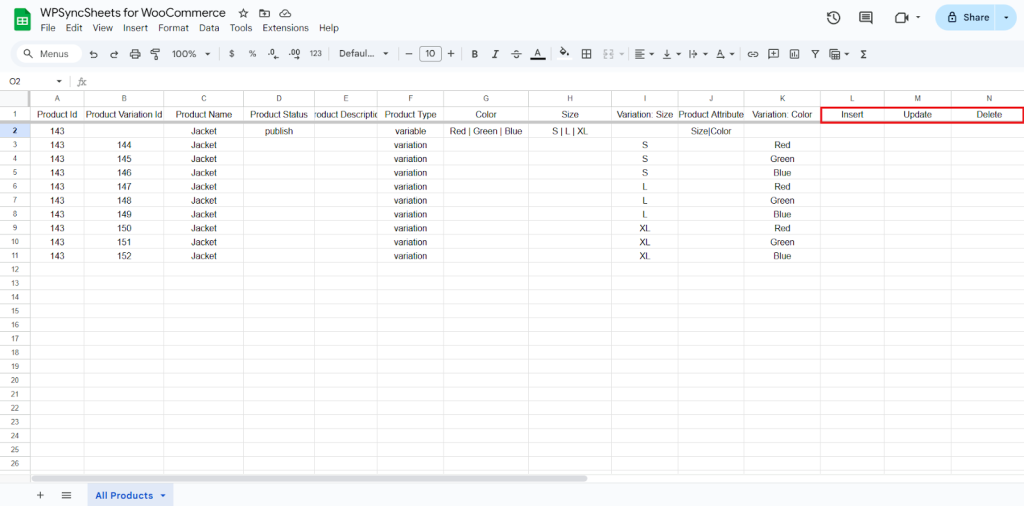
Insert Attribute
Step 1
To insert a new attribute, fill the required column. Leave the Attribute ID and Attribute Terms blank. Go to the Insert column and type “1” in the row you want to add a product.
For Example
- Attribute ID: Leave this Blank.
- Attribute Name: Enter the name of the attribute (e.g., color, size).
- Attribute Label: Enter the label of the attribute as you want it displayed on the product page (e.g., Color, Size).
- Attribute Type: Specify the type of attribute (select, text, textarea, custom).
- Attribute Orderby: Determines how terms are sorted (menu_order, name, name_num, id).
- Attribute Terms: Enter the attribute values. Use a comma (
,) to separate multiple values(e.g., Red, Blue, Green).
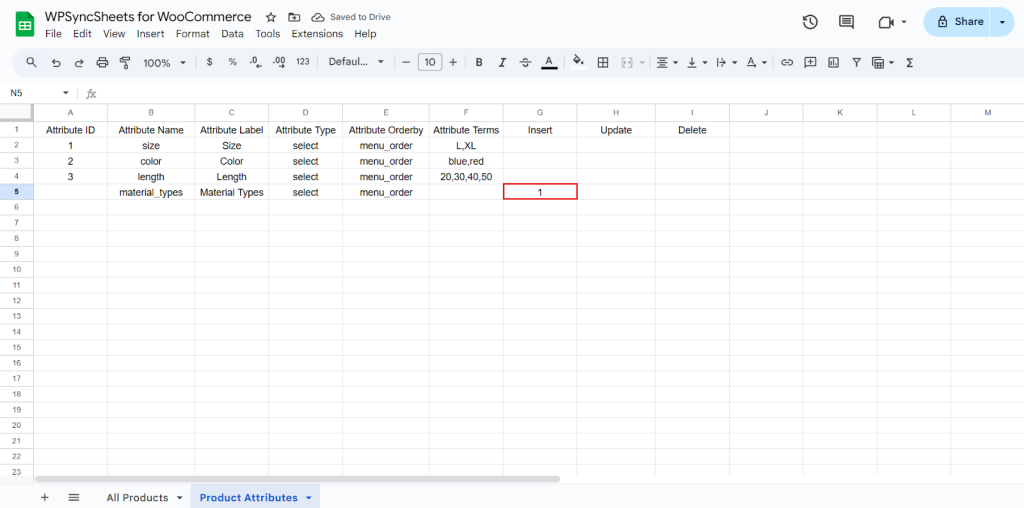
Step 2
Click on Import Attribute.

Step 3
Click on Proceed.

Final Spreadsheet
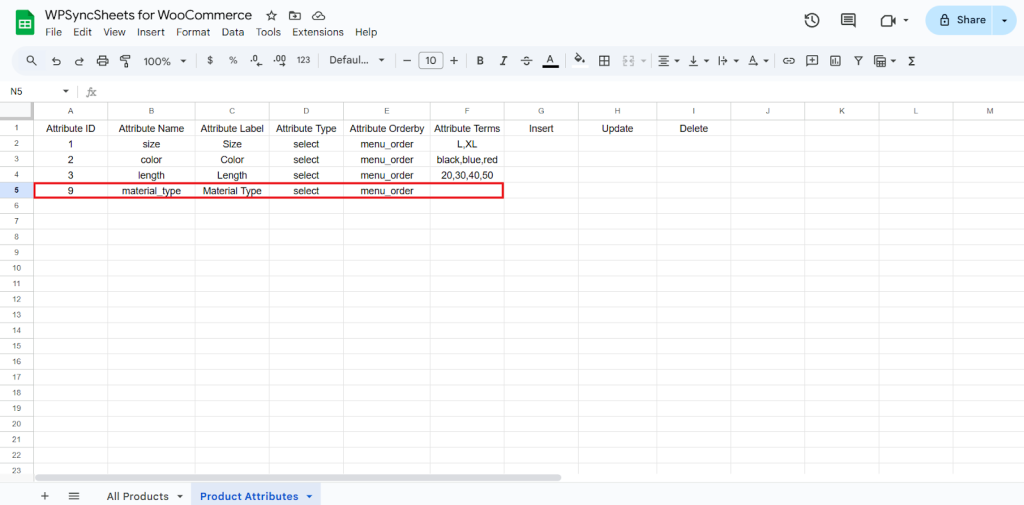
Update Attribute
Step 1
To update an existing row, modify or add data in that row, and type ‘1‘ in the Update column.
If you want to add multiple values for a single attribute, you must separate the values using a comma ( , ).
i.e. – If a product is available in three sizes – Small, Medium, and Large – then in the attribute terms column, write: S,M,L
Before (Attribute ID – 9) → Attribute Terms : not given
After (Attribute ID – 9) → Attribute Terms : cotton,silk
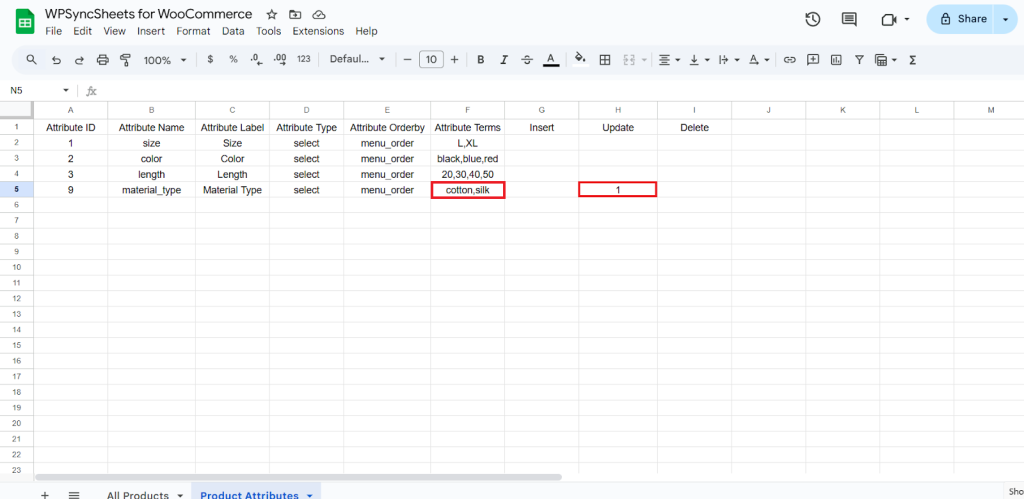
Step 2
Click on Import Attribute.

Step 3
Click on Proceed.

Final Spreadsheet

Delete Attribute
Step 1
To delete a particular column, type “1” in the Delete column.
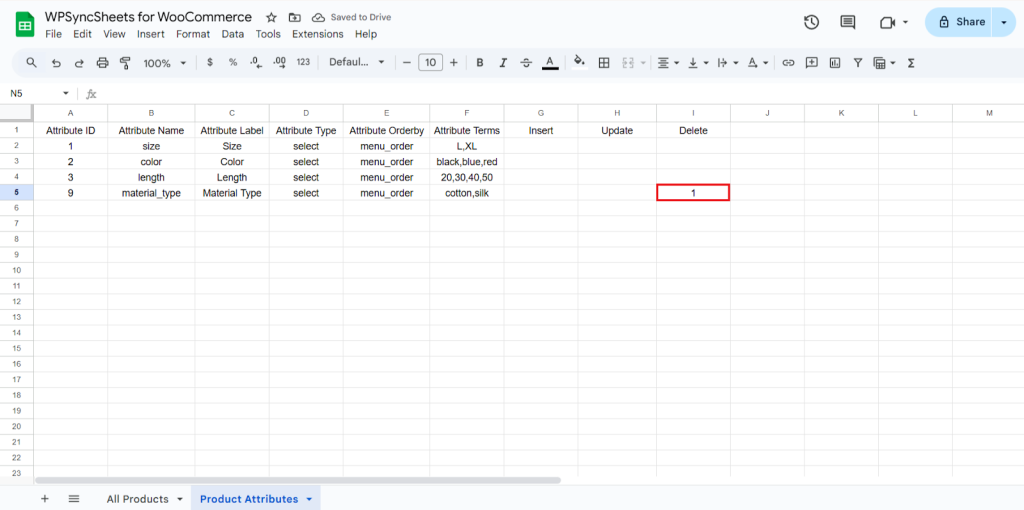
Step 2
Click on Import Attribute.

Step 3
Click on Proceed.

Final Spreadsheet