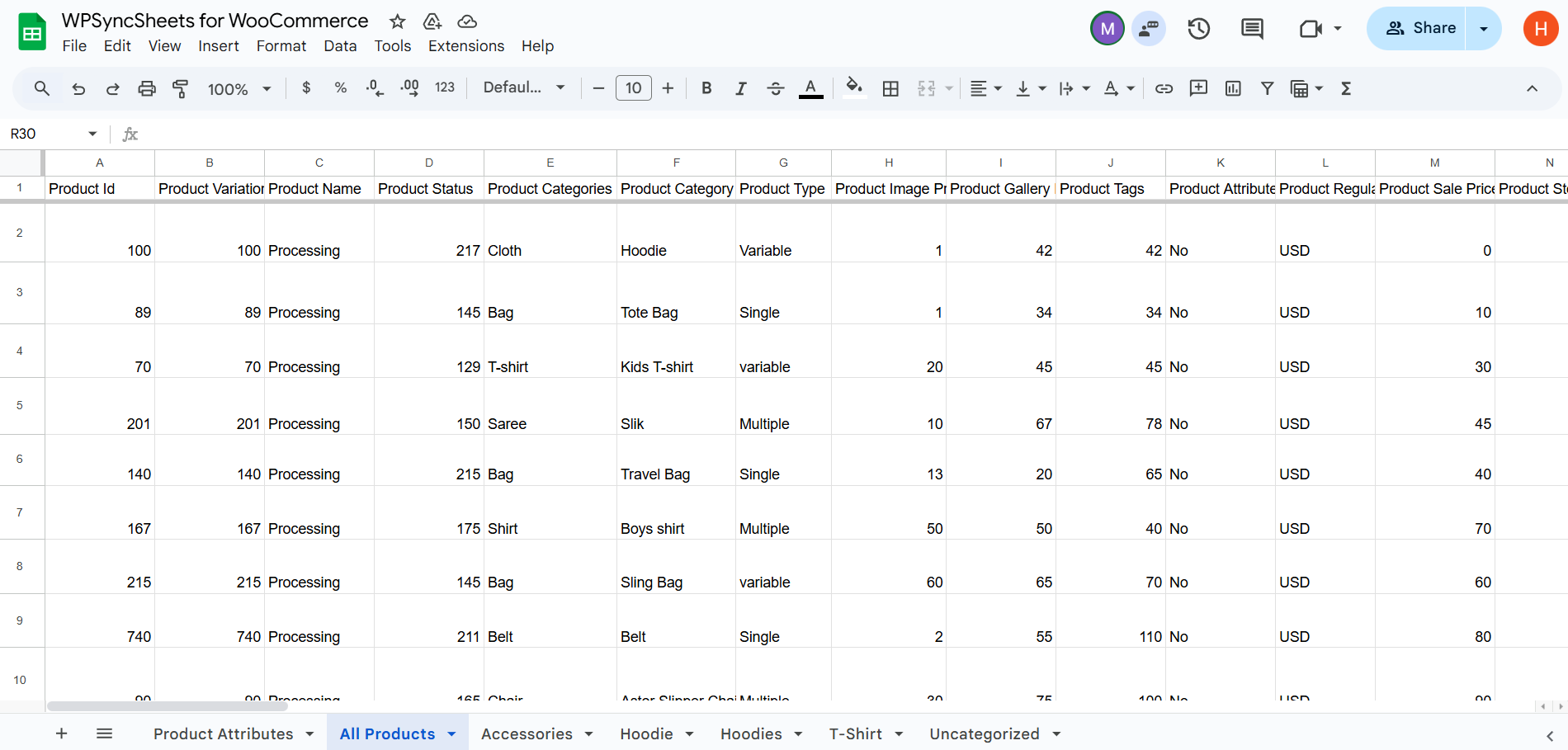Export WooCommerce Products with WPSyncSheets For WooCommerce plugin
If users want to export products data, they can easily transfer all WooCommerce products details into Google Sheets and access live updates from their store. Additionally, exporting keeps products records up to date, which can be helpful in future to the users.
With a single click on ‘Click to Sync’, you can instantly export simple, variable, grouped, or external products to Google Sheets—no additional steps required, and all data is synced accurately.
How to Export Products?
In case you haven’t installed and activated the plugin yet, go to the Setup Guide and follow the steps.
Step 1: Enable Product Settings
Navigate to Settings > Product Settings and enable the Product Settings option.
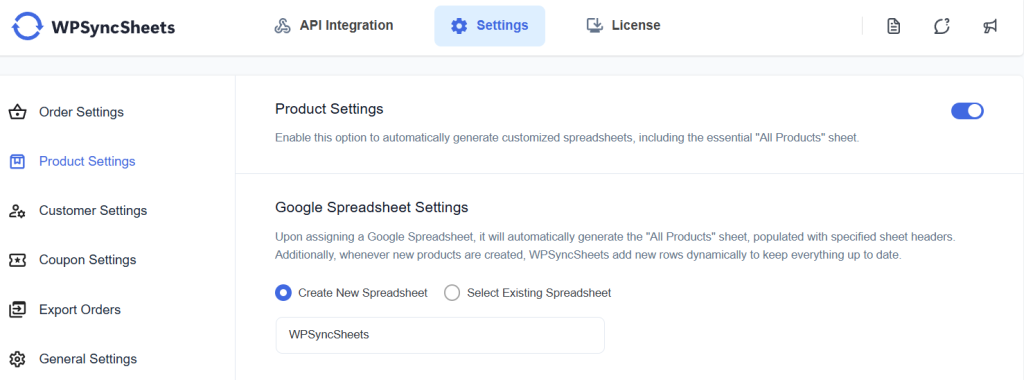
Step 2: Choose New or Existing Google Spreadsheet
This section will give you two options:
- Create New Spreadsheet
- Select Existing Spreadsheet
Step 3: Enable/Disable Sheet Headers
Enable/Disable sheet headers which you want to sync.
Check our our default sheet headers list.
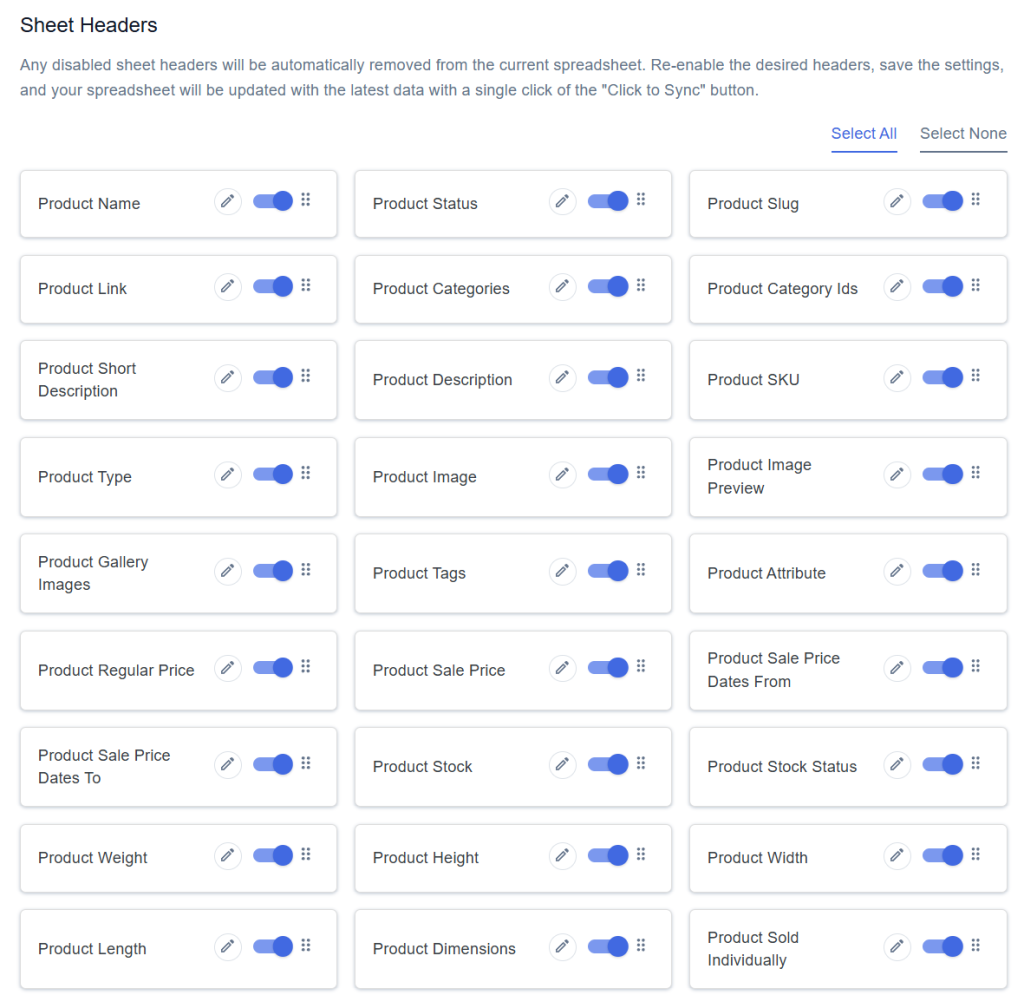
Step 4: Save Settings
At the end of the page, click on the “Save” button.
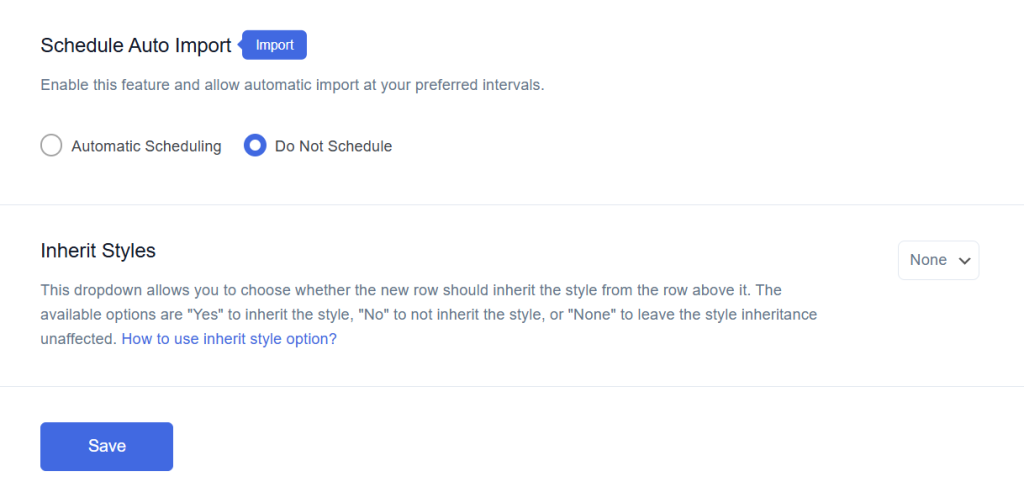
Step 5: Export Products with Click to Sync
Once all the settings are saved, the ‘Click to Sync’ option will be enabled.
This section will give you three options:
- All Products
- Date Range
- Product Sale Date Range
- If you want to export all products from the beginning to till now to your Google Spreadsheet, select ‘All Products’ and then click on ‘Click to Sync’.
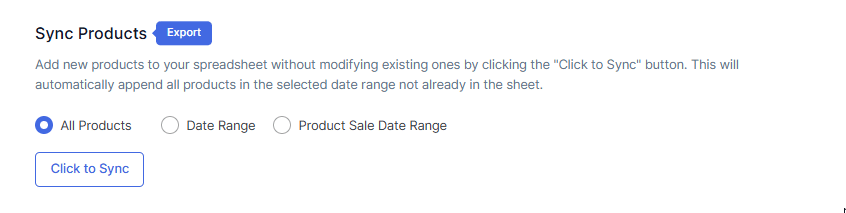
- If you want to export products within a custom date range, select the ‘Date Range’ option and choose the start and end dates as per your requirement. After setting the dates, click on ‘Click to Sync’.
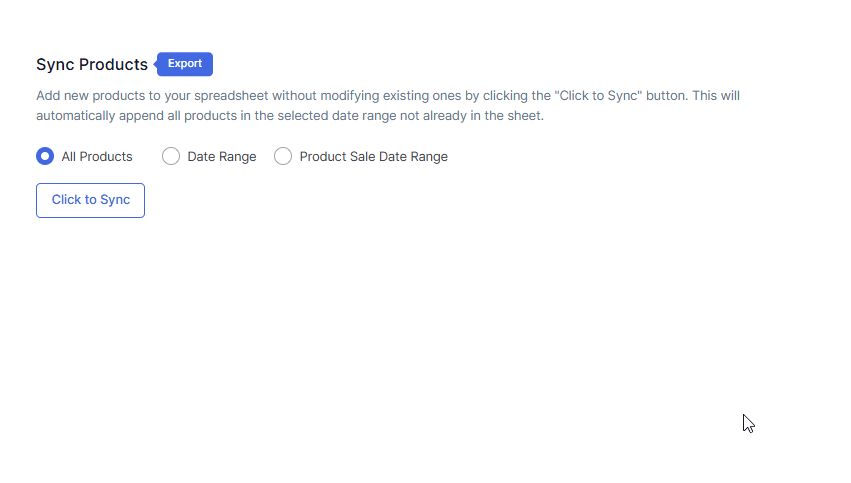
- If you want to export products within a date of selling , select the ‘Product Sale Date Range’ option and choose the start and end dates as per your requirement. After setting the dates, click on ‘Click to Sync’.
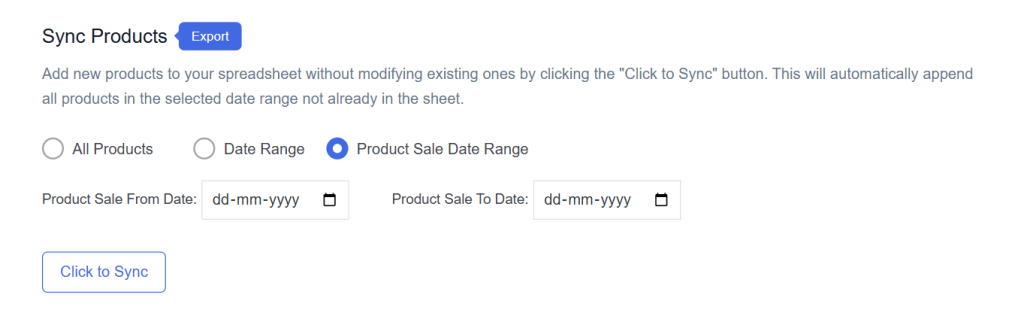
Final Spreadsheet