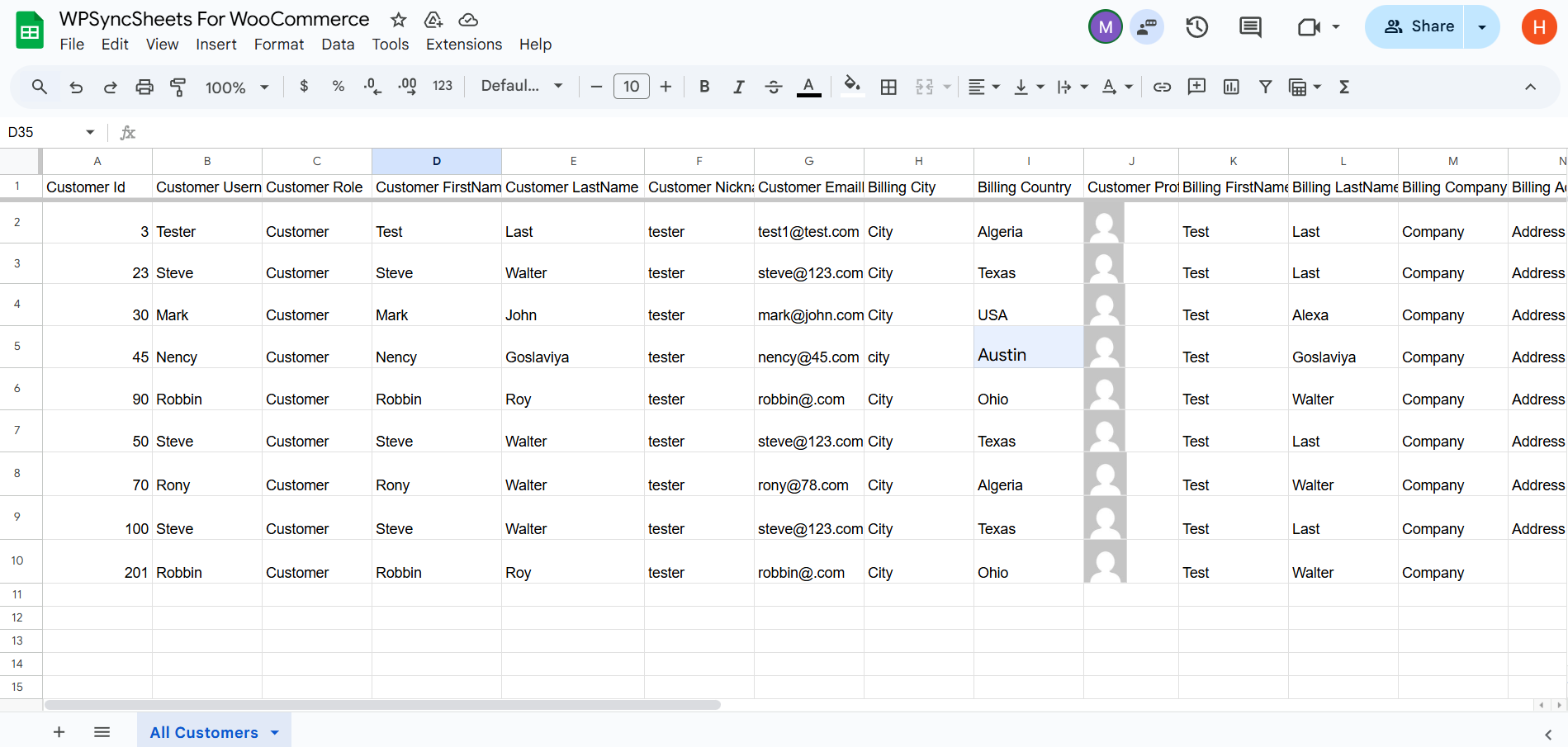Export WooCommerce Customers with WPSyncSheets For WooCommerce plugin
If users want to export customers data, they can easily transfer all customers data from their WooCommerce store into Google Sheets and access real-time data. Additionally, exporting keeps customers records up to date, which can be helpful in future to the users.
How to Export Customers?
In case you haven’t installed and activated the plugin yet, go to the Setup Guide and follow the steps.
Step 1: Enable Customer Settings
Navigate to Settings > Customer Settings and enable the Customer Settings option.
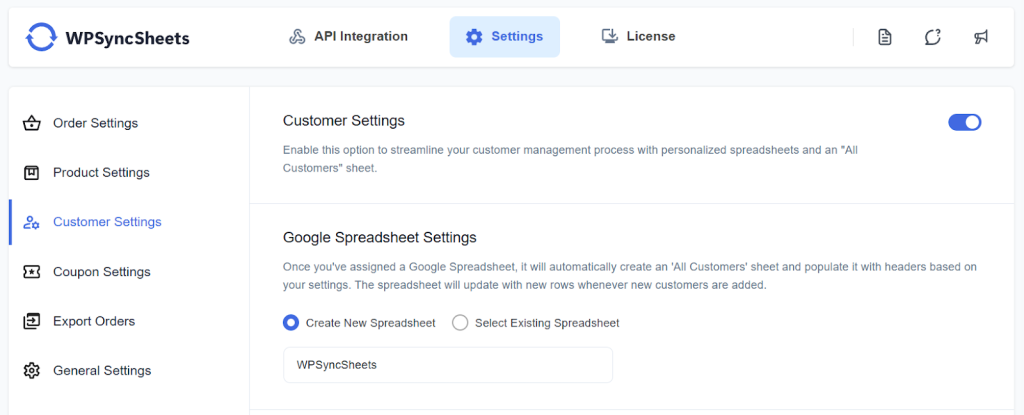
Step 2: Choose New or Existing Google Spreadsheet
This section will give you two options:
- Select Existing Spreadsheet
- Create New Spreadsheet
Step 3: Enable/Disable Sheet Headers
Enable/Disable sheet headers which you want to sync.
Check our our default sheet headers list.
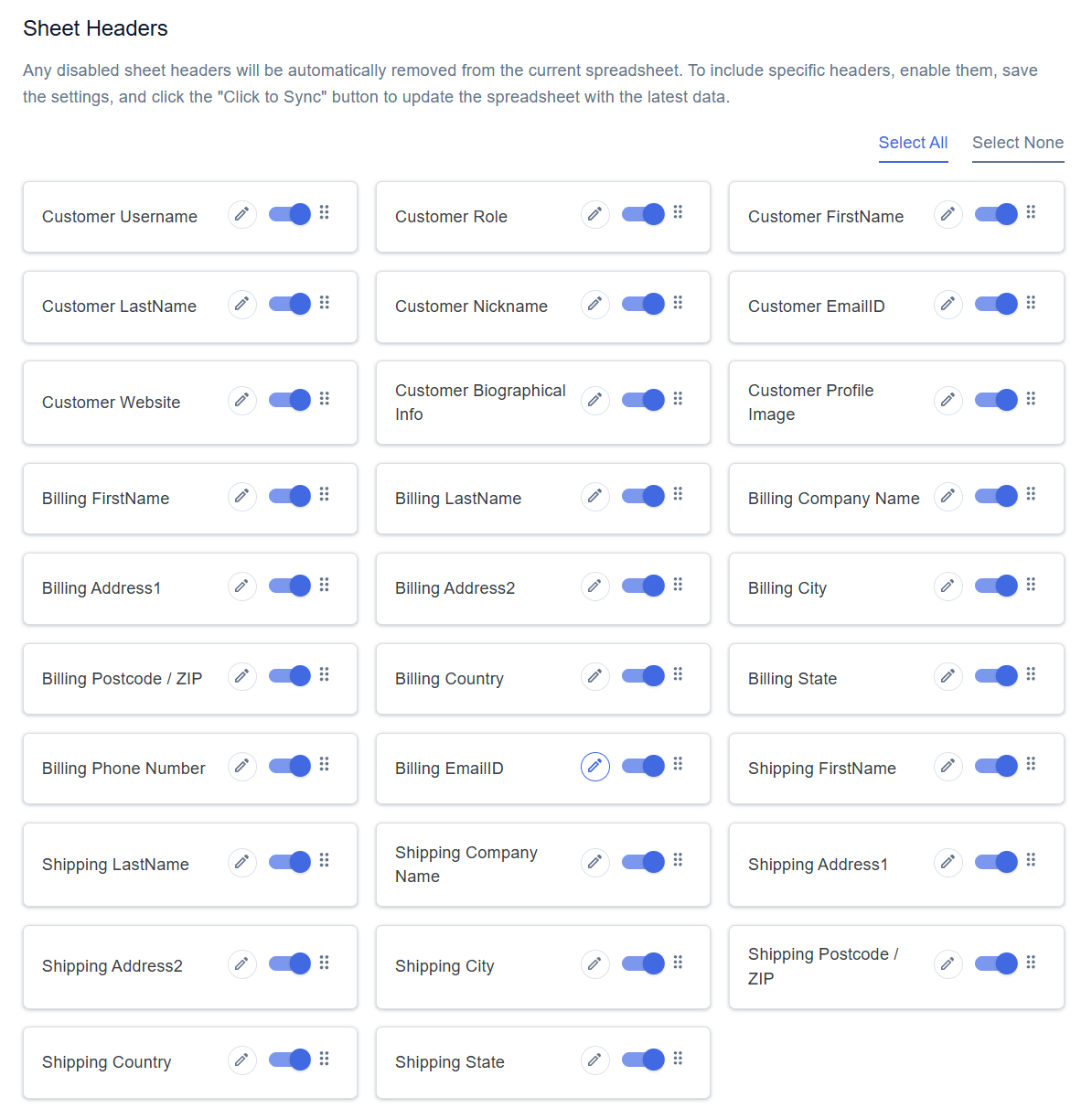
Step 4: Save Settings
At the end of the page, click on the “Save” button.
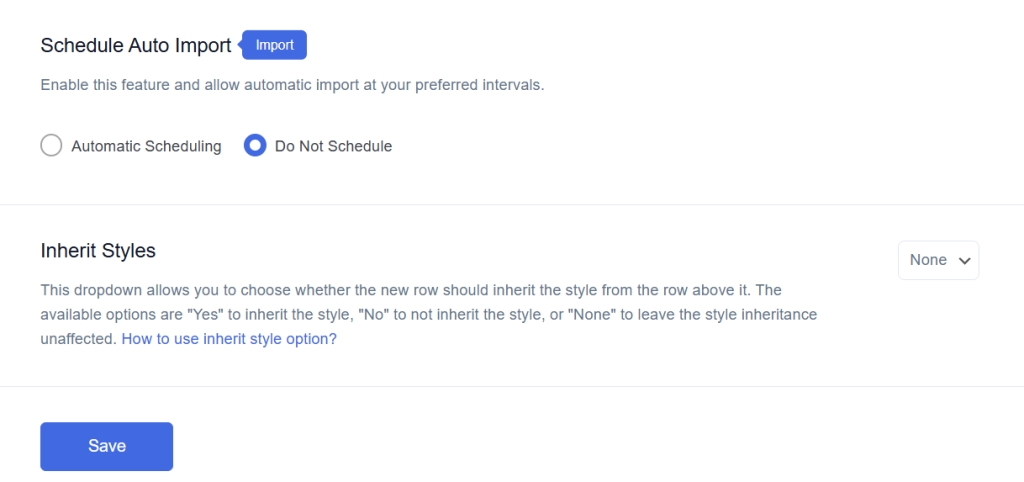
Step 5: Export Customers with Click to Sync
Once all the settings are saved, the ‘Click to Sync’ option will be enabled.
This section will give you two options:
- All Customers
- Date Range
- If you want to export all customers from the beginning to till now to your Google Spreadsheet, select ‘All Customers’ and then click on ‘Click to Sync’.
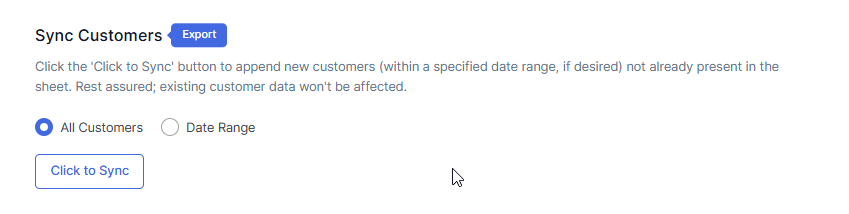
- If you want to export customers within a custom date range, select the ‘Date Range’ option and choose the start and end dates as per your requirement. After setting the dates, click on ‘Click to Sync’.
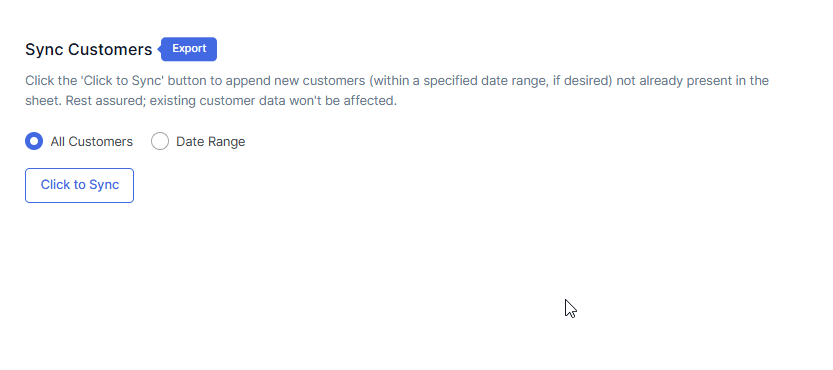
Final Spreadsheet