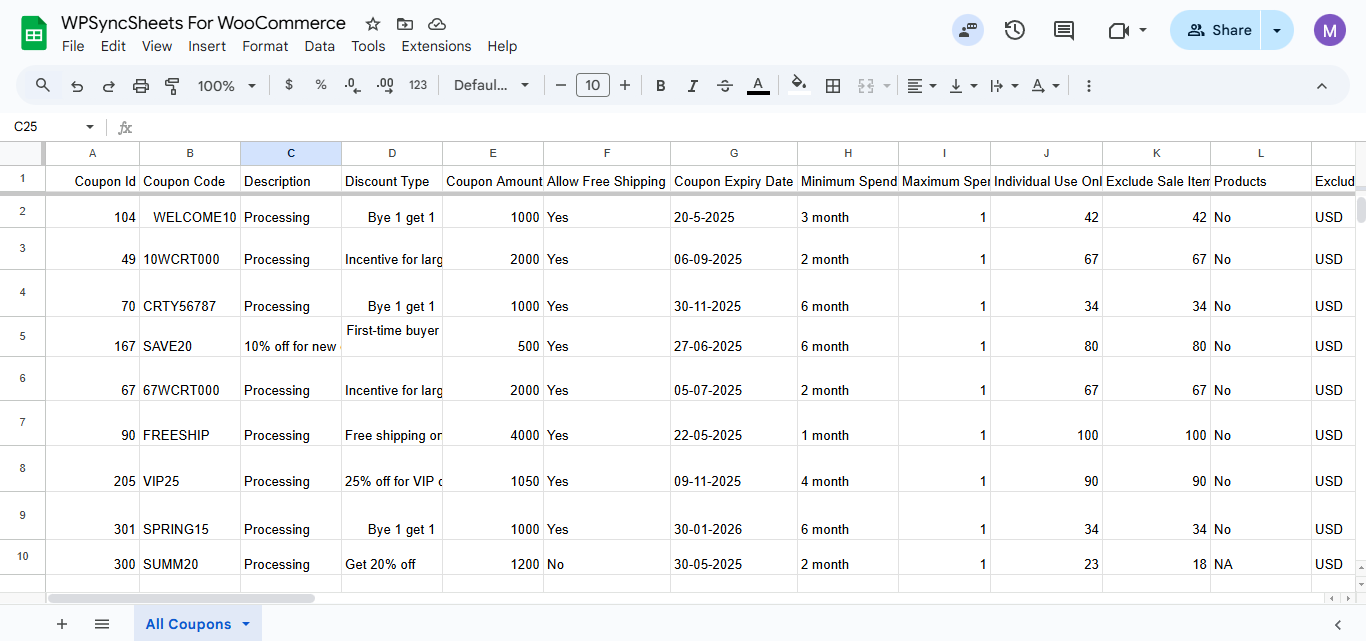Export WooCommerce Coupons with WPSyncSheets For WooCommerce plugin
If users want to export coupons data, they can quickly transfer all WooCommerce coupons data into Google Sheets and access live updates from their store. Additionally, exporting keeps coupons records up to date, which can be helpful in future to the users.
How to Export Coupons?
In case you haven’t installed and activated the plugin yet, go to the Setup Guide and follow the steps.
Step 1: Enable Coupon Settings
Navigate to Settings > Coupon Settings and enable the Coupon Settings option.
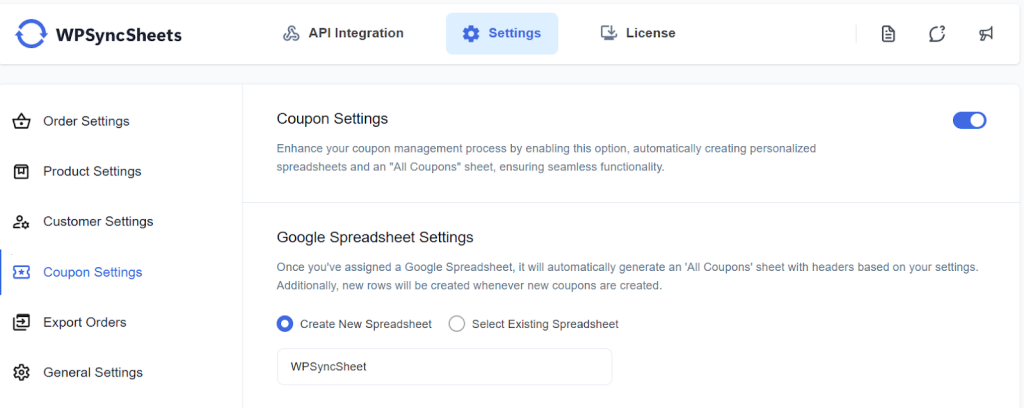
Step 2: Choose New or Existing Google Spreadsheet
This section will give you two options:
- Create New Spreadsheet
- Select Existing Spreadsheet
Step 3: Enable/Disable Sheet Headers
Enable/Disable sheet headers which you want to sync.
Check our our default sheet headers list.
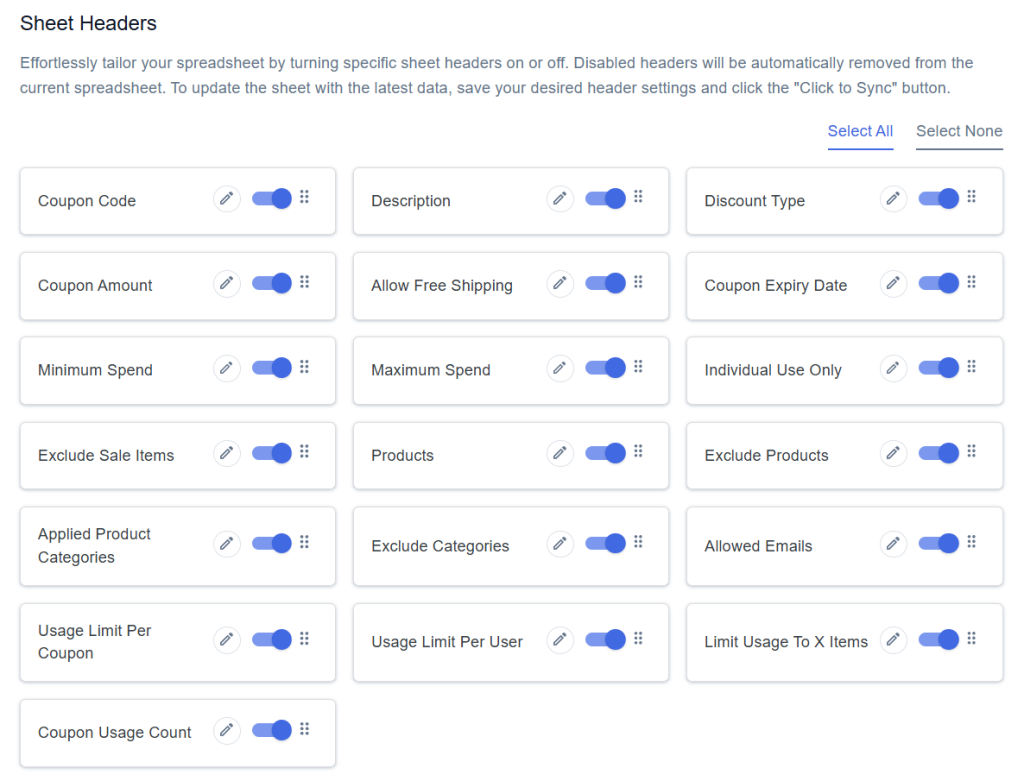
Step 4: Save Settings
At the end of the page, click on the “Save” button.
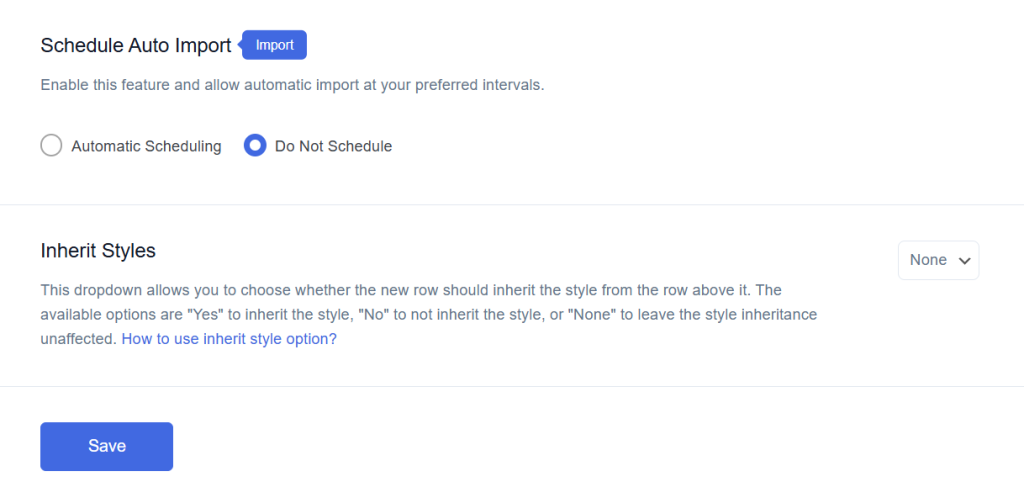
Step 5: Export Coupons with Click to Sync
Once all the settings are saved, the ‘Click to Sync’ option will be enabled.
This section will give you two options:
- All Coupons
- Date Range
- If you want to export all coupons from the beginning to till now to your Google Spreadsheet, select ‘All Coupons’ and then click on ‘Click to Sync’.
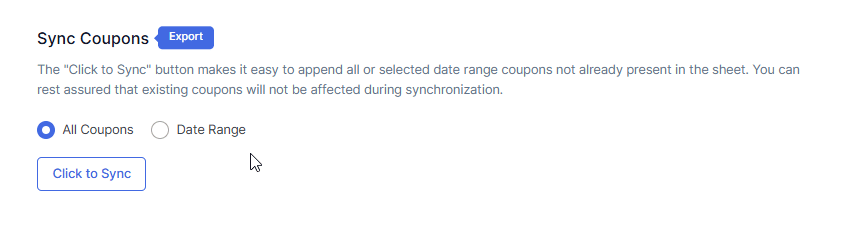
- If you want to export coupons within a custom date range, select the ‘Date Range’ option and choose the start and end dates as per your requirement. After setting the dates, click on ‘Click to Sync’.
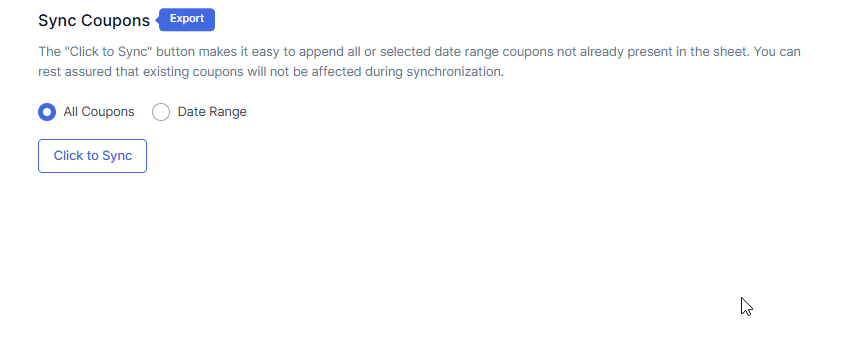
Final Spreadsheet