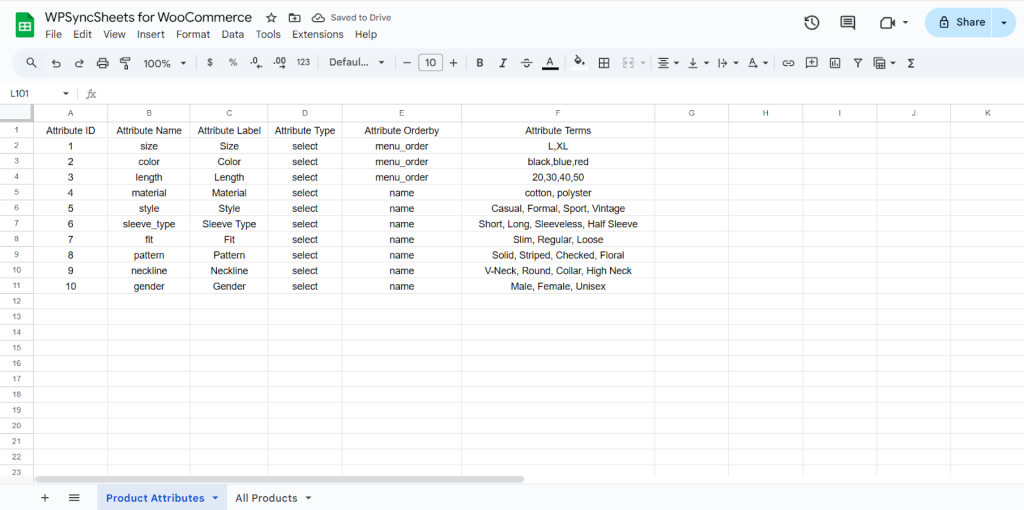Export WooCommerce Product Attributes with WPSyncSheets For WooCommerce plugin
If users want to export WooCommerce product attributes, they can easily sync all attribute details from their WooCommerce store to Google Sheets with just one click. This allows them to view, manage, and organize attribute data in real time. Keeping attribute records updated in Google Sheets ensures better tracking and easier management for future updates.
How to Export Attributes?
Step 1: Enable Import/Export Product Attributes
Find and enable the Import/Export Product Attributes.

Step 2: Save Settings
At the end of the page, click on the “Save” button.
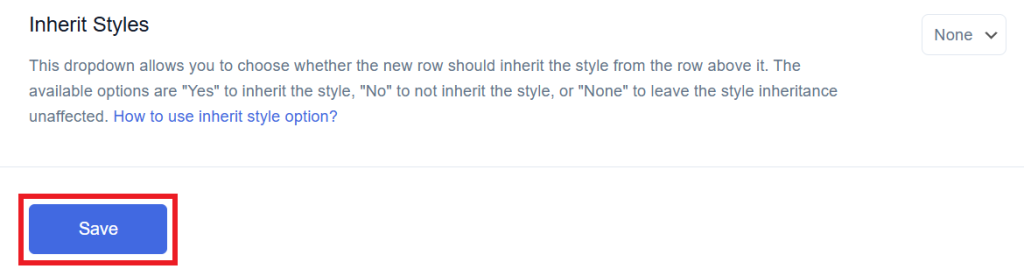
Step 3: Click on “View Spreadsheet”
Now click on the View Spreadsheet.
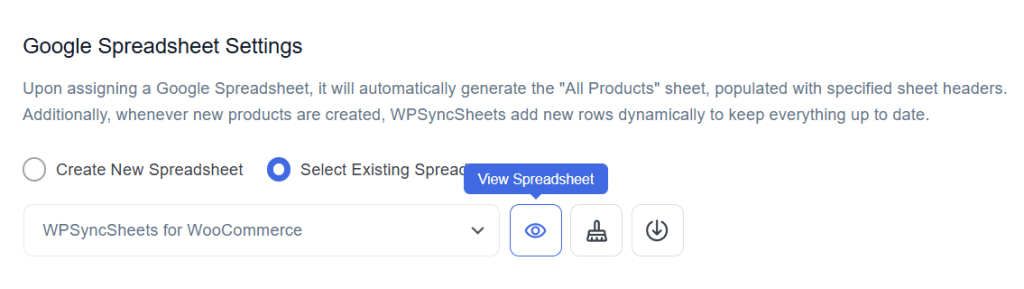
Step 4: Export Product Attributes with Click to Sync
Once you save all your settings then it will enable the option called ‘Click to Sync’. Click the button to get your data into the spreadsheet.
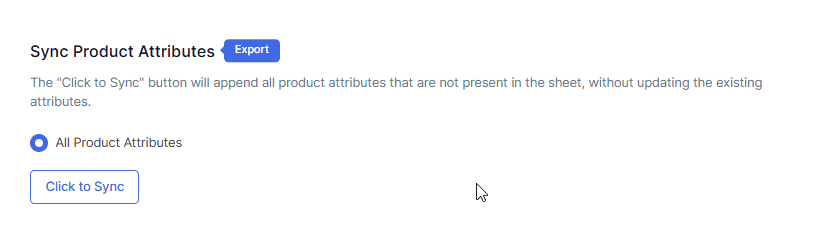
Original Spreadsheet
WooCommerce will provide you with preset sheet headers, so you won’t need to manually maintain or change them.