Plugin Installation
For guidance to Create Google API settings. Go through Video Tutorial
This block will give you information on how to install WPSyncSheets For Gravity Forms plugin to your website manually.
1. First, make sure that you’ve installed and activated Gravity Forms plugin before proceeding to plugin installation.
2. Log in to Wordpress Dashboard using your login credentials and navigate to Plugins tab in the left column.
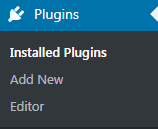
3. Click on Add new button to upload WPSyncSheets For Gravity Forms Plugin from your hard drive.
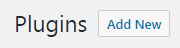
4. Click on Upload button, which can be found at the top of Plugins page. Browse the path to WPSyncSheets For Gravity Forms plugin and start installation.
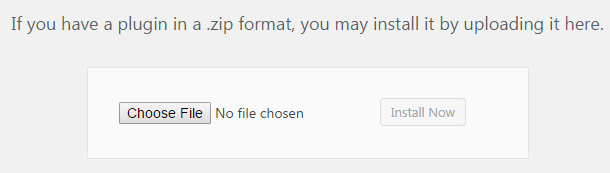
5. When WPSyncSheets For Gravity Forms plugin is uploaded and installed you’ll need to activate it. Navigate to Plugins tab and locate WPSyncSheets For Gravity Forms Plugin in the list of installed plugins. After all the steps the plugin will get activated.






