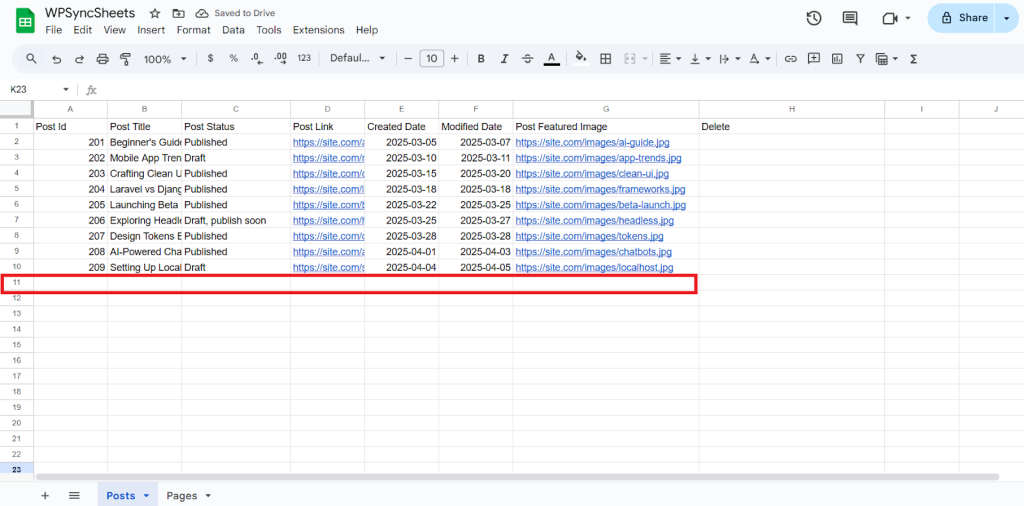Import Posts with WPSyncSheets For WordPress plugin
If an admin wants to create or update multiple posts or pages in bulk, they can use Import Posts/Pages to sync data from Google Sheets. This saves time, reduces manual entry errors, and allows for efficient content management across their WordPress site.
How to Import Posts?
Step 1
Navigate to Settings > Post Settings. Enable the Post Settings option.
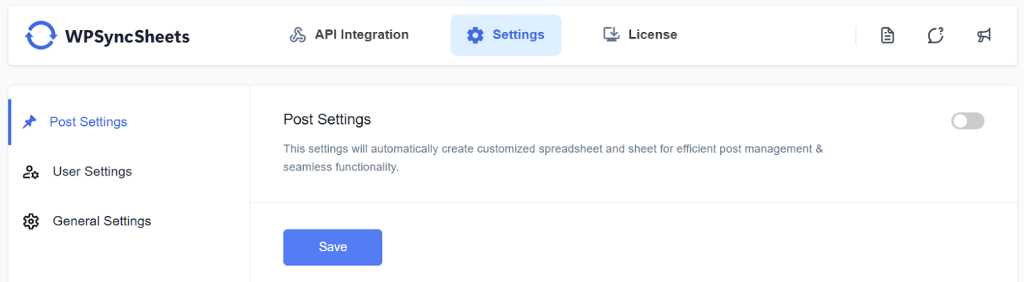
Step 2
Click “Create New Spreadsheet” and give a name of your spreadsheet or “Select Existing Spreadsheet”
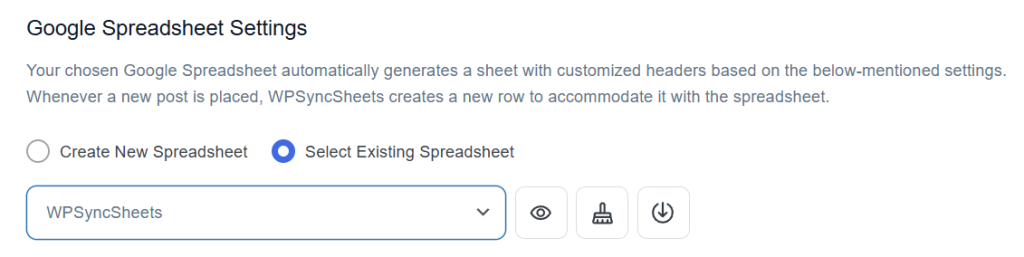
Step 3
Enable the Posts type in Default Post Type as Sheets

Step 4
Find and enable the Import Post option.

Step 5
Enable/Disable the options insert/update/delete as per your requirement and Save Settings.
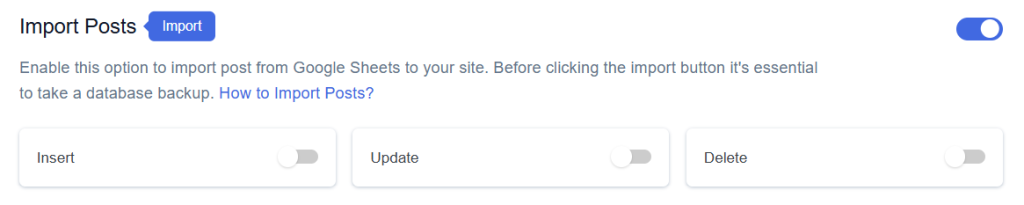
Step 6
Enable the option which operation you want to do and the enabled option will be displayed in the Sheet headers.
You can Enable/Disable the sheet headers as per your requirement.
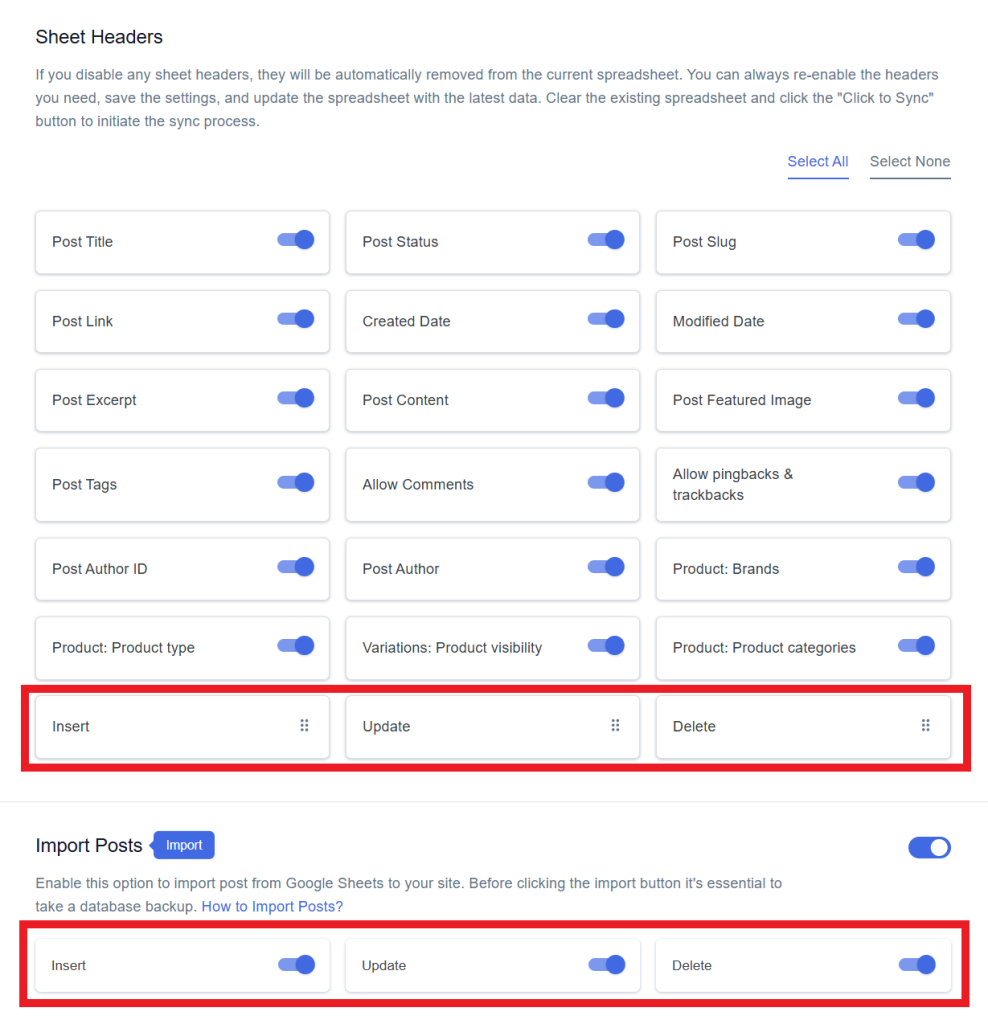
Step 7
After that in Google Spreadsheet Settings click on View Spreadsheet.
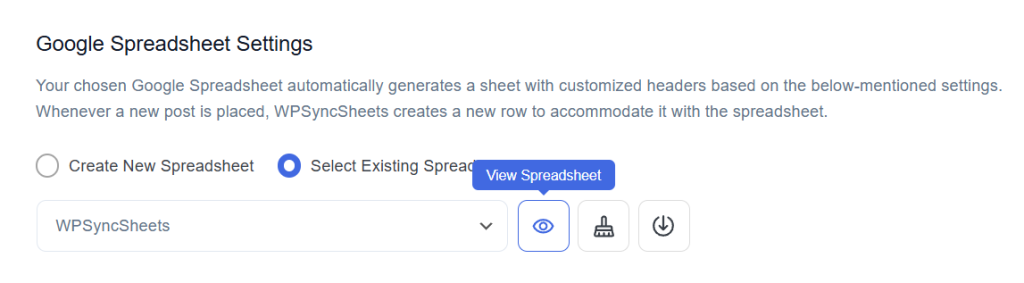
Original Spreadsheet
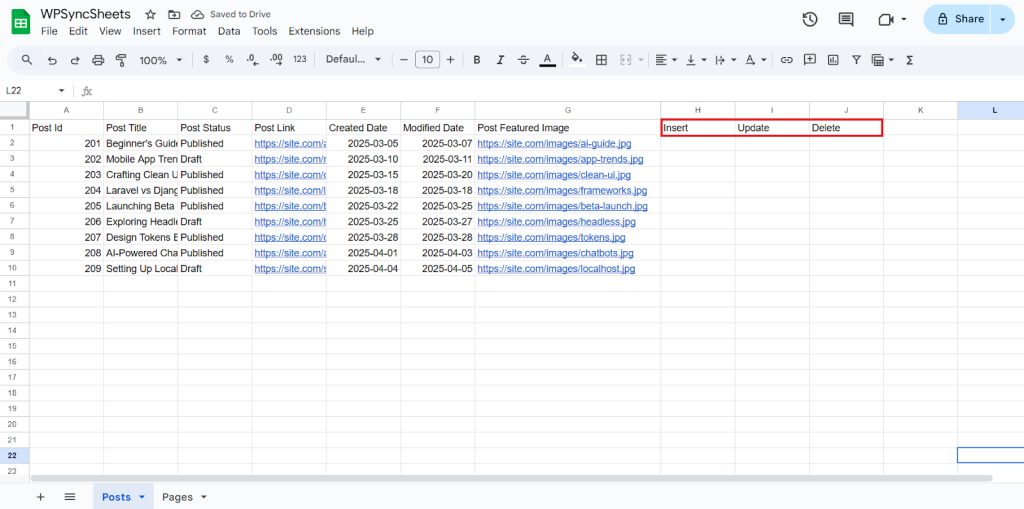
Insert Post
Step 1
Enable Insert to import your desired data and click on save settings.
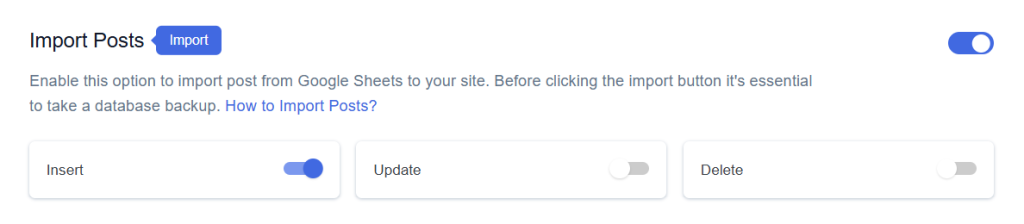
Step 2
After you save the settings you will have the “Insert” column in your connected Google Spreadsheet parallely Import Post option in the form settings page.
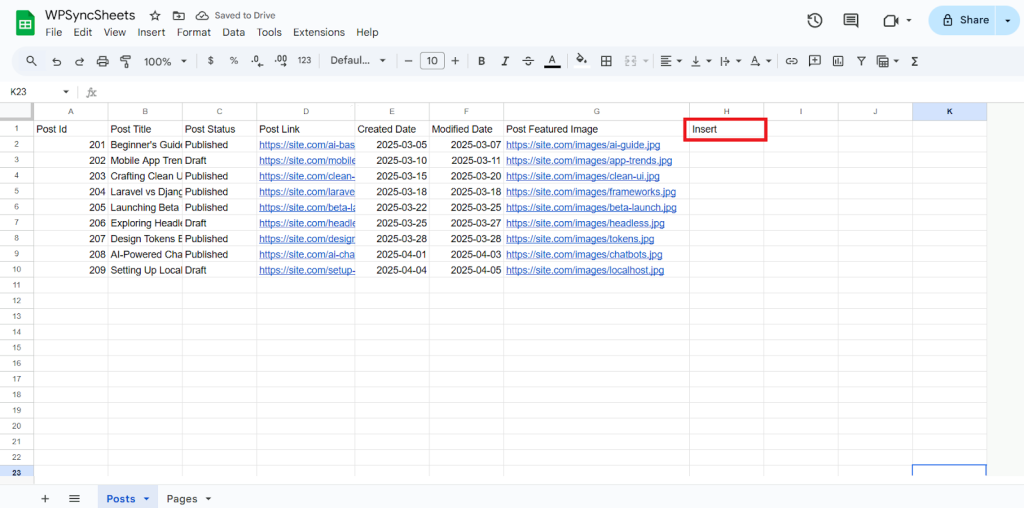
Step 3
Fill in the required post details. Go to the Insert column and type “1” in the row you want to create a new post.
For Example:
- Post ID: Leave the Post ID column blank (Generated automatically).
- Post Title: Enter the desired title of your post.
- Post Status: Depends on your post status
- (e.g., Draft or Published or Pending or Scheduled or Private)
- Post Link: This will be generated automatically.
- Created Date: Enter the date when the post was created.
- Modified Date: Automatically updated based on any modifications.
- If you leave Created Date and Modified Date blank then it will generate current date.
- Post Featured Image: Upload in media or provide the image URL.
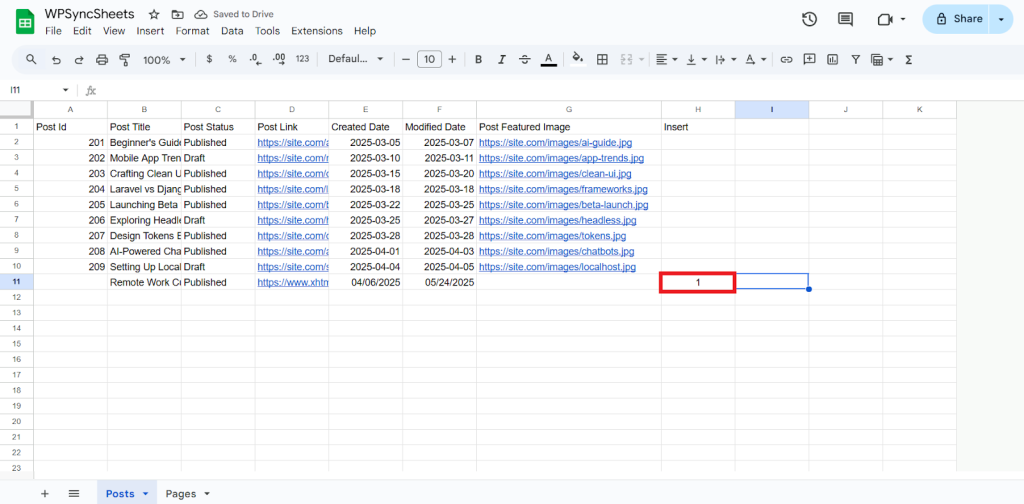
Step 4
Click on Click to Import Post.

Step 5
Now, you will have the Proceed option, click on it.
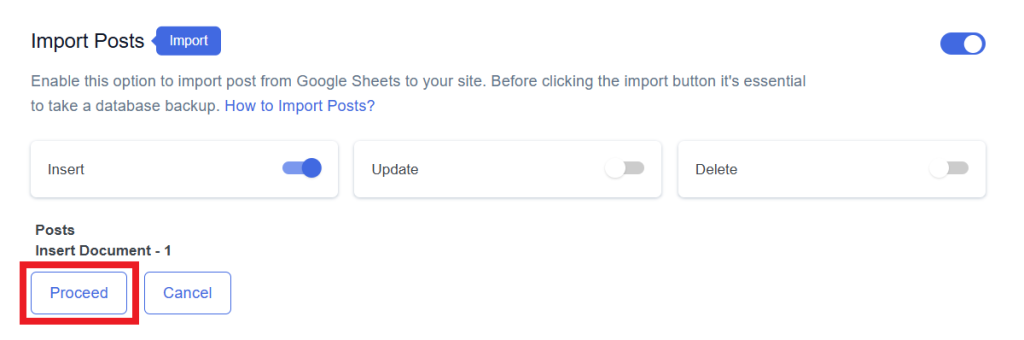
Final Spreadsheet
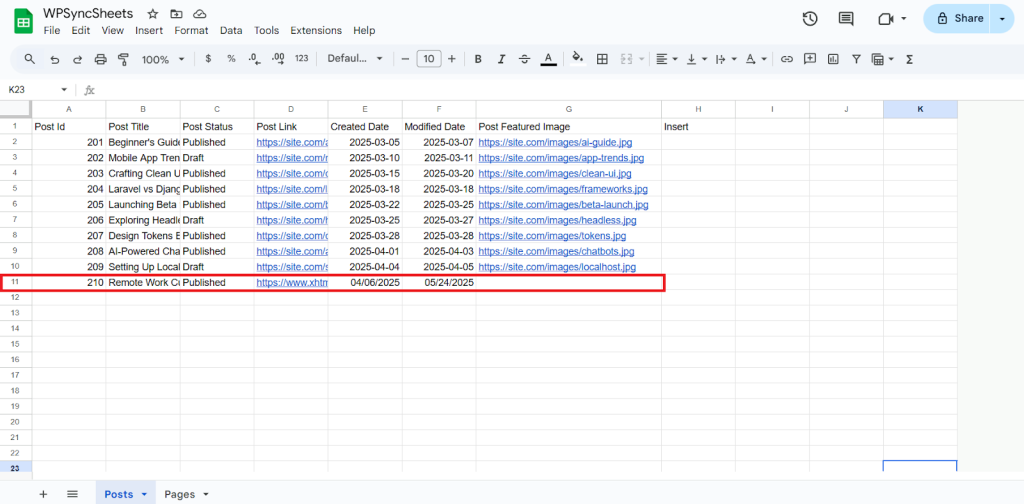
Update Post
Step 1
Enable Update button to update your desired data and click on save.
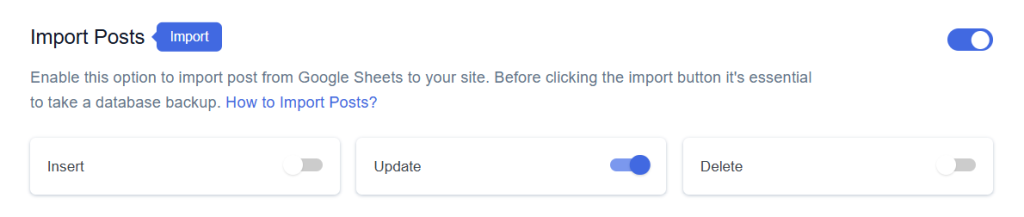
Step 2
After you save the settings you will have the “Update” column in your connected Google Spreadsheet parallely Import Post option in the form settings page.
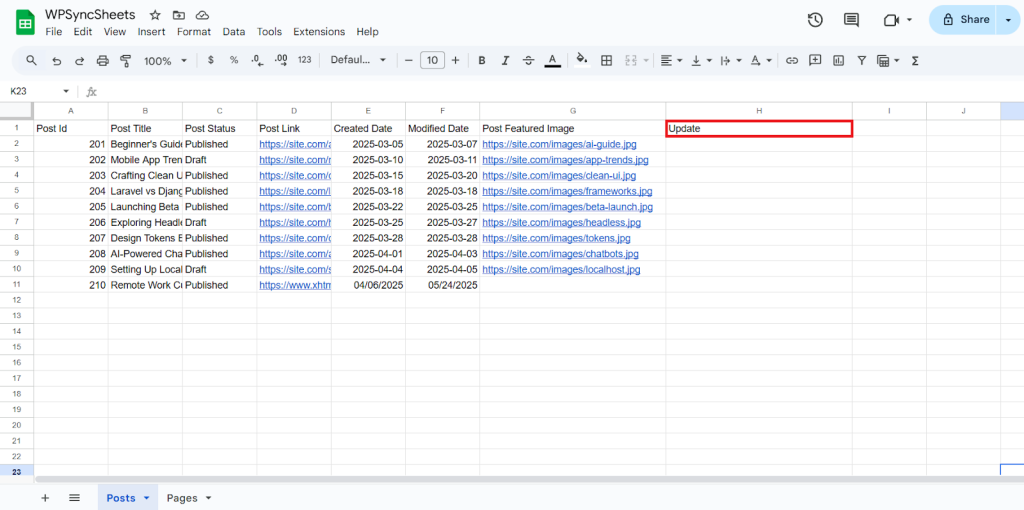
Step 3
Make the changes you want and in the Update column of that row, type “1”, to update a particular column.
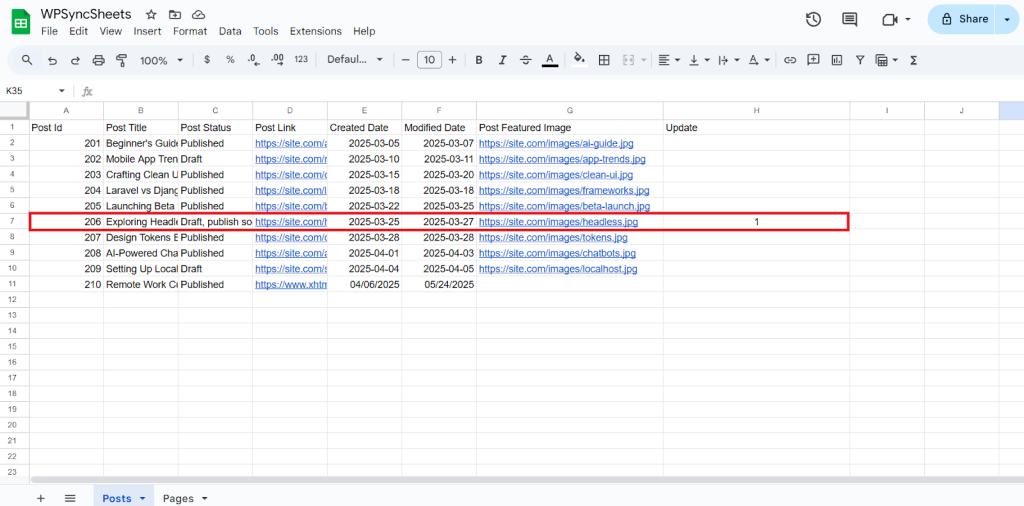
Step 4
Click on the Import Post button to apply the updates.
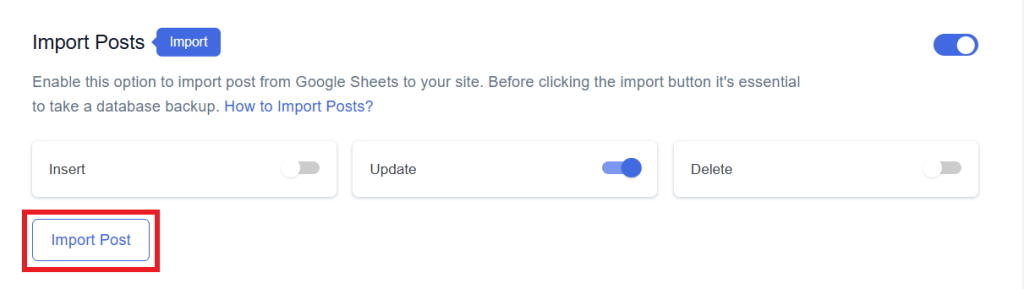
Step 5
Now, you will have the Proceed option, click on it.
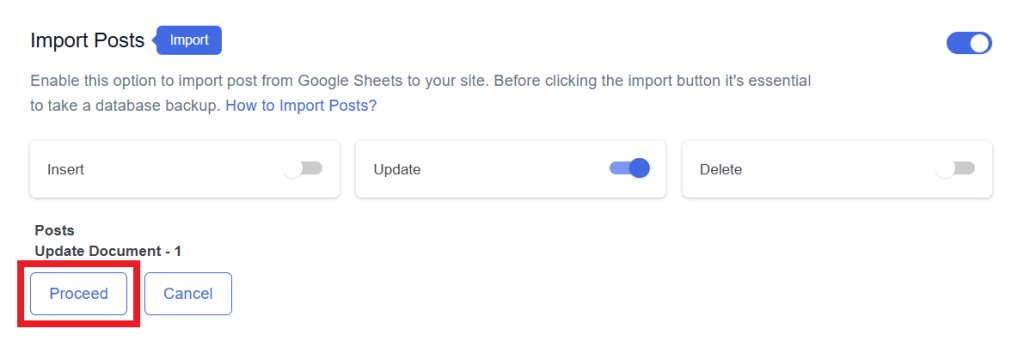
Final Spreadsheet
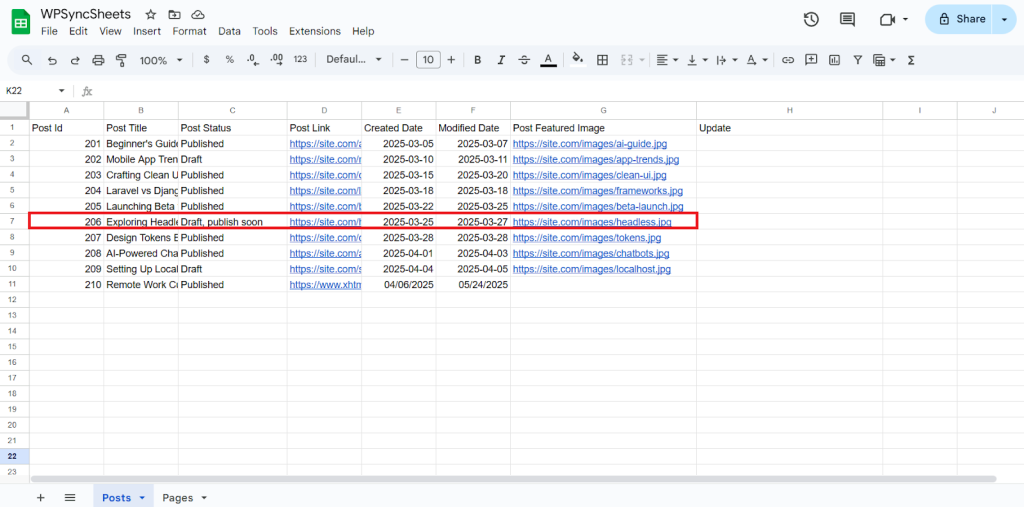
Delete Post
Step 1
Enable the Delete button to update your desired data and click on save.

Step 2
After you save the settings you will have the “Delete” column in your connected Google Spreadsheet parallely Import Post option in the form settings page.
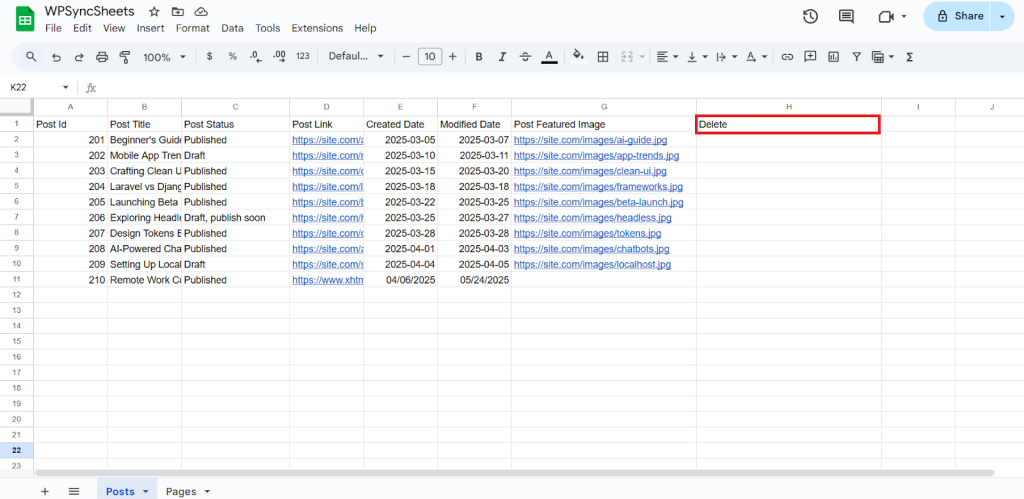
Step 3
In the Delete column of that row, type “1”, to delete a particular column.
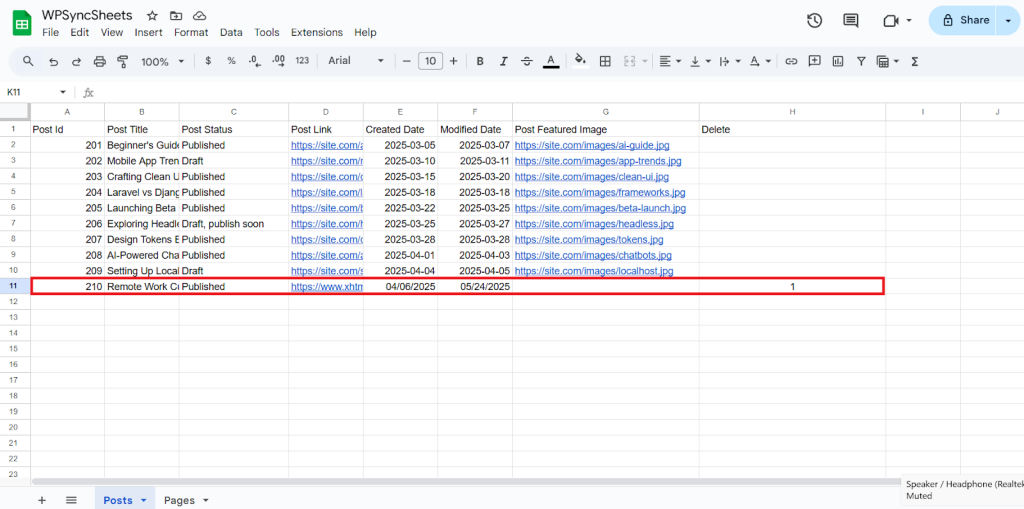
Step 4
Click on Import Post
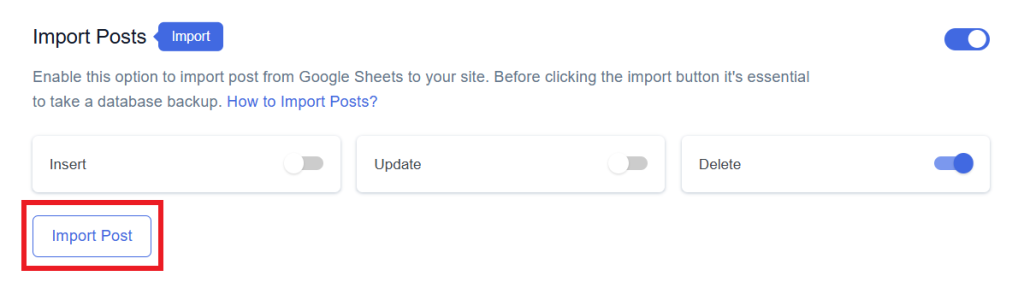
Step 5
Now, you will have the Proceed option, click on it.
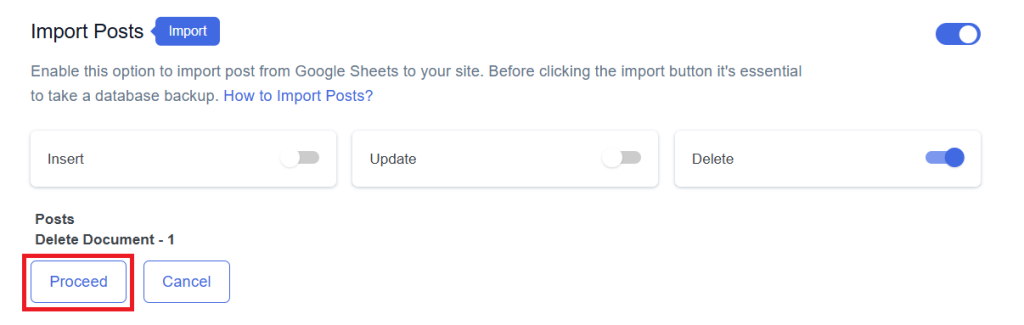
Final Spreadsheet