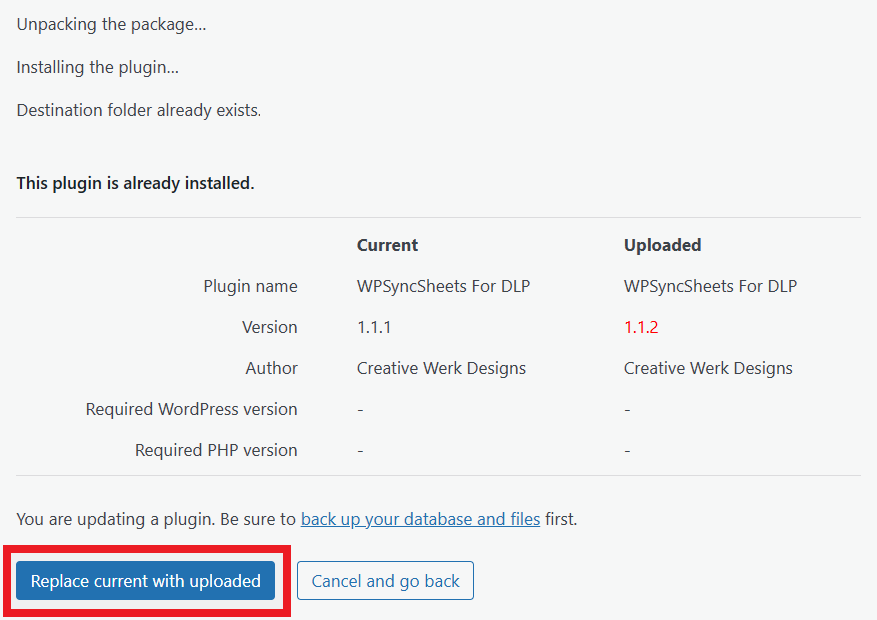Update WPSyncSheets For Document Library Pro Plugin
There are two methods for updating the WPSyncSheets For Document Library Pro Plugin.
Auto Update
Step 1
Go to Log in to your account > Manage Licenses > copy License Key
Step 2
Go to WPSyncSheets > For DLP > License Tab > paste the License Key
Step 3
Click the “Save” button.
Step 4
After the license is saved, you will see the Activate button. Click on this button to activate the license.
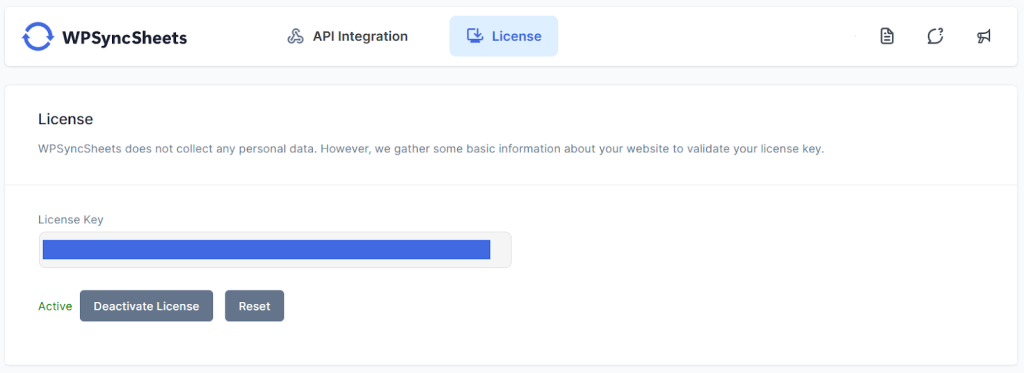
Step 5
Now, go to Plugins > Installed Plugins and click on Enable auto-updates to update the version.

Manual Update
Step 1
Login to your WordPress Dashboard.
Step 2
Go to the Plugins > Add Plugin
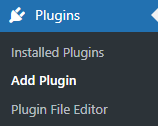
Step 3
Click ‘Upload Plugin‘ and upload the WPSyncSheets For DLP plugin zip file using the field shown below and install it.
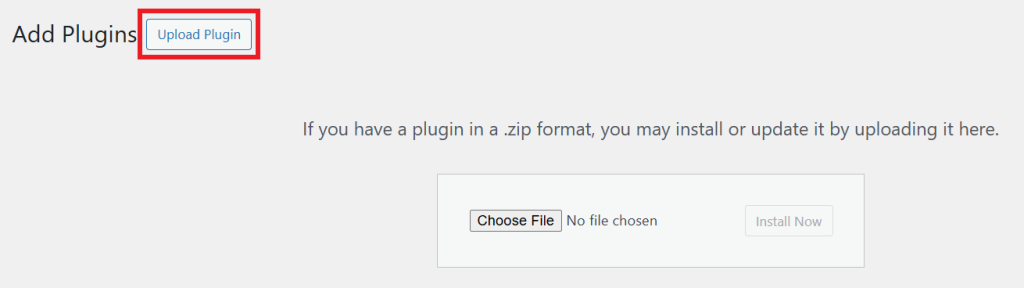
Step 4
Click the Replace current with uploaded button and wait for the installation to complete. The plugin will be updated and activated with the latest version.