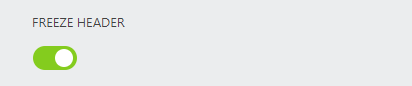Plugin Settings
> Go to WPSyncSheets For Ninja Forms=> Google API Settings
1. Client ID and Client Secret Keys as per the documentation here.
Client Token by clicking to the button “Click here to generate an authentication token.” with allowing the access and paste the code within the Client Token field.
Note: Client Token will only allow to create if you will have added Client ID and Client Secret Keys with above fields.
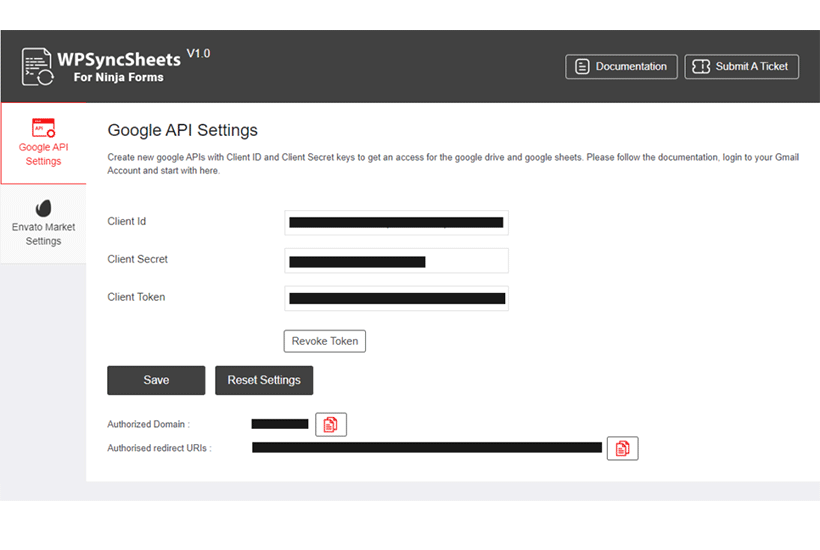
2. Google Spreadsheet Feed Settings
Ninja Forms => Edit your forms => Emails & Actions => WPSyncSheets
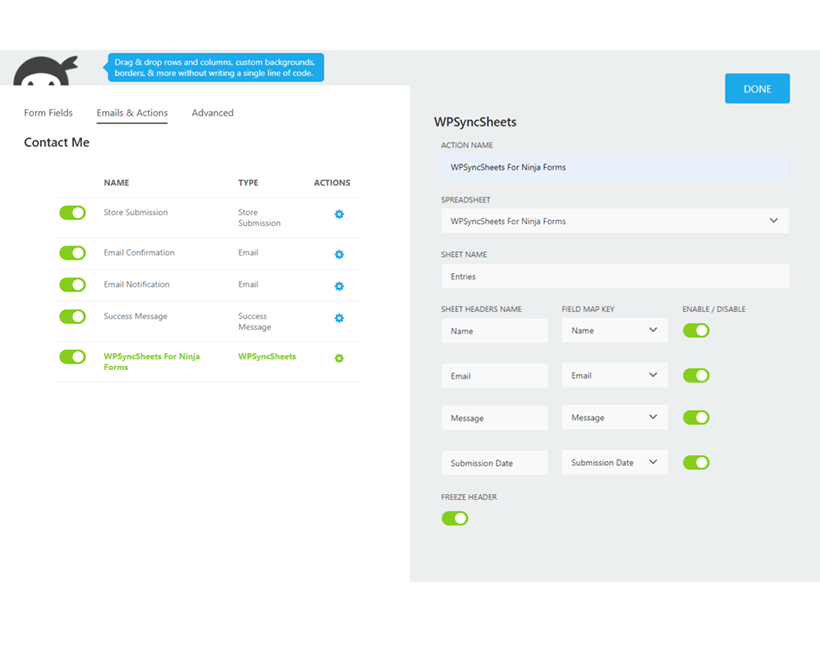
3. WPSyncSheets For Ninja Forms Settings with Create New Spreadsheet and New Sheet
You can create new spreadsheet and create sheet directly from WPSyncSheets For Ninja Forms settings (no need to go with Google Drive). It will automatically set the default headers (Fields Name at first row) as per the form fields into the spreadsheet. Please refer to below screenshot for more details
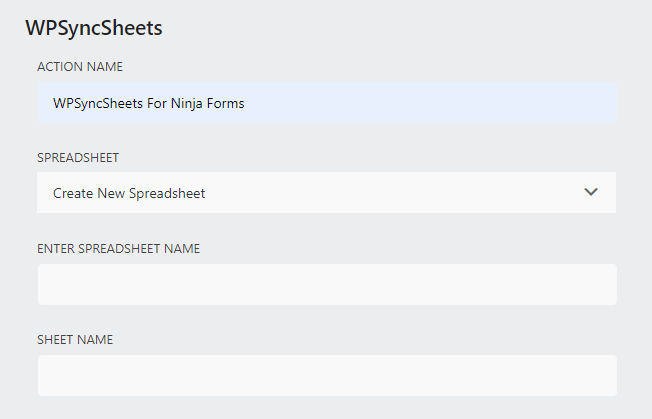
4. WPSyncSheets For Ninja Forms Settings with existing Spreadsheet and Sheet
Select spreadsheet drop-down can automatically take the spreadsheet from google drive and also user can enter sheet name.
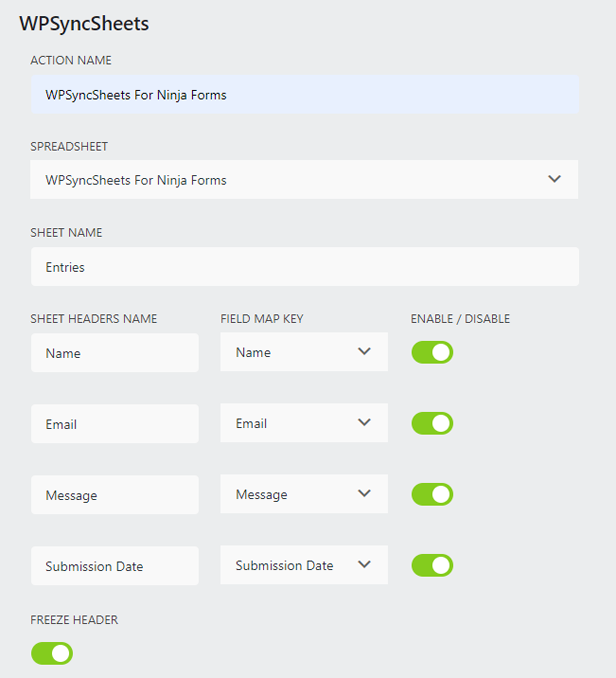
5. Other Settings
Map Fields
This feature allows user to associate form fields, so that it can map the row within the google spreadsheet whenever form data are been inserted.
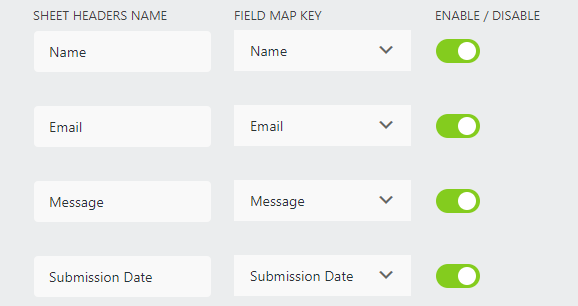
Updated Google Sheet
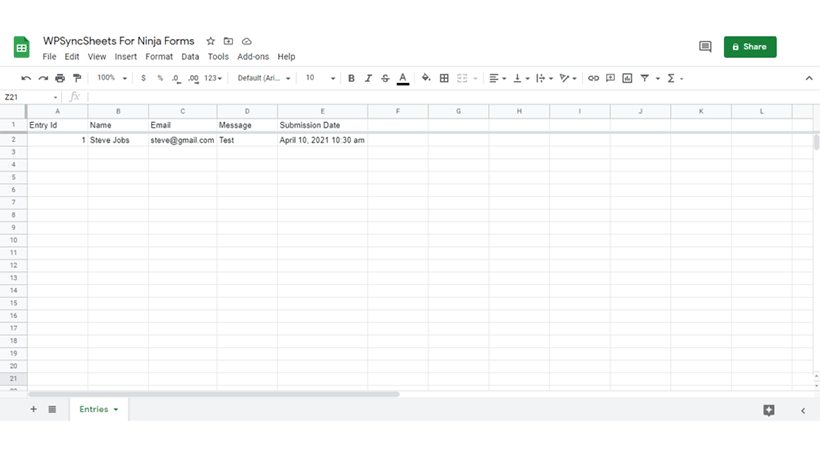
Freeze Header
User can easily freeze header row (first row) of the sheet with setting page option. It can be access easily enable / disable whenever we need it.