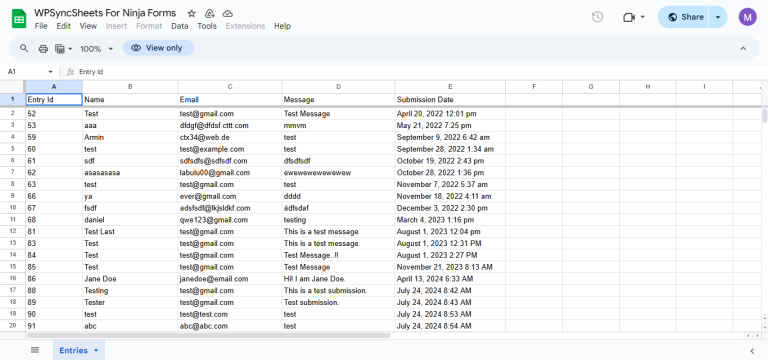Export Entries with WPSyncSheets For Ninja Forms plugin
If users want to export form submissions, they can easily transfer all Ninja Forms data into Google Sheets and access it in real-time. Additionally, exporting keeps forms entry records organized and up to date, which can be valuable for future reference and analysis.
How to Export Entries?
In case you haven’t installed and activated the plugin yet, go to the Setup Guide and follow the steps.
Step 1: Navigate to Ninja Forms Settings
Navigate to Ninja Forms > Add New
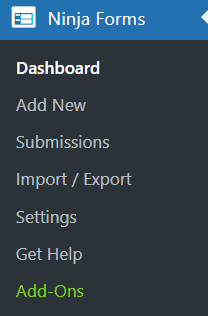
Step 2: Navigate to Emails & Actions Settings
You will see the below setting page and navigate to Emails & Actions.
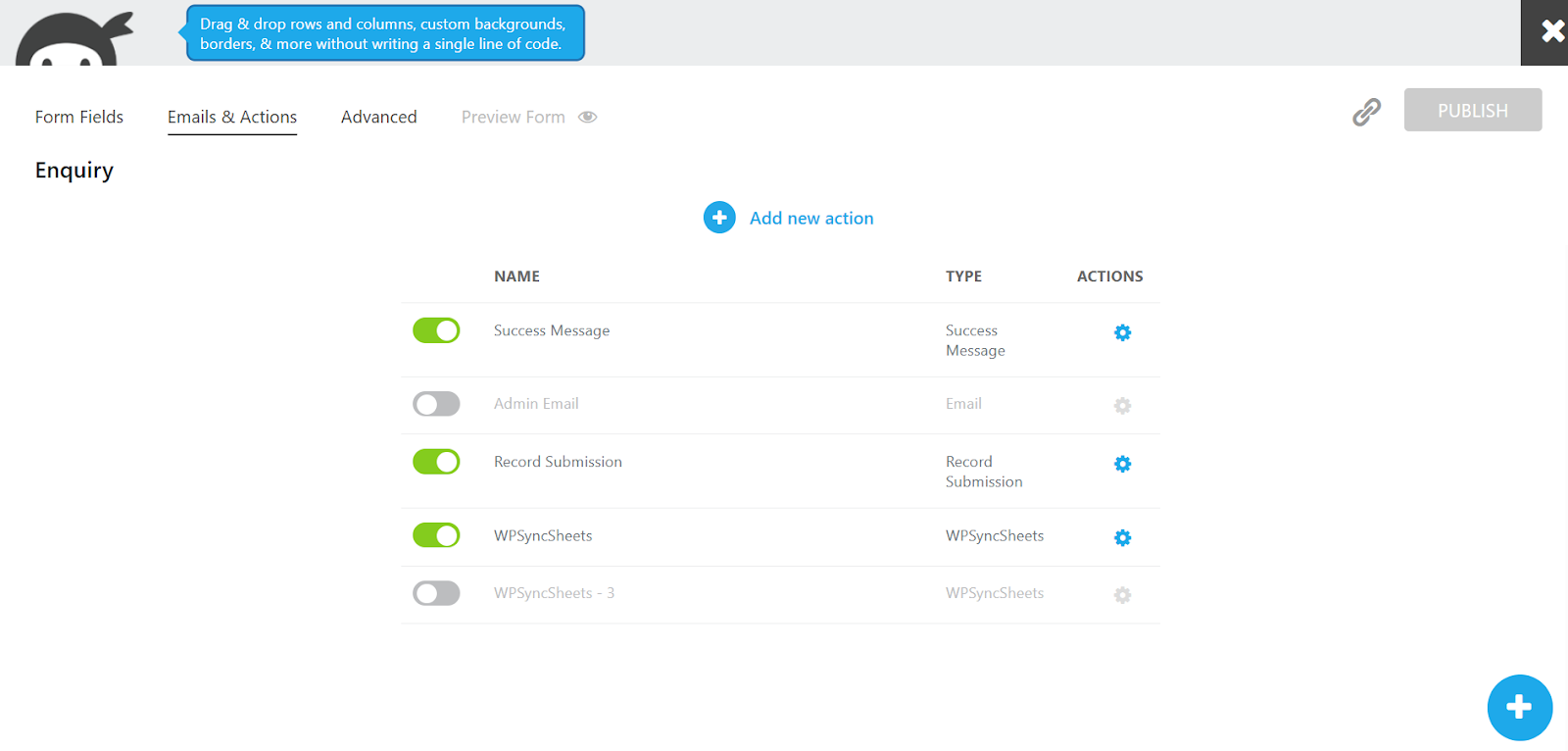
Step 3: Add WPSyncSheets from Installed Add-On Actions
If the WPSyncSheets option is not available in your Settings page, click on Add new action and then in the INSTALLED ADD ON ACTIONS select WPSyncSheets.
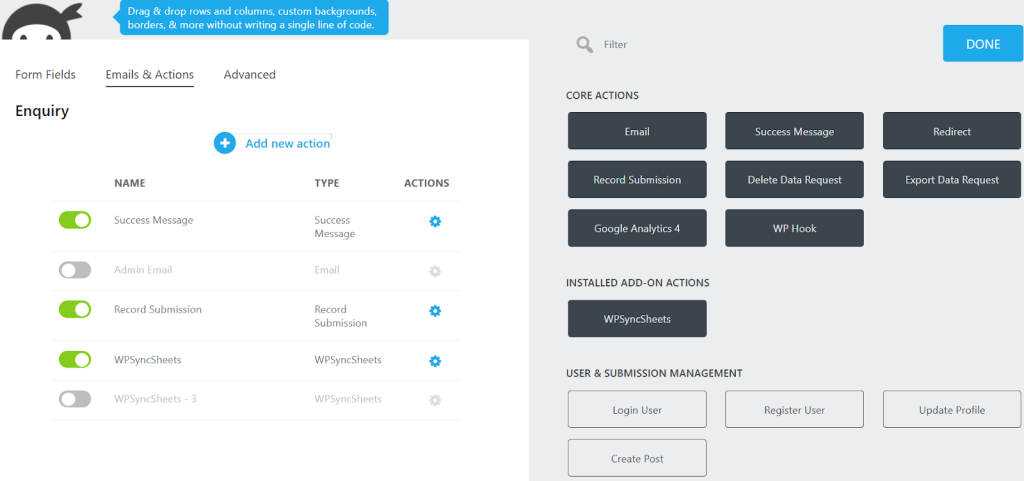
Step 4: View the WPSyncSheets Configuration Page
Now you will see the below page.

In the Spreadsheet section, choose the Create New Spreadsheet or Existing Google Spreadsheet.
- If you have Select Create New Spreadsheet option then,
- In the Enter Spreadsheet Name option, insert a name as per your requirement(name must be unique), fields are automatically mapped.
- You can change:
- The Sheet Headers Name
- Field Map Key
- And ENABLE / DISABLE the option as per your requirement
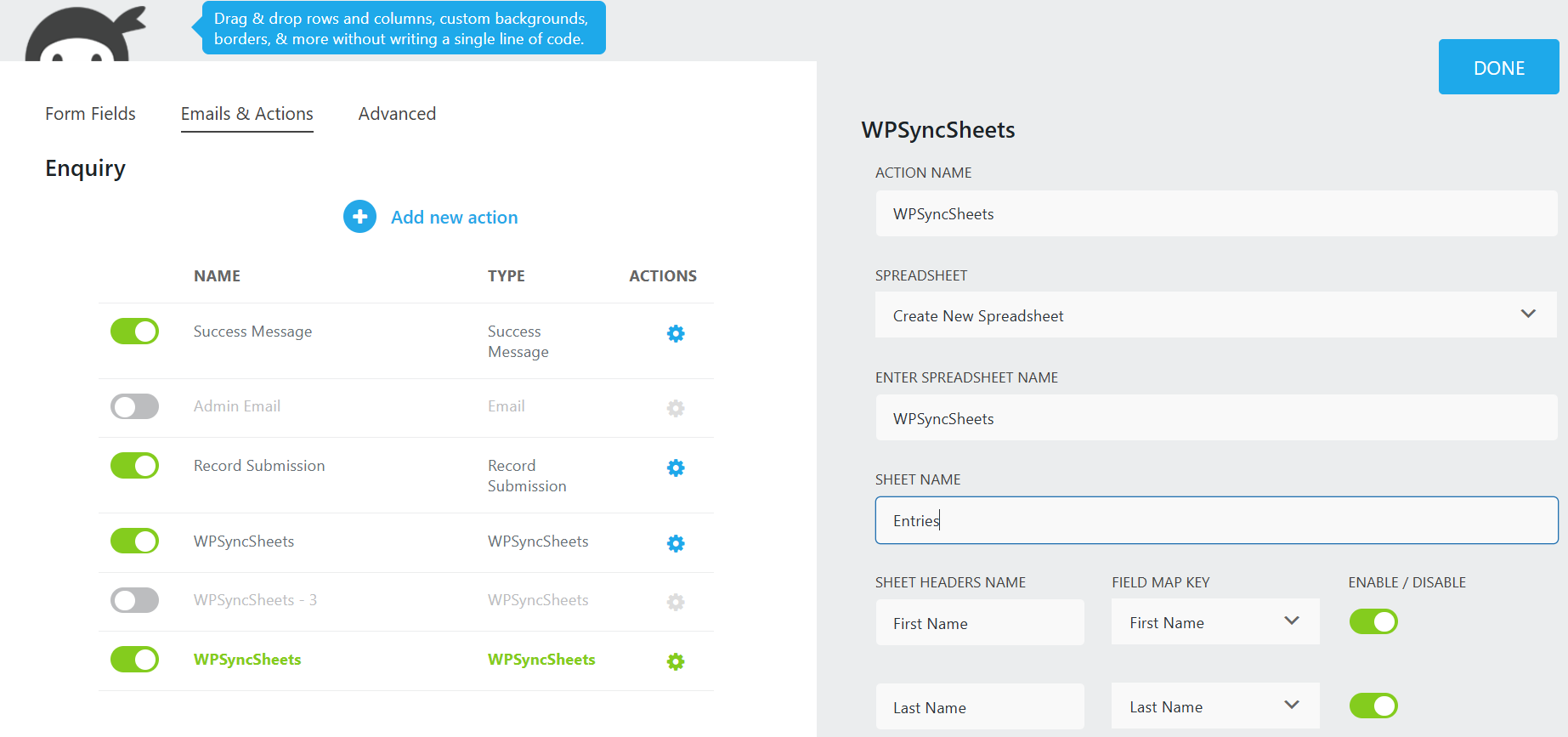
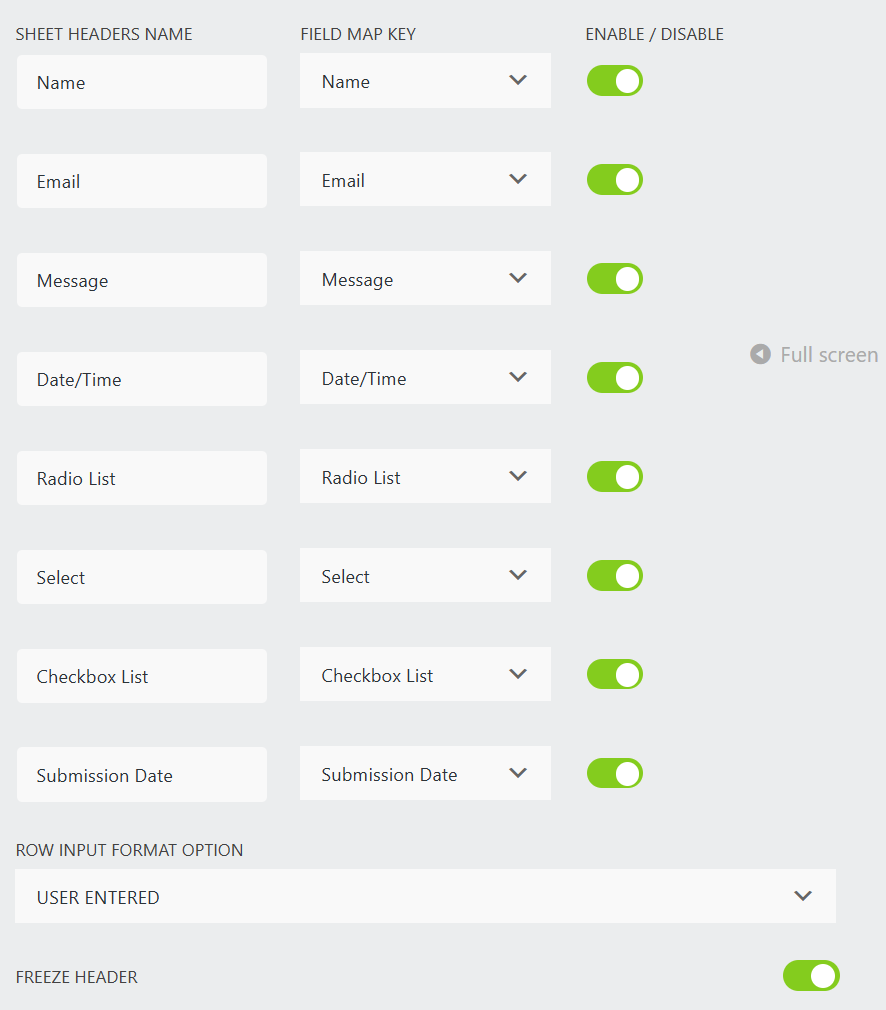
- If you want to freeze the first row then enable the Freeze header.
- Enter the sheet name (i.e. Entries) and Make the required changes in the sheet headers name.
- Click the Done button.
- Publish it.
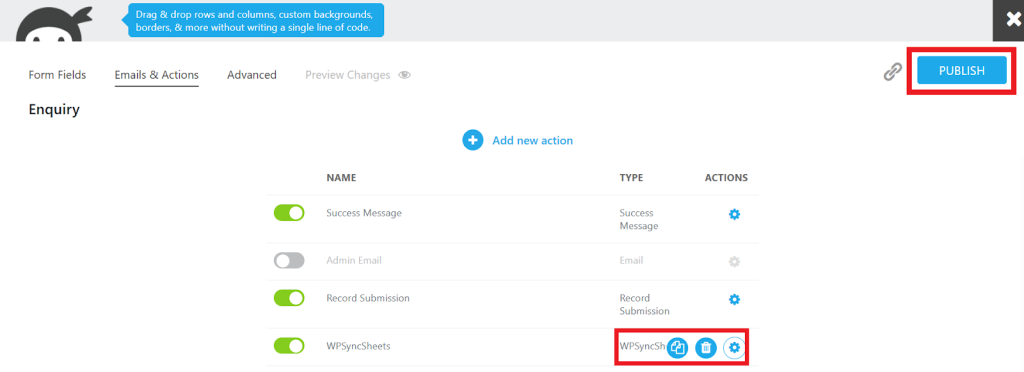
- Click on CLICK TO SYNC.
- If you have Select Existing Spreadsheet, then after giving the name to the sheet(name must be unique), click the Done button, and in the end of the sheet you can see the option as per the below image.
- After all the savings are done the below options are available.
- CLICK TO SYNC: to sync all the data
- VIEW SPREADSHEET: to view existing and updated spreadsheet
- CLEAR SPREADSHEET: to clear all the data
- After all the savings are done the below options are available.
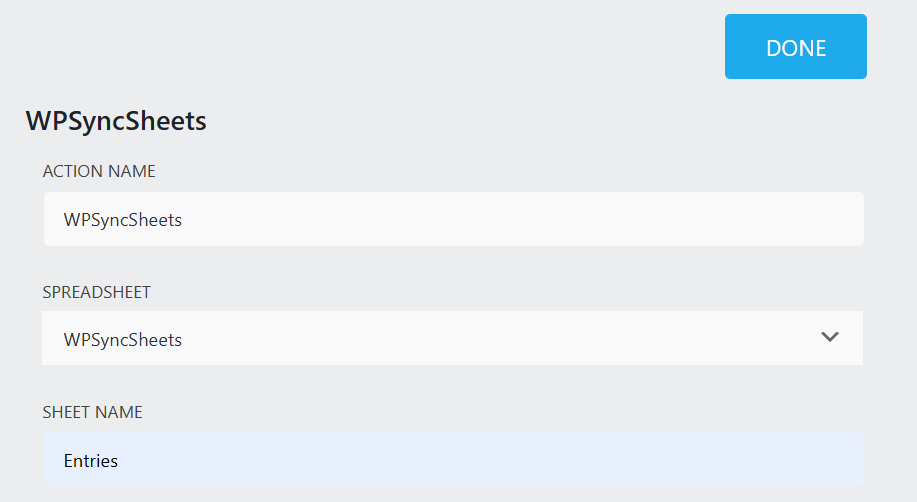
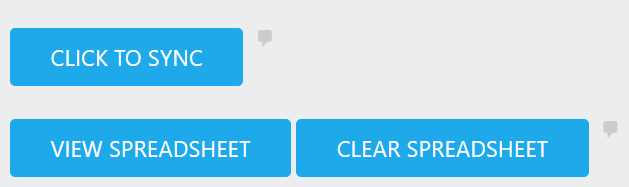
Final Spreadsheet