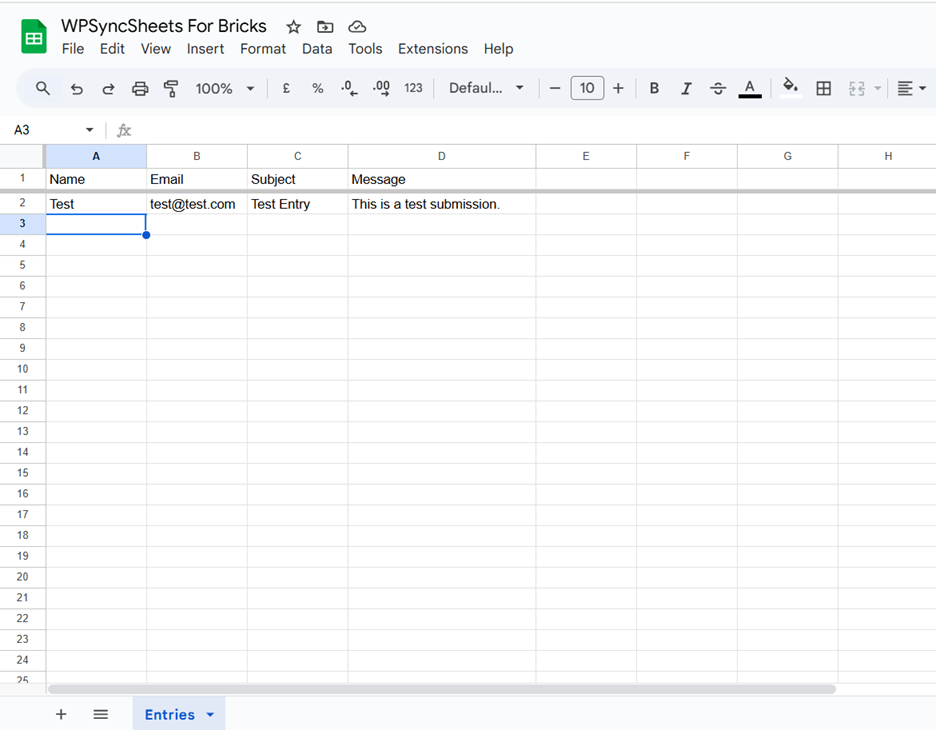Export Bricks Entries With WPSyncSheets For Bricks Plugin
WPSyncSheets lets you export each Bricks Form submission directly to Google Sheets in real time. Every entry is synced instantly when the form is submitted—no manual export or bulk processing required.
How to Export Entries?
In case you haven’t installed and activated the plugin yet, go to the Setup Guide and follow the steps.
Step 1: Navigate to Pages → All Pages
Go to Pages → All Pages in your WordPress dashboard.
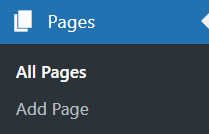
Step 2: Click “Edit with Bricks”
Locate the Contact Us page (or the page containing your form) and click Edit with Bricks.
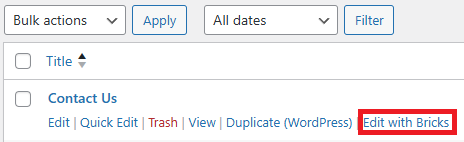
Step 3: Open the Form Settings
Once the Bricks builder loads:
- Select the Form element.
- All form settings will appear in the left panel.
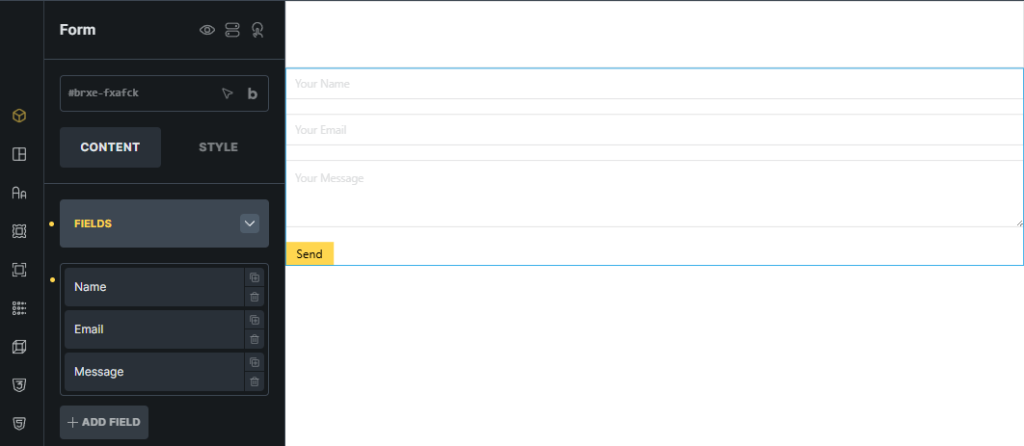
Step 4: Open the WPSyncSheets Tab
Scroll down in the Form settings and click the WPSyncSheets tab.
- This tab becomes visible only after the WPSyncSheets action has been added and saved.
- If the tab is already visible and you do not need to change anything, you may skip to Step 9.
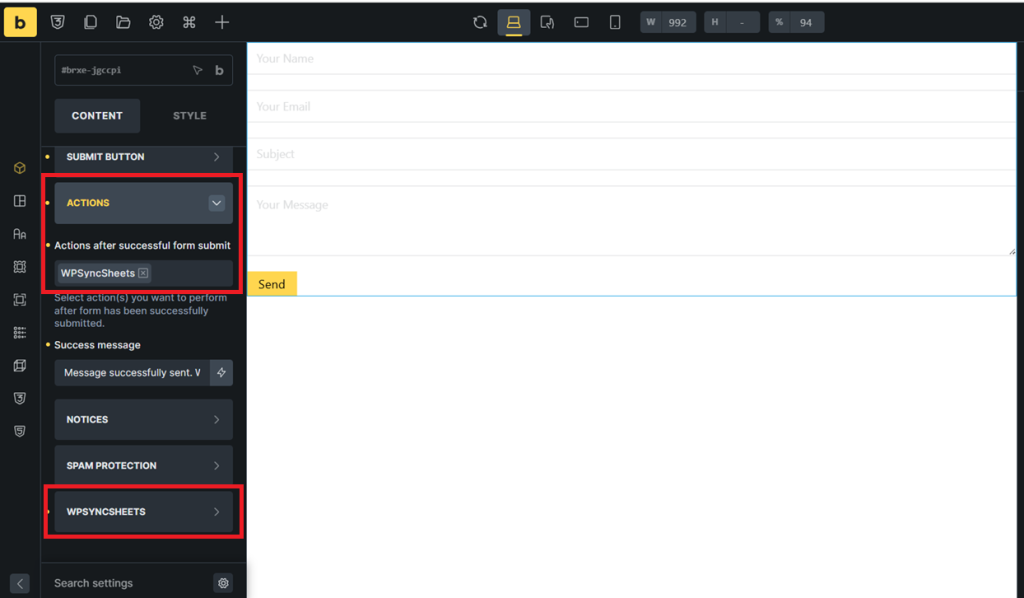
WPSyncSheets Action Setup (Steps 5–8)
Step 5: Select the WPSyncSheets Action
- Open the Actions tab inside the Form settings.
- From the dropdown, select WPSyncSheets.
- The WPSyncSheets settings panel will appear below.
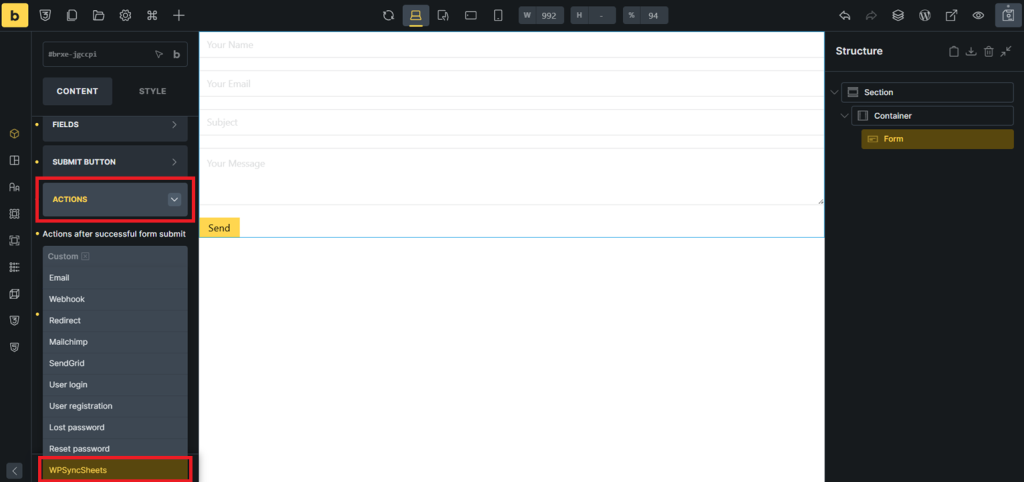
Step 6: Select Spreadsheet and Enter Sheet Name
Inside the WPSyncSheets panel:
- Select whether to create a new spreadsheet or use an existing one.
- Enter the Sheet Name where your form entries should be exported.

Step 7: Manage the Sheet Headers
In the Sheet Headers section:
- Reorder headers using drag-and-drop.
- Add a new header by typing a name and clicking ADD.
- Remove a header using the dustbin icon.
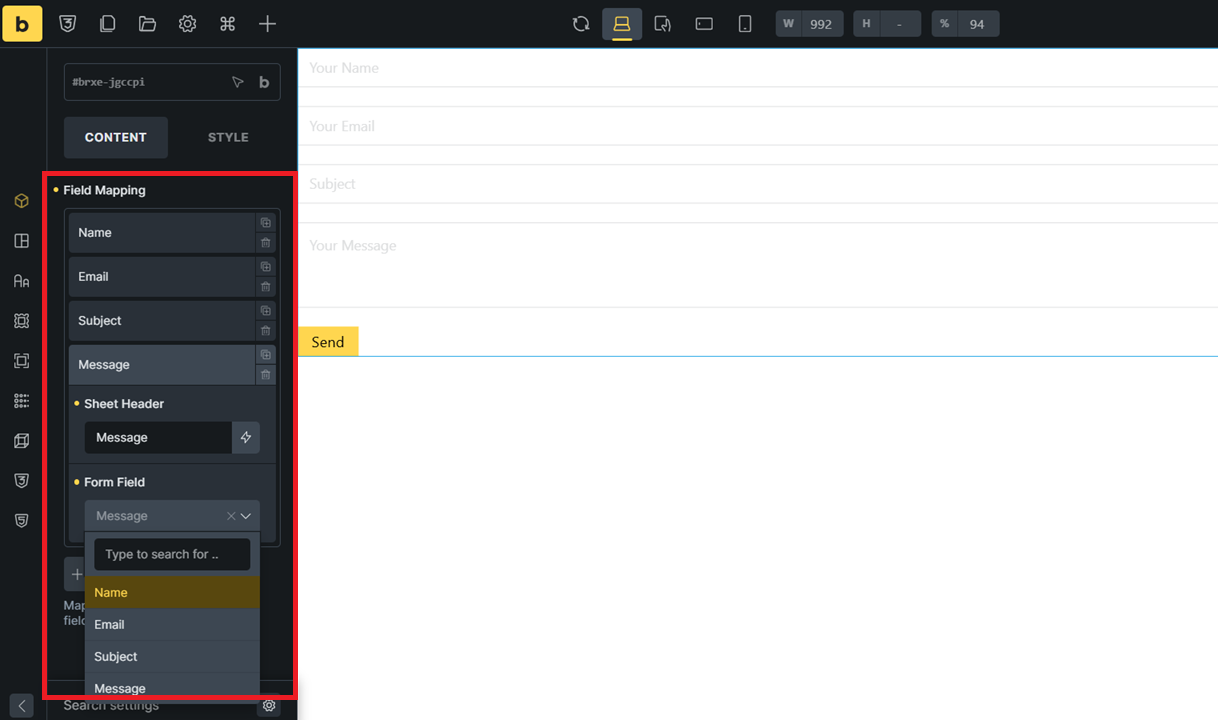
Step 8: Save Action Settings
Save the Bricks page (top-right Save or Update button).
After modifying any WPSyncSheets action settings, refresh the page to load the updated configuration correctly and avoid misconfiguration.
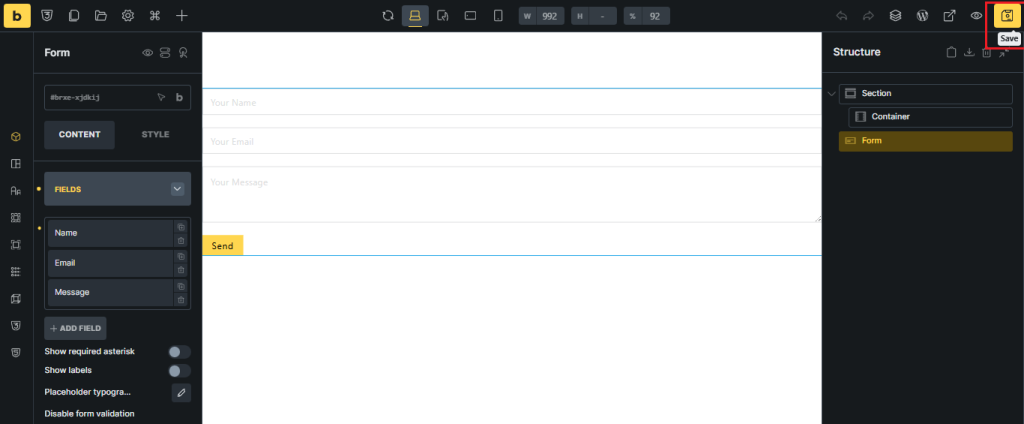
Step 9: View or Manage Your Spreadsheet in Google Sheets
Any spreadsheet created or modified using WPSyncSheets is automatically stored in your Google Sheets account.
You can open it in Google Sheets at any time to view, manage, or edit the exported data.
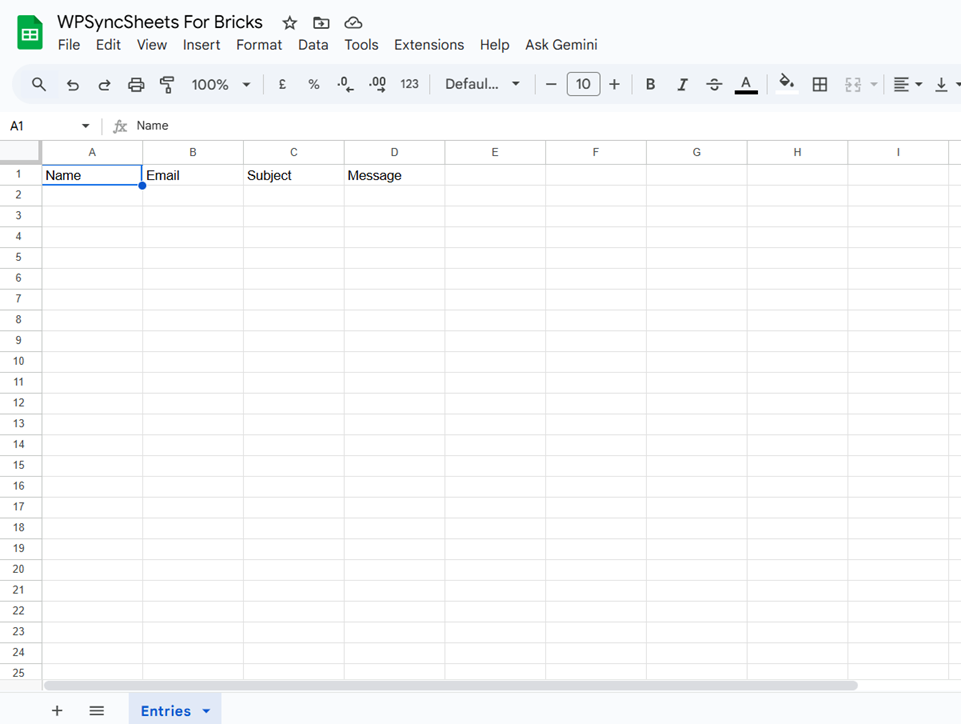
Step 10: Exporting Form Submissions
Once setup is complete:
- Each new form submission will automatically export to:
- The selected spreadsheet, and
- The configured sheet inside that spreadsheet.
- Entries will appear with the headers you defined in Step 7.