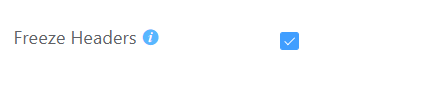Plugin Settings
> Go to WPSyncSheets For Fluent Forms=> Google API Settings
1. Client ID and Client Secret Keys as per the documentation here.
Client Token by clicking to the button “Click here to generate an authentication token.” allowing the access and paste the code within the Client Token field.
Note: Client Token will only allow creating if you will have added Client ID and Client Secret Keys with the above fields.
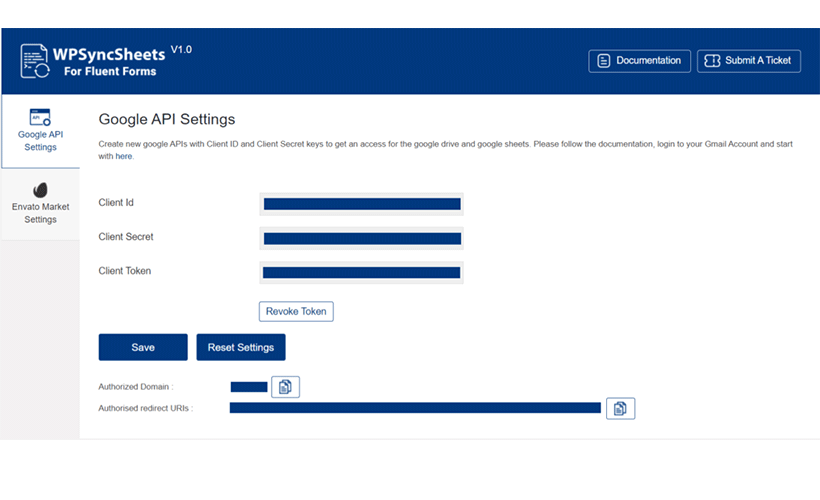
2. Google Spreadsheet Feed Settings
Fluent Forms => Edit your forms => Settings & Integrations => Marketing & CRM Integrations => Add New Integration => WPSyncSheets
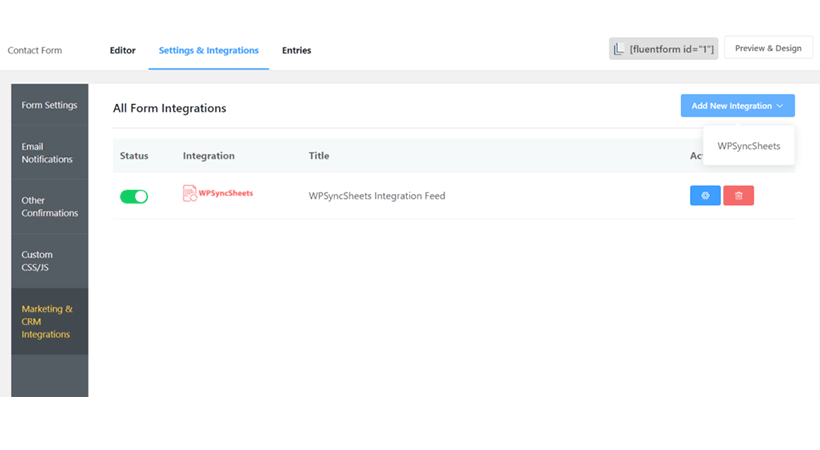
3. WPSyncSheets For Fluent Forms Settings with Create New Spreadsheet and New Sheet
You can create a new spreadsheet and create a sheet directly from WPSyncSheets For Fluent Forms settings (no need to go with Google Drive). It will automatically set the default headers (Fields Name at first row) as per the form fields into the spreadsheet. Please refer to the below screenshot for more details
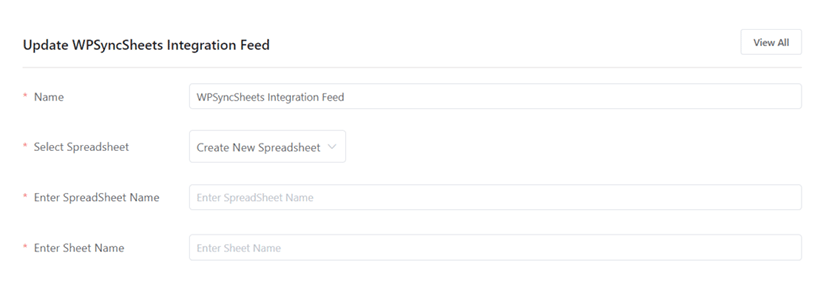
4. WPSyncSheets For Fluent Forms Settings with existing Spreadsheet and Sheet
Select spreadsheet drop-down can automatically take the spreadsheet from google drive and also user can enter the sheet name.
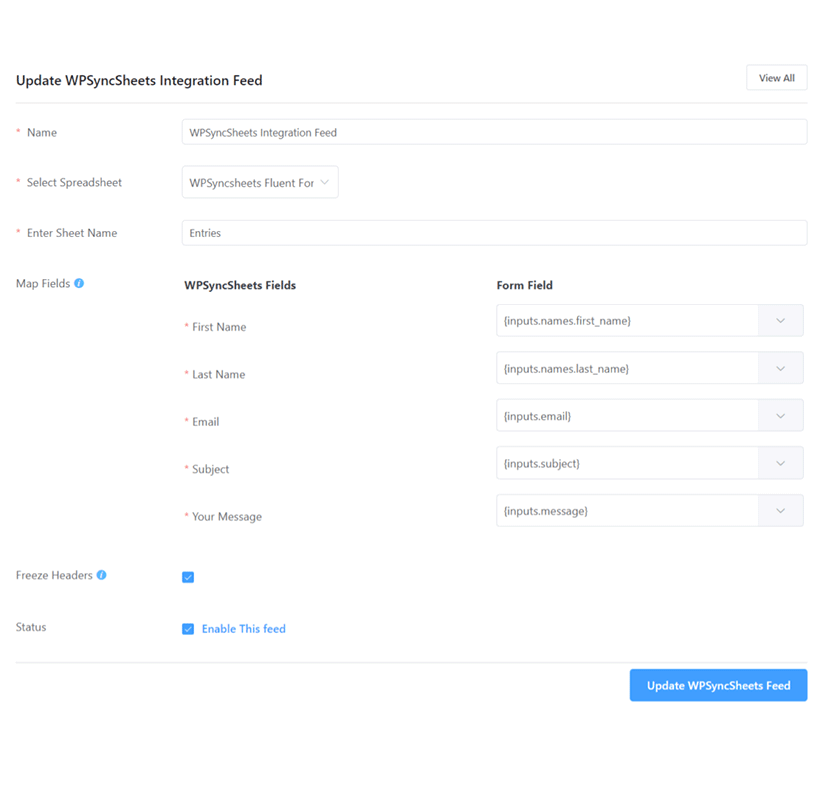
5. Other Settings
Map Fields
This feature allows users to associate form fields so that it can map the row within the google spreadsheet whenever form data are been inserted.
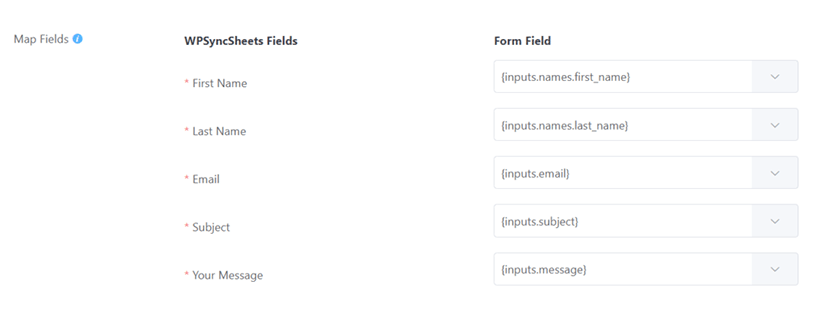
Updated Google Sheet
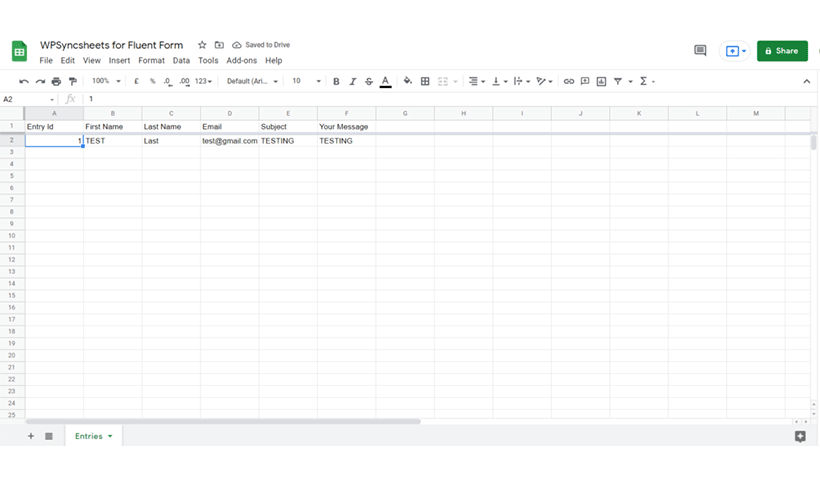
Freeze Header
Users can easily freeze the header row (first row) of the sheet with the setting page option. It can be accessed easily enable/disabled whenever we need it.