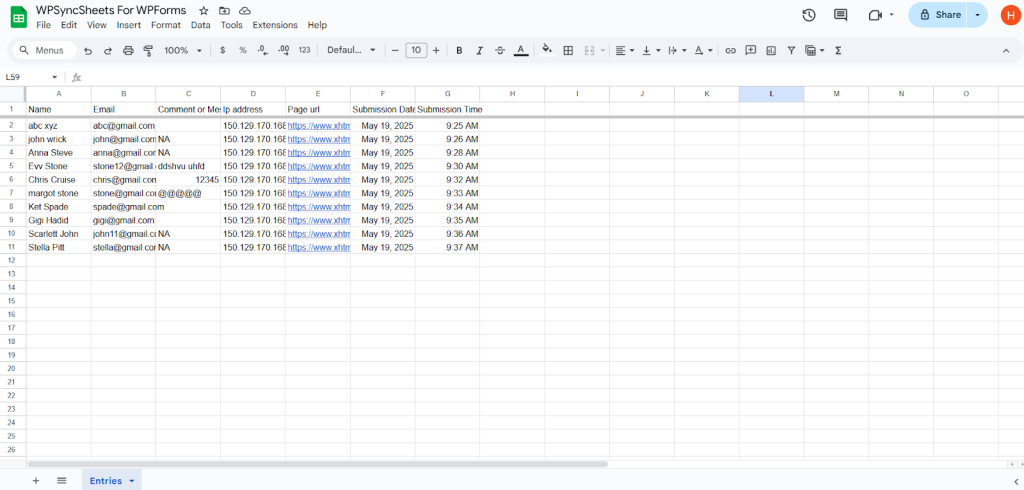Export Entries with WPSyncSheets For WPForms plugin
If users want to export data, they can easily transfer all their WPForms submission entries, field values, and related information into Google Sheets. This allows them to access real-time form data directly from their website. Additionally, exporting keeps records up to date, which can be useful for future reference and analysis.
How to Export Entries?
In case you haven’t installed and activated the plugin yet, go to the Setup Guide and follow the steps.
Step 1: Navigate to WPForms Settings
Navigate to WPForms > Add New. Click on Edit of the form which you want to update.
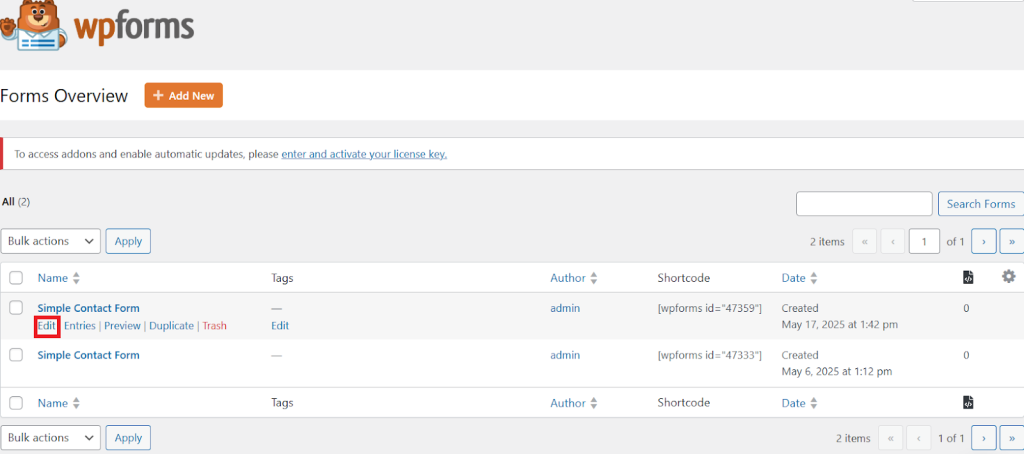
Step 2: Navigate to WPSyncSheets For WPForms
After all settings, you have the below page then navigate to Marketing > WPSyncSheets For WPForms.
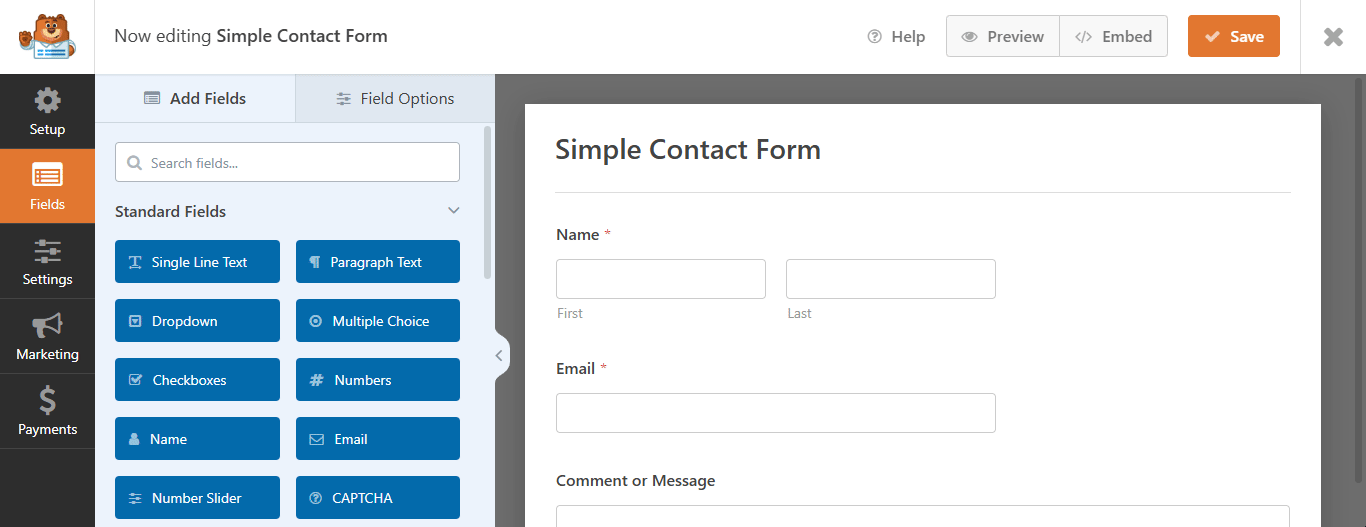
Step 3: Choose New or Existing Google Spreadsheet
Now you will reach the below page.
Click “Create New Spreadsheet” and give a name of your spreadsheet or “Select Existing Spreadsheet”.
- If you have Select Create New Spreadsheet option then,
- In the Enter Spreadsheet Name option, insert a name as per your requirement(name must be unique), and in the Enter Sheet Name option insert sheet name
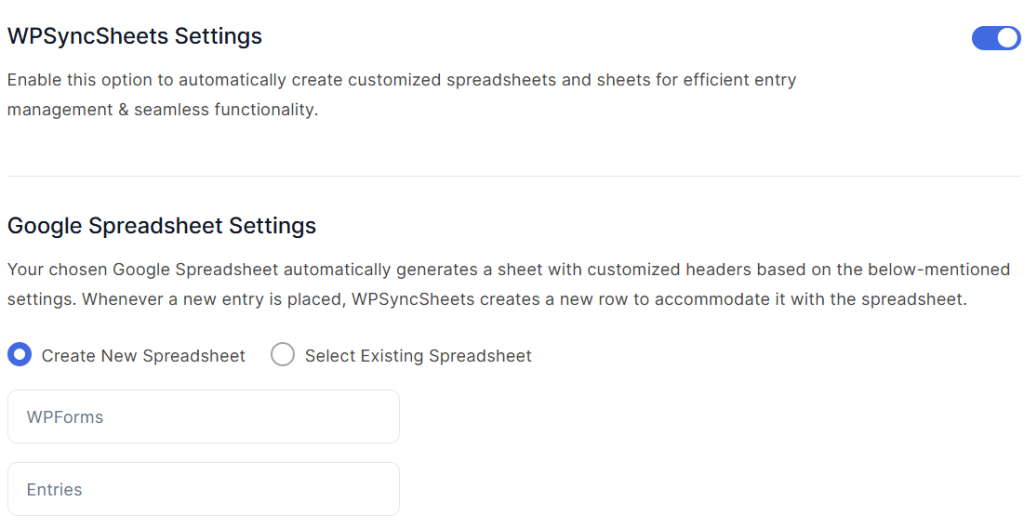
- If you have selected an Existing Spreadsheet, then select the existing sheet and enter the Sheet Name.
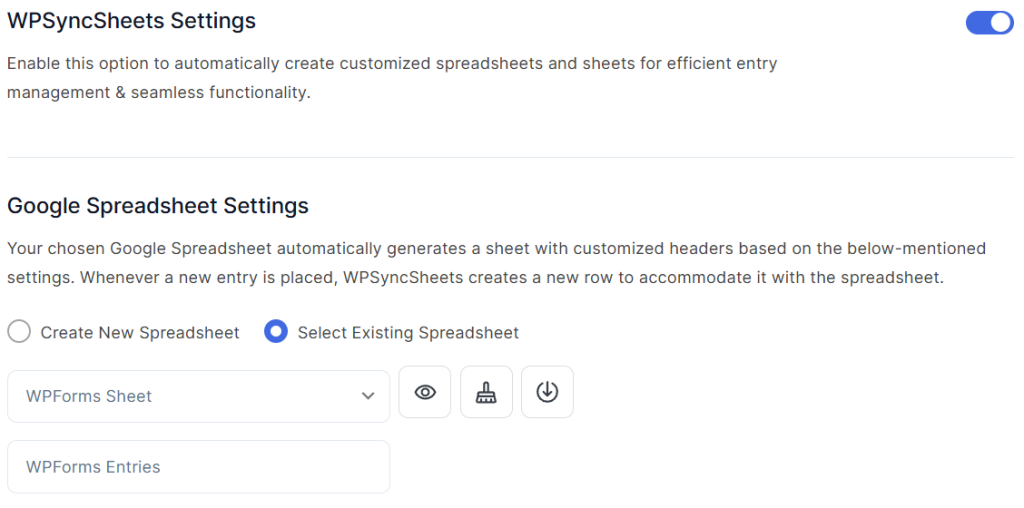
Step 4: Enable/Disable Sheet Headers
Enable/Disable sheet headers which you want to sync.
Enable the option to add Submission Date and Submission Time in your spreadsheet.
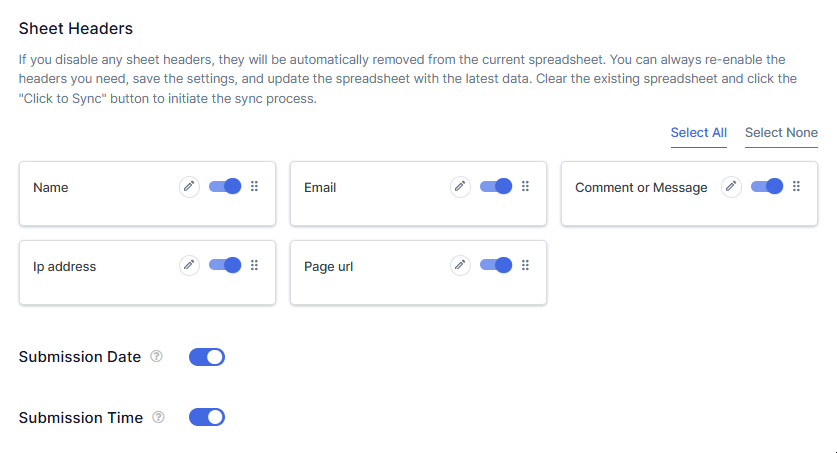
Step 5: Enable Freeze Header and Set Row Input Format
- If you want to freeze the first row then enable the Freeze header option.
- If you want all your data in the string data type then select RAW in the Row Input Format Option. OR
- Select USER_ENTERED option to get the original data type of your input.
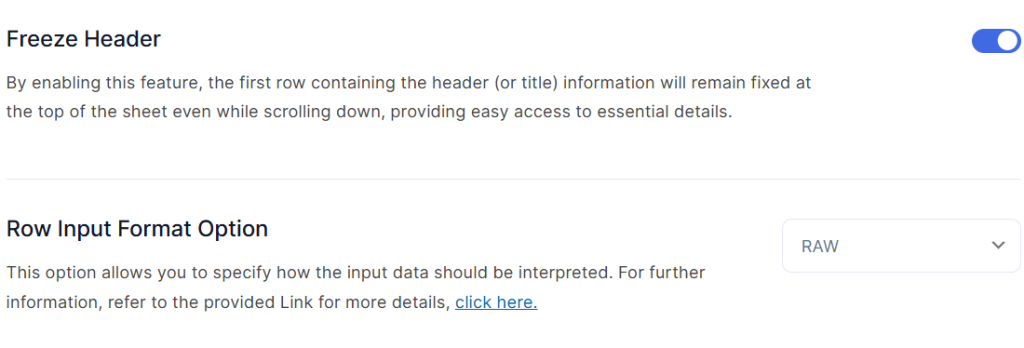
Step 6: Save it and Export Entries with Click to Sync
Click the Save button. After saving all the settings click on Click to Sync.
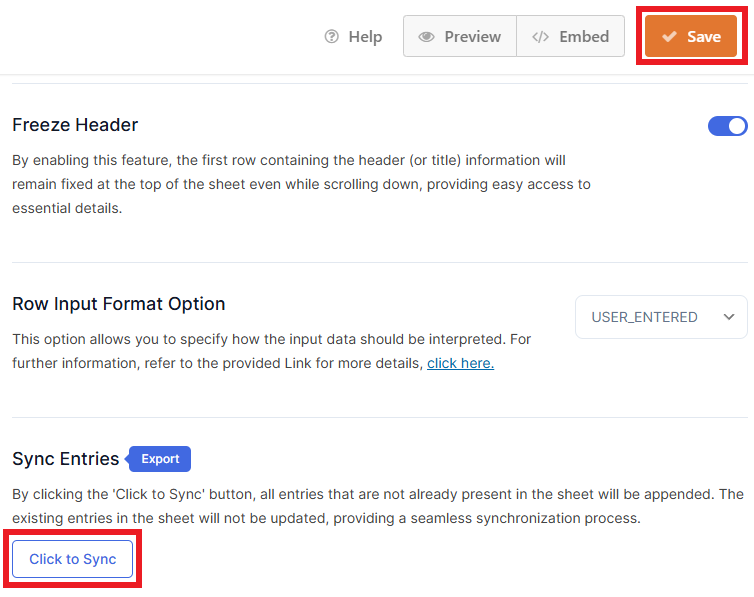
You can review your spreadsheet with the help of View Spreadsheet
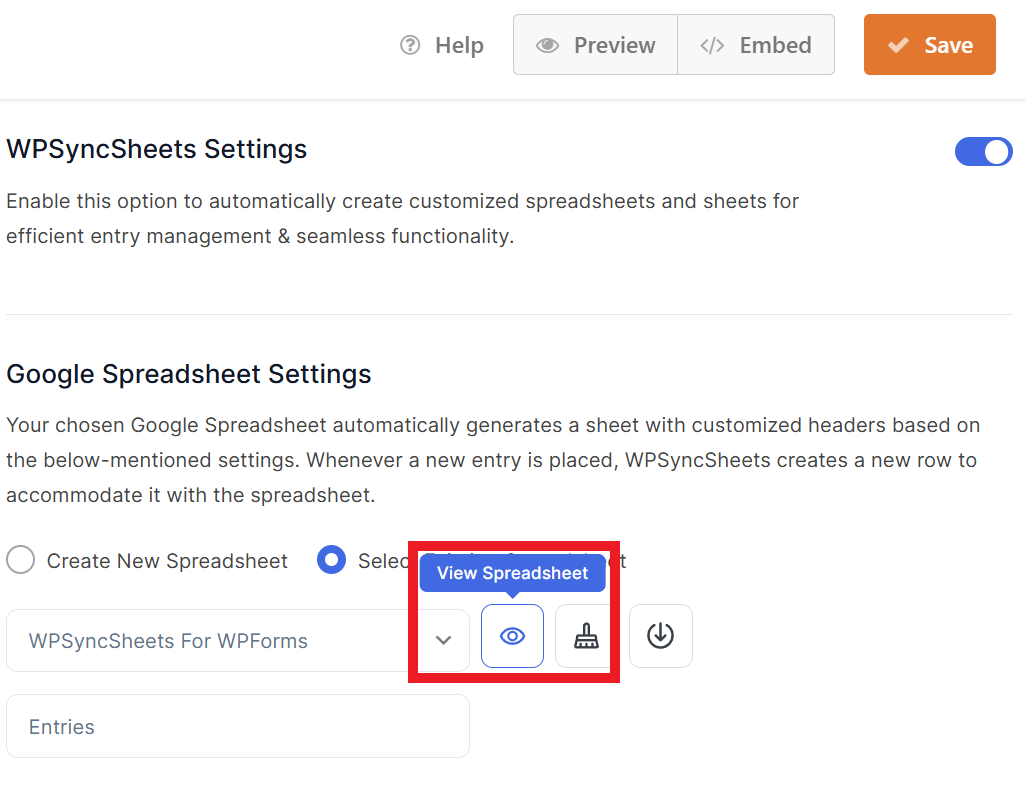
Final Spreadsheet